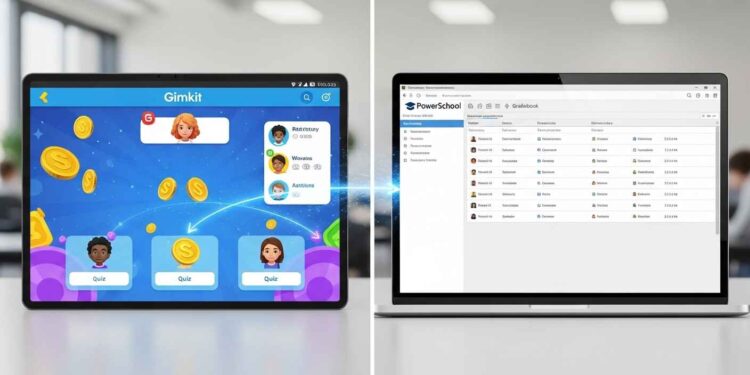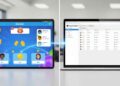A Real Classroom Moment
It’s the last few minutes of class. After completing a Gimkit quiz, students are smiling, coins are flying, and energy levels are high.
You open your PowerSchool gradebook, and there it is: every score, neatly synced and ready to go. No exporting. No typing. No lost papers.
That’s the beauty of the Gimkit–PowerSchool integration — it transforms classroom games into instant, trackable grades that save time and reduce human error.
Why Integrating Gimkit with PowerSchool Just Makes Sense
1. Save Time on Grading
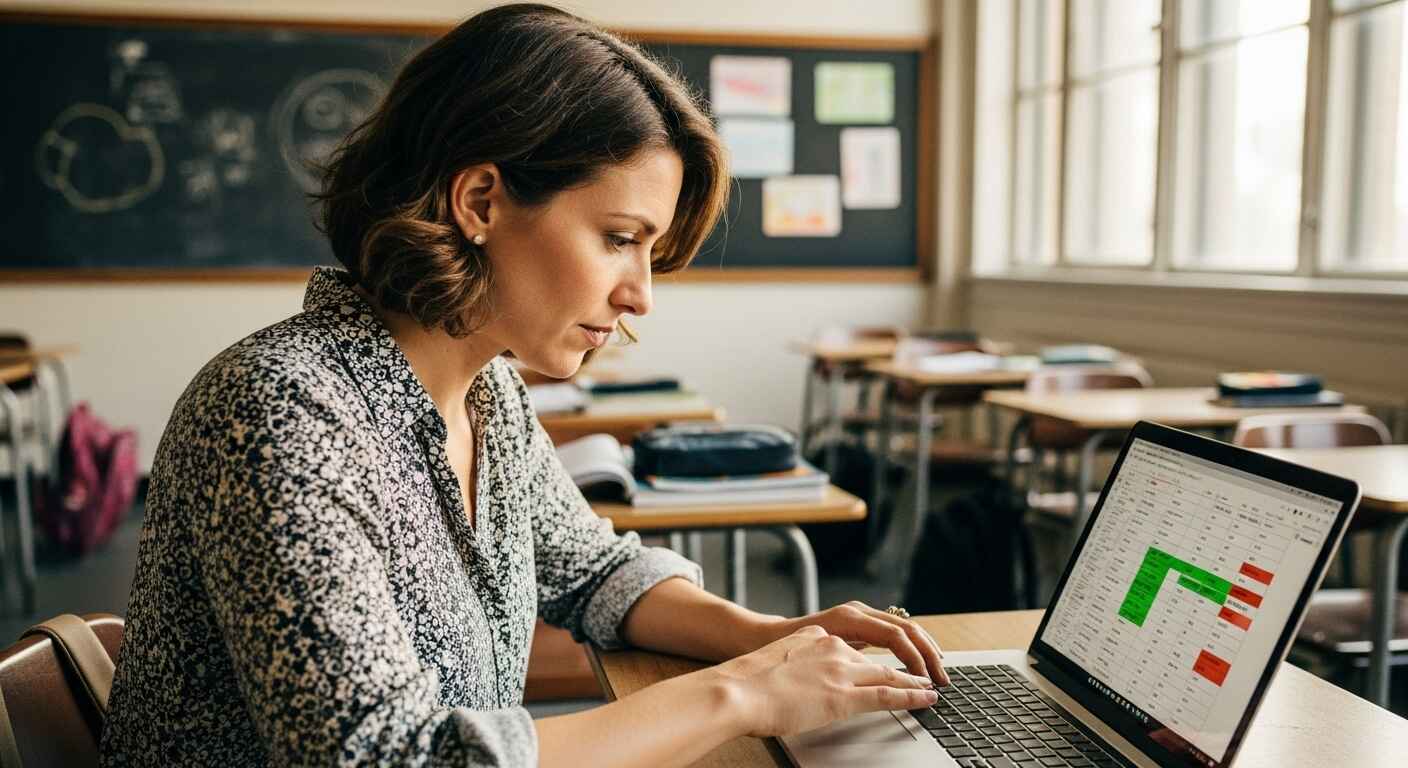 If you’ve ever copied scores by hand after a quiz, you know how long it takes — and how easy it is to make mistakes. Once you connect Gimkit with PowerSchool, scores sync automatically within minutes.
If you’ve ever copied scores by hand after a quiz, you know how long it takes — and how easy it is to make mistakes. Once you connect Gimkit with PowerSchool, scores sync automatically within minutes.
When I tested this in my own 8th-grade science class, grading time dropped to zero. I finished before dismissal, and students could see their grades right away.
- Turn Fun into Real Assessment Data
Games aren’t just for review anymore. With this integration, each Gimkit session can serve as a quiz or formative assessment. In addition to real-time data on student understanding, the experience feels like play, not like a test.
- Help Students Take Ownership
Students can immediately see how their effort translates into outcomes when results appear in PowerSchool instantly. That visibility builds accountability and reduces the classic “Did you grade my quiz yet?” questions that eat up teacher time.
Before You Start: A Quick Setup Checklist
Before connecting Gimkit with PowerSchool, check these essentials:
- Confirm your PowerSchool version supports LTI 1.3 or API access.
Go to System Settings → External Tools → LTI Management.
(Refer to PowerSchool’s official LTI setup guide if unsure.) - Check your Gimkit plan.
Integrations are available under Gimkit School or Pro for Schools subscriptions.
If you’re not sure which plan you have, see Gimkit’s plan comparison. - Make sure class names and rosters match.
PowerSchool and Gimkit need identical class titles for syncing to work correctly. - Confirm admin permissions.
If your school manages PowerSchool centrally, your IT team may need to approve external tool connections.
Step-by-Step: How to Connect Gimkit and PowerSchool
Step 1: Log in to Your Gimkit Dashboard
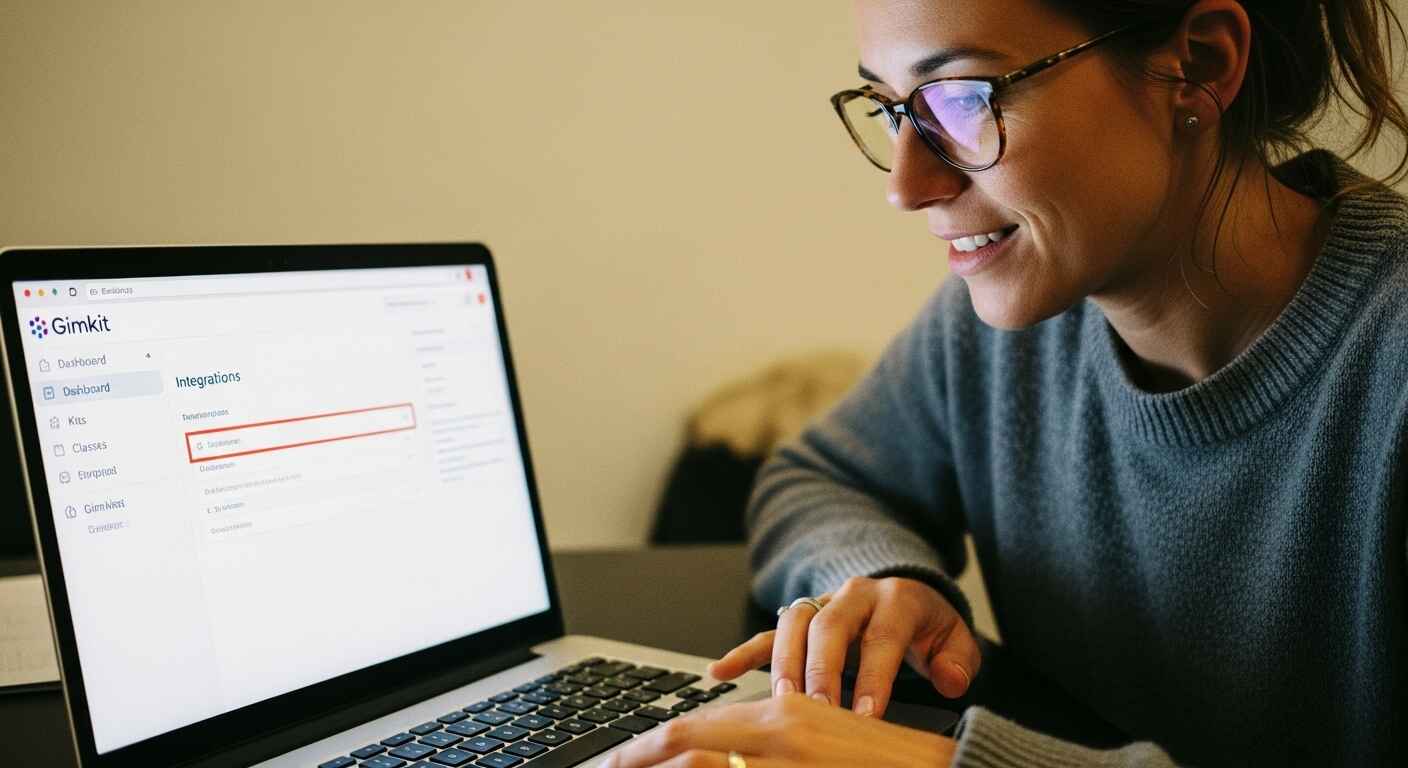 Click your profile icon → Settings → Integrations.
Click your profile icon → Settings → Integrations.
From the integrations list, select PowerSchool.
Step 2: Connect Your PowerSchool Account
Click Connect PowerSchool Account.
You’ll be redirected to PowerSchool’s login page.
Once logged in, click Authorize to allow secure data sharing between the two platforms.
Step 3: Create a Gimkit Assignment
When setting up your next Gimkit game, go to Assign → Connect to PowerSchool Gradebook.
Then choose:
- Assignment title (e.g., “Gimkit – Unit 5 Review”)
- Due date and points
- Category (e.g., Formative Assessment, Quiz)
Step 4: Play and Sync
Start your game in Live Mode (for classroom play) or Assignment Mode (for homework).
Once the session ends, Gimkit automatically sends final scores to your PowerSchool gradebook.
You’ll see:
✅ Assignment name
✅ Student scores
✅ Submission timestamps
If nothing appears, don’t panic — you’ll find quick fixes in the troubleshooting section below.
Best Practices for Smooth Integration
- Use clear names like “Gimkit – Ch. 6 Review (PSync)” to make tracking easy.
- Schedule games earlier in class. PowerSchool syncs hourly, so grades might appear after a short delay.
- Align your Gimkit questions with learning objectives. This helps turn each game into a purposeful formative assessment. Need ideas? Explore Gimkit for formative assessment.
- Tell students what’s happening. When they know their results go directly into PowerSchool, participation jumps.
- Check both dashboards. Reviewing data in Gimkit and PowerSchool together helps catch any syncing issues early.
Troubleshooting: Common Issues and Quick Fixes
| Problem | Possible Cause | Solution |
| Grades not showing | API connection expired or wrong class name | Reauthorize integration and confirm matching names |
| Scores in the wrong column | Mismatched roster or section | Check your class mapping in both platforms |
| No grade at all | The game was in Practice mode | Use Classic, Race, or Assignment Mode instead |
| Delay in appearing | PowerSchool refresh lag | Wait 10 minutes or refresh manually |
For detailed fixes, check the Gimkit troubleshooting guide.
How Teachers Are Using It
- Middle School Math: Teachers run Gimkit reviews before tests — grades appear automatically in PowerSchool by the end of class.
- High School English: Assign Gimkit homework quizzes to check comprehension; results sync overnight.
- District Tech Teams: Schools that enable this integration across multiple campuses report fewer grading errors and better LMS consistency.
- Blended Learning: Remote students play simultaneously with in-class peers, all recorded in one gradebook view.
Final Thoughts
Integrating Gimkit with PowerSchool isn’t just a tech upgrade — it’s a classroom time-saver.
Once it’s set up, grading becomes automatic, data becomes reliable, and students stay engaged because learning feels fun and immediate.
Start simple: try connecting your next Gimkit quiz to PowerSchool. After the first sync, you’ll wonder how you ever managed without it.
And if you’re ready to explore more integrations, check out our follow-up:
Gimkit + Blackboard Integration Guide
FAQs
Does Gimkit integrate with other LMS platforms?
Yes! It also syncs with Canvas, Google Classroom, and Schoology. Explore the Gimkit + LMS Integration Guide.
Which game modes sync grades?
Supported modes include Classic, Assignment, and Race. Event or temporary modes may not sync.
Is it free?
It’s available under Gimkit School and Pro plans. You can review current details on the official pricing page.