To host Gimkit on Zoom and Google Meet, start your meeting, share your screen (making sure you share with audio), launch the desired Gimkit game mode, and paste the unique Gimkit join code right into the video conference chat. For the best experience, encourage students to use a second device or split-screen so they can see your shared game screen and play simultaneously.
Introduction: Gimkit for Maximum Engagement in the Virtual Classroom (2025)
Virtual and hybrid learning aren’t temporary—they are the reality of modern education. For us teachers, mastering the art of running an engaging virtual class isn’t optional anymore; it’s a necessary skill that pays off big time in student participation.
Since the seismic shift of the pandemic, tools like Zoom and Google Meet have evolved from temporary workarounds to sophisticated platforms for blending in-person and remote instruction. But even with better tech, the core challenge remains: how do you keep students truly engaged and prevent that familiar “camera off, mind checked out” fatigue?
The answer is integrating high-energy, interactive content directly into your live sessions. Gimkit is the ultimate game-changer, but its success depends entirely on a flawless, lag-free setup.
In 2025, successful Gimkit hosting means more than just sharing your screen. It means:
- Hybrid Mastery: Effectively managing the technical and pedagogical challenges of teaching in-person AND virtual students simultaneously.
- Deep Troubleshooting: Knowing the quick fixes for screen sharing lag and audio issues that can ruin a game instantly.
- Strategic Functionality: Leveraging advanced features like Zoom breakout rooms and Google Meet’s new full-screen presentation mode for maximum impact.
This guide is your complete, updated 2025 tutorial for Gimkit on both platforms. Whether your school requires the advanced functionality of Zoom or the simplicity of the Google Workspace ecosystem, we promise to help you master both platforms with confidence.
What’s Changed in 2025?
Both platforms have released significant platform updates that directly impact how we host our live Gimkit games. Don’t rely on old advice—these changes make a huge difference in performance!
Platform Updates That Improve Gimkit Hosting
| Platform | Key 2025 Update | Impact on Gimkit Hosting |
|---|---|---|
| Zoom | Enhanced “Optimize Screen Sharing for Video Clip” | CRITICAL: Hugely improves the frame rate and fluidity for fast-paced Gimkit gameplay, making the animation smooth, not choppy. |
| Google Meet | Full-Screen Presentation Mode | Prioritizes the shared Gimkit screen, hiding distracting student video feeds and chat for a cleaner, distraction-free view. |
| Zoom/Meet | Improved Waiting Room/Admit Controls | Enhanced security means you have more control over who joins, preventing disruptions and ensuring a safe gaming environment. |
| Google Meet | Native Breakout Rooms | Meet now has a more robust, built-in breakout room feature, making team-based Gimkit activities much easier to manage. |
Emerging Hybrid Classroom Considerations
 The biggest shift is, of course, the hybrid classroom. You’re managing two distinct audiences—students in the room and those joining remotely—at the exact same time. This means new challenges for audio management (preventing echoes!), finding the perfect camera position, and ensuring fair participation across both environments.
The biggest shift is, of course, the hybrid classroom. You’re managing two distinct audiences—students in the room and those joining remotely—at the exact same time. This means new challenges for audio management (preventing echoes!), finding the perfect camera position, and ensuring fair participation across both environments.
Choosing Between Zoom and Google Meet for Gimkit
Selecting the right platform is the first step. While both work great, their unique strengths make one better suited for your specific teaching style or school setup.
Platform Comparison for Educational Gaming
Zoom Advantages for Gimkit Hosting
Zoom remains the ideal tool for large-scale, advanced, and differentiated instruction activities.
- Superior Breakout Room Functionality: Zoom’s rooms are the gold standard. You can pre-assign teams before class begins, and the 2025 updates include timed sessions perfect for structured team activities like KitCollab.
- Advanced Screen Sharing Options: Features like the “Optimize Screen Sharing for Video Clip” and the ability to enable hardware acceleration give you maximum control over the quality of the shared game feed.
- Robust Host Management: With the ability to set a co-host, manage muting/unmuting at scale, and handle large class sizes (300+ with Education accounts), Zoom is built for power users.
Google Meet Advantages for Gimkit Hosting
Google Meet shines in simplicity, integration, and seamlessness for schools deeply embedded in the Google ecosystem.
- Seamless Workspace Integration: If your school uses Google Classroom and Calendar, Meet’s integration is unmatched. You can schedule recurring Gimkit sessions that automatically post the link to the Classroom stream.
- Simpler User Interface (UI): For students (and teachers!) who might be less tech-confident, Meet’s interface is less cluttered and often leads to fewer technical hiccups.
- Better Chromebook Performance: Meet is natively optimized for the Chrome browser and Chromebooks, which are the dominant student device in many districts.
- No Time Limits: Workspace for Education accounts do not have the strict meeting time limitations that some basic Zoom tiers might impose.
Which Platform for Hybrid Classrooms?
The decision here often comes down to control versus convenience. Zoom gives you more fine-grained control over audio and video settings (necessary for managing complex audio setups), while Google Meet is quicker to launch and integrates perfectly into the Google workflow.
| Feature | Best Platform | Hybrid Consideration |
|---|---|---|
| Breakout Rooms | Zoom | Essential for separating in-room and remote teams efficiently. |
| Ease of Use | Google Meet | Faster launch time, simpler for the in-room teacher to manage quickly. |
| Video Quality | Zoom | Better at handling high-resolution screen sharing of fast-paced games. |
| Integration | Google Meet | Seamless Google Classroom integration and auto-recording to Drive. |
Quick Decision Matrix
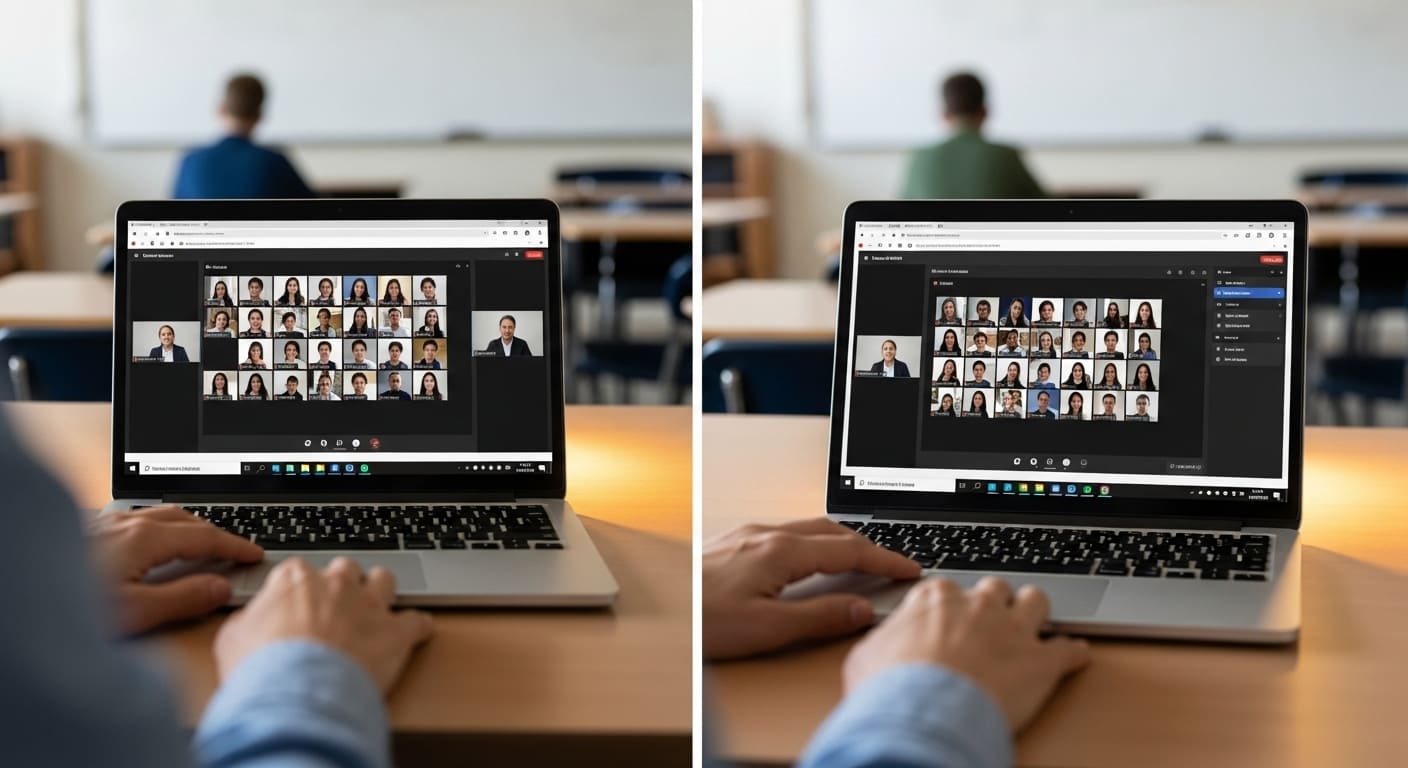 Use this table for a rapid decision on your next game day:
Use this table for a rapid decision on your next game day:
| Choose Zoom if… | Choose Google Meet if… |
|---|---|
| You need superior breakout room functionality. | Your school lives in the Google Workspace ecosystem. |
| You have very large class sizes (100+) or teach multiple sections. | You are prioritizing simplicity and fast launch times. |
| You need advanced host controls (co-hosts, detailed muting). | Your school primarily uses Chromebooks. |
Pre-Game Setup: Essential Preparation
A high-scoring Gimkit session is built on solid, up-to-date preparation. Don’t let a missing update or slow connection ruin the fun!
Technical Requirements Checklist
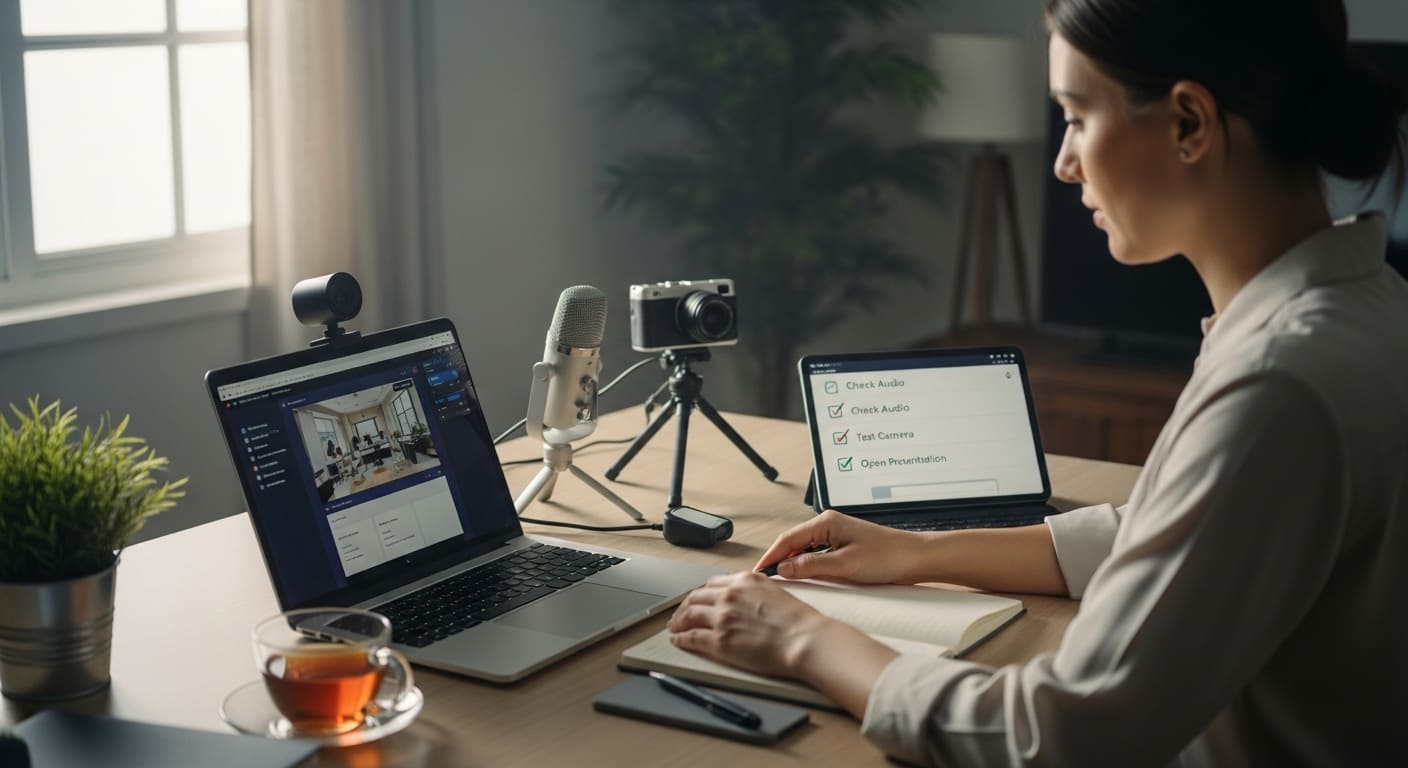 To guarantee a smooth game and minimize screen sharing lag, ensure you meet these up-to-date specifications.
To guarantee a smooth game and minimize screen sharing lag, ensure you meet these up-to-date specifications.
Internet and Device Requirements (2025 Updated Minimums)
| Requirement | 2025 Recommended Minimum | Why It Matters |
|---|---|---|
| Teacher Upload Speed | 15 Mbps (Up from 10 Mbps) | Crucial for sending a high-quality video stream of the game to your students. You can test your connection speed with a reliable tool. |
| RAM (Teacher/Host) | 8GB Recommended (Up from 4GB) | Allows you to run the video conference, browser, and host dashboard simultaneously without freezing. |
| Teacher Setup | Dual Monitor Setup Highly Recommended | This is a power-user move: it lets you show Gimkit on one monitor and manage chat/student faces on the second. |
Account Setup and Permissions
- Zoom Updates: Make sure you have the latest Zoom client version. Configure your Waiting Room to admit students manually, and check your host key security.
- Google Meet Updates: Verify your account is part of the Workspace for Education domain. The new Quick Access settings allow you to fast-launch recurring class links, saving precious time.
Pre-Class Technical Testing
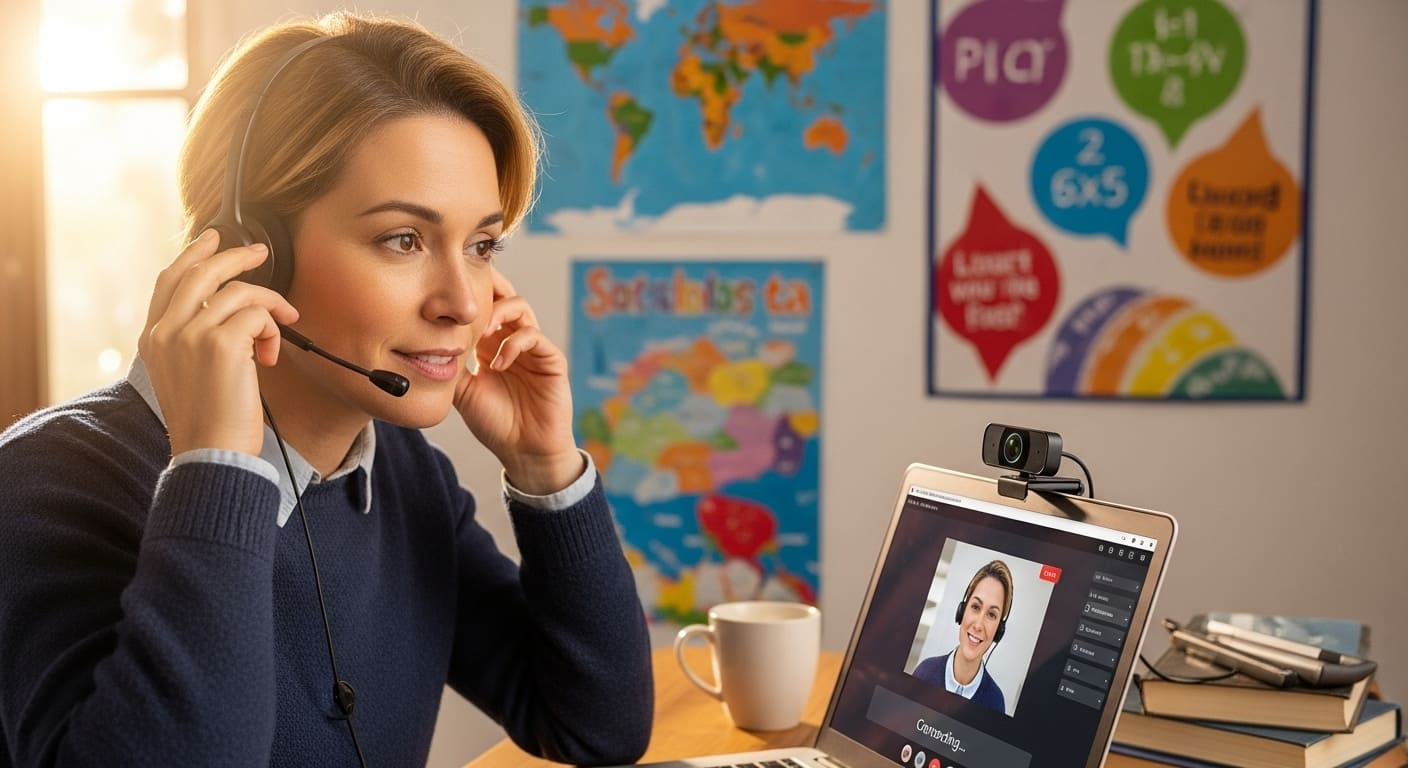 Never launch a game without testing. This routine is what separates the experts from the casual hosts.
Never launch a game without testing. This routine is what separates the experts from the casual hosts.
24-Hour Before Testing Protocol
This comprehensive checklist should be done the day before your Gimkit session.
- Platform Login and Functionality Test: Log in to Zoom/Meet on your host device to confirm camera/mic functions are operational.
- Screen Sharing Quality Verification: Share the Gimkit dashboard screen with a colleague or a second device and verify the quality. Specifically check the “Optimize for video” box if using Zoom.
- Audio Sharing Capability Check: Play a Gimkit game with music or sound effects enabled to ensure game audio is shared correctly.
- Backup Plan Preparation: Have a non-video-reliant activity ready (e.g., a simple Gimkit Assignment link) in case your network fails.
- Hybrid Equipment Setup Verification: If hybrid, check that your in-room speaker volume is balanced and that the camera captures the shared Gimkit screen on the projector.
15-Minute Before Launch Routine
This quick routine is your secret weapon against last-minute technical panic.
- Close unnecessary applications: Shut down email, social media, and any streaming services.
- Disable notifications system-wide: No pop-ups that distract students or break the screen share view!
- Open Gimkit game in browser: Have the Kit selection or the game lobby screen open and ready to launch.
- Position camera for hybrid class: Adjust the camera to clearly show both your face and the shared screen/whiteboard if applicable.
- Test in-room speaker volume: Ensure in-person students can hear the virtual students and the Gimkit game audio without any echo.
Hosting Gimkit on Zoom: Step-by-Step
Zoom’s advanced features provide the best control for a complex classroom setup.
Initial Zoom Meeting Setup
Creating Your Gimkit Zoom Meeting (Updated Settings 2025)
- Enable “Optimize Screen Sharing for Video Clip”: This is found under Advanced Screen Sharing Options. This is the game’s secret sauce—it ensures buttery smooth gameplay! For the most detail, you can consult Zoom’s official guide to optimizing screen sharing.
- Set Screen Sharing Quality to 1080p: If your bandwidth is strong, use 1080p for the sharpest shared Gimkit screen.
- Enable “Share computer sound” by default: This saves you a step during the actual screen share.
- Configure Waiting Room Appropriately: Set the waiting room to ensure only your named students are admitted. This is crucial for student safety.
Security Settings for Student Safety
- Enable Waiting Room: Admit students manually.
- Lock Meeting: Once all expected students are present and playing Gimkit, lock the meeting to prevent unauthorized joins.
- Enable “Suspend Participant Activities”: Use this emergency feature (found in the security menu) to instantly shut down all video, audio, and screen sharing if a major behavioral issue occurs.
Screen Sharing Gimkit in Zoom
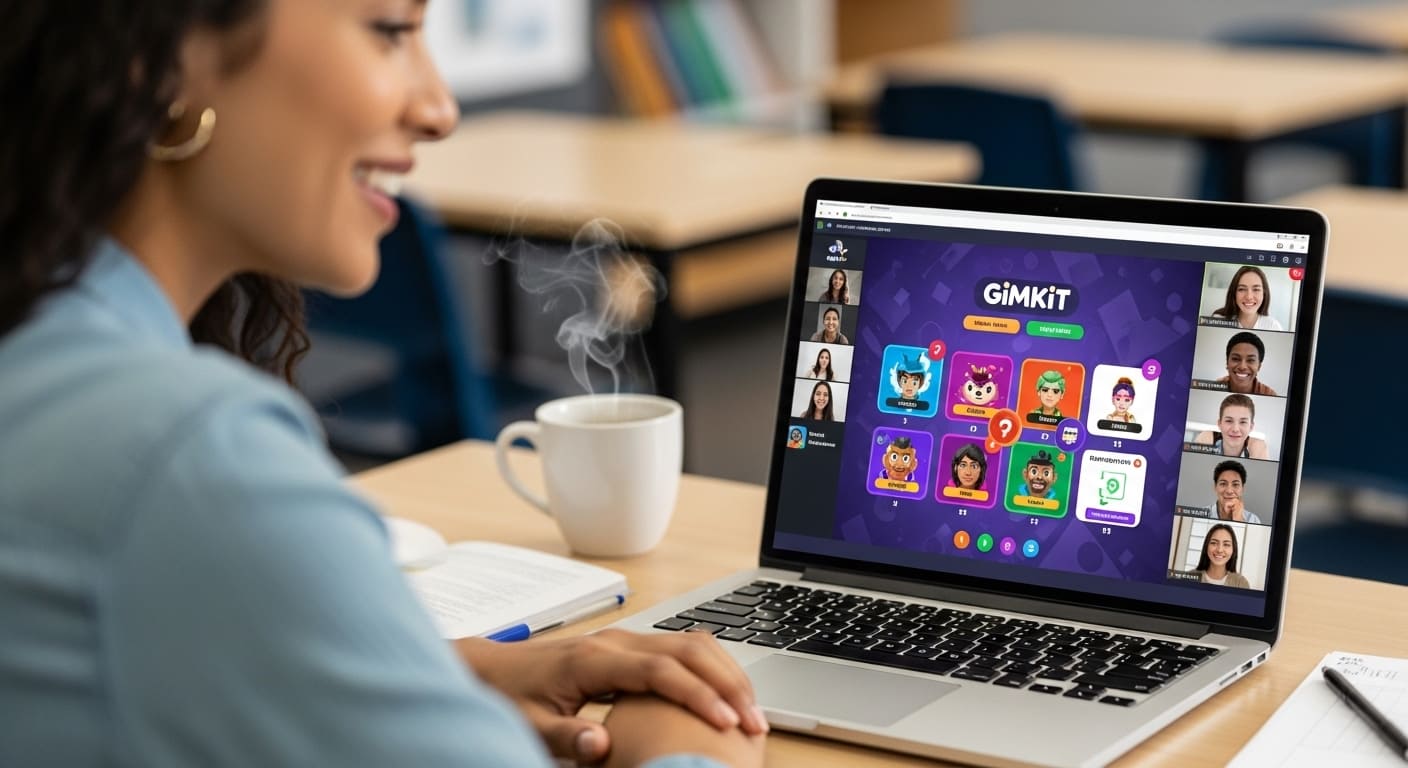 The method for sharing has changed to prioritize the fast-moving game.
The method for sharing has changed to prioritize the fast-moving game.
Optimal Screen Sharing Method
Step-by-Step 2025 Process:
- Click “Share Screen” in the toolbar.
- IMPORTANT: Select the browser window containing the Gimkit host view (NOT the entire desktop). Sharing a specific window performs better and is more secure.
- ✅ Check “Share computer sound”: Ensures game audio is shared.
- ✅ Check “Optimize for video clip”:This is vital for fluid Gimkit animation.
- Click “Share.“
Common Zoom Sharing Problems & Fixes
| Problem | Symptoms | 2025 Comprehensive Solution |
|---|---|---|
| Choppy/Laggy Gameplay | Game animation appears slow or delayed. | 1. Check internet speed (must be 15 Mbps+ upload). 2. Lower resolution to 720p in advanced settings. 3. Close bandwidth-heavy applications. |
| Audio Not Sharing | Students see the game but hear no sound/music. | 1. Re-share ensuring “Share computer sound” is checked. 2. Check system audio output settings on your computer. 3. Update Zoom to the latest version. |
| Black Screen for Students | Students see a shared screen, but it is completely black. | 1. Share browser window, not tab. 2. Disable hardware acceleration in Zoom settings (requires restart). |
Using Zoom Breakout Rooms with Gimkit
 Zoom’s breakout rooms are the perfect tool for differentiated and collaborative activities.
Zoom’s breakout rooms are the perfect tool for differentiated and collaborative activities.
Setting Up Breakout Rooms for Gimkit
The Pre-Assignment Method is recommended for efficiency:
- Schedule meeting with breakout rooms enabled.
- Pre-assign students to rooms strategically (e.g., balancing skill levels for team activities).
- Set Automatic Timer: For a 15-minute game, set the automatic timer for 17 minutes to allow for a quick debrief.
- Managing Multiple Gimkit Games: For advanced differentiation, you can create different Gimkit games before the session and provide different game codes per room via the “Broadcast Message” feature.
Hosting Gimkit on Google Meet: Step-by-Step
Google Meet provides a simpler, integrated path for teachers who prioritize the Google ecosystem.
Initial Google Meet Setup
Creating Your Gimkit Meet Session
The 2025 Setup Process is streamlined:
- Schedule via Calendar: This is the easiest way; the Meet link is automatically generated and distributed to your students.
- Configure Host Controls: Access the settings (gear icon) and configure Host Controls, like managing participant permissions and mute settings.
- Enable Captions if desired: This is a fantastic accessibility feature to support diverse learners.
Google Meet Host Controls
- New Controls: Look for the ability to turn off participant video for bandwidth saving and the ability to Admit people from the waiting area.
- Ending Meeting: Always use the “End meeting for all” option to ensure the session is truly closed.
Screen Sharing Gimkit in Google Meet
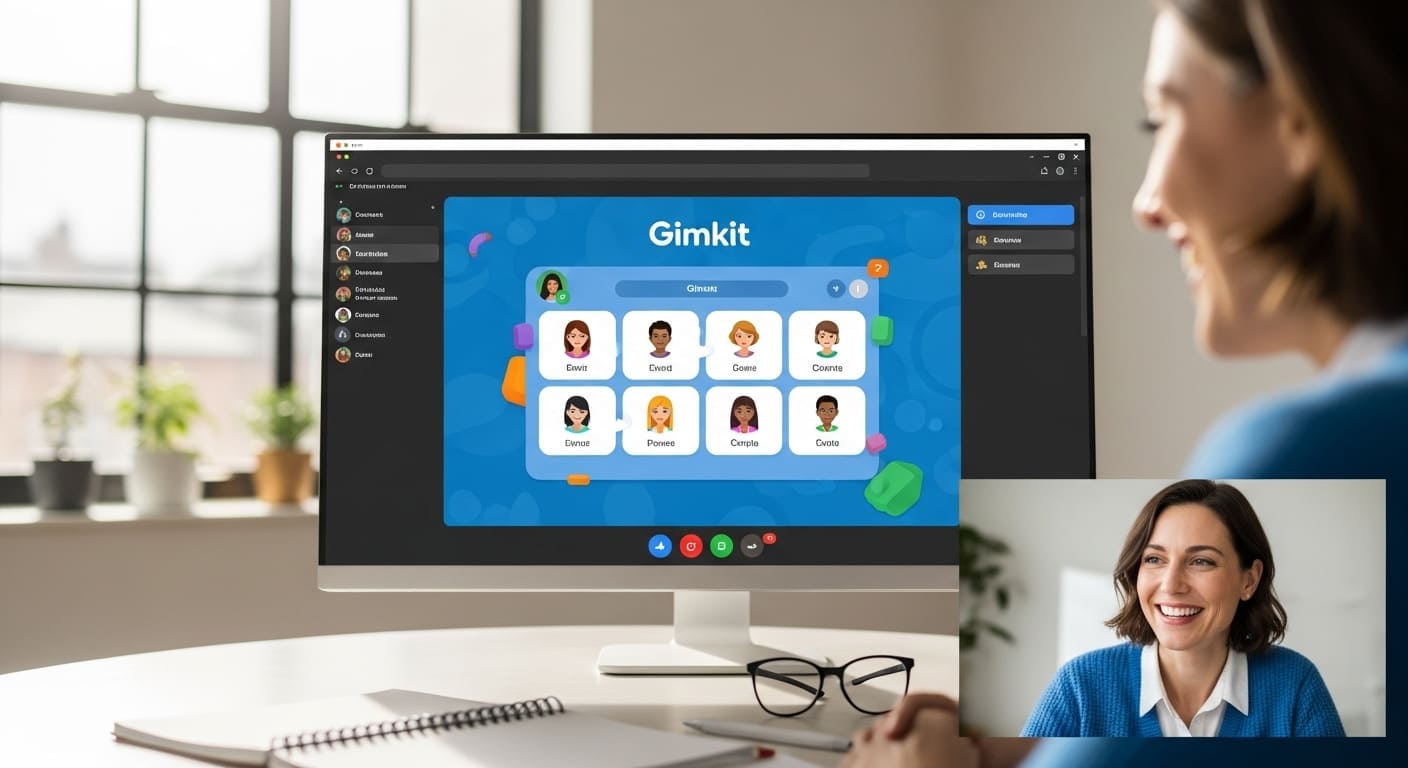 The most common mistake here is failing to check the audio box!
The most common mistake here is failing to check the audio box!
Optimal Sharing Method for Meet
Step-by-Step 2025 Process:
- Click the “Present now” button.
- Select the “A tab” option. (This provides the best performance and audio sharing.)
- Choose the browser tab with Gimkit open.
- ✅ Check “Share tab audio” : This is the only way to get that awesome Gimkit music to your students. If you run into trouble, Google provides a detailed explanation of how to share audio in a Google Meet tab.
- Click “Share.”
- Utilize Full-Screen Presentation Mode: Click the full-screen icon for a maximized, distraction-free view for your students.
Google Meet Sharing Problems & Fixes
| Problem | Symptoms | 2025 Comprehensive Solution |
|---|---|---|
| Students Can’t See Game | Black screen or static image is shown. | 1. Share “A tab” not “Your entire screen.” 2. Refresh browser and re-share. 3. Try in a clean Chrome browser (best compatibility). |
| No Audio Sharing | Game is visible but silent. | 1. You MUST check “Share tab audio” when initially sharing the tab. 2. Re-share with audio enabled. |
| Laggy Performance | Choppy, slow movement. | 1. Turn off all participant videos (via host control). 2. Lower Meet quality in settings. 3. Close other browser tabs and applications. |
Google Meet Breakout Rooms
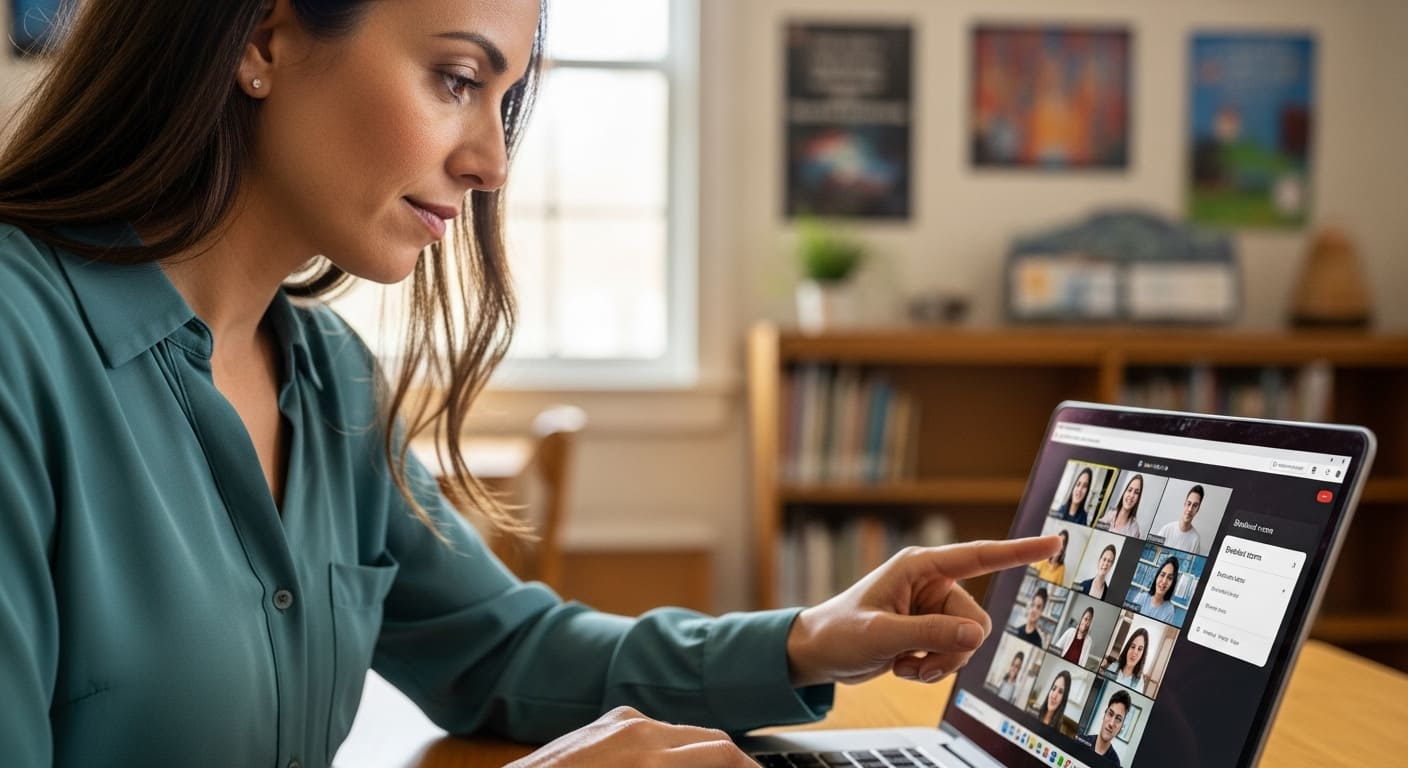 With Jamboard being discontinued, we now rely on Meet’s native breakout room feature.
With Jamboard being discontinued, we now rely on Meet’s native breakout room feature.
Meet Breakout Room Setup for Gimkit
The 2025 process is much more efficient:
- Enable Breakout Rooms: Start the rooms from the activities panel.
- Create and Assign Rooms: Assign students to rooms for small group games.
- Managing Small Group Games: Provide the single Gimkit Join Code in the main chat before rooms open. Students join the game on their second screen while collaborating in their breakout room.
Hybrid Classroom Hosting
This is the most complex teaching scenario, where you’re managing two distinct groups at once.
Managing In-Person and Virtual Students Simultaneously
 The goal is to ensure a fair and equitable experience for everyone. For broader pedagogical insights, review the latest best practices for hybrid teaching from educational experts.
The goal is to ensure a fair and equitable experience for everyone. For broader pedagogical insights, review the latest best practices for hybrid teaching from educational experts.
Technical Setup Requirements
- Equipment Checklist: You need a high-quality webcam, a dedicated external microphone (not just your laptop mic), and external speakers.
- Screen Duplication: Your computer must be set to Duplicate Display so the in-person projector shows exactly what the virtual students see (your shared Gimkit screen).
- Audio Management: The microphone must be separate from the classroom speakers to prevent feedback.
Engagement Strategies for Both Audiences
- Balancing Attention: Use your dual monitor setup. Use your primary monitor for the shared Gimkit game and the secondary monitor for the virtual students’ video feeds and the chat.
- Fair Competition: For team activities, try creating mixed teams (half virtual, half in-person) within your breakout rooms.
- Chat Monitoring: Assign a reliable student tech helper in the classroom to monitor the chat for virtual students’ questions and problems.
Common Hybrid Hosting Challenges
Audio Feedback and Echo
Truth be told, audio is the trickiest part of hybrid teaching, but you’ve got this.
- Quick Fix: Mute the teacher’s device speakers entirely, or use a high-quality headset/earbuds. The classroom speakers should be positioned far away from any active microphone.
Virtual Students Can’t See Projector
- Solution: Never rely on the webcam to show the projector screen. You must always use the screen sharing feature to show the Gimkit game digitally. The projector simply mirrors the digital display you are sharing.
Advanced Hosting Strategies
These power-user tips elevate your hosting from functional to professional.
Hosting Multiple Classes Simultaneously
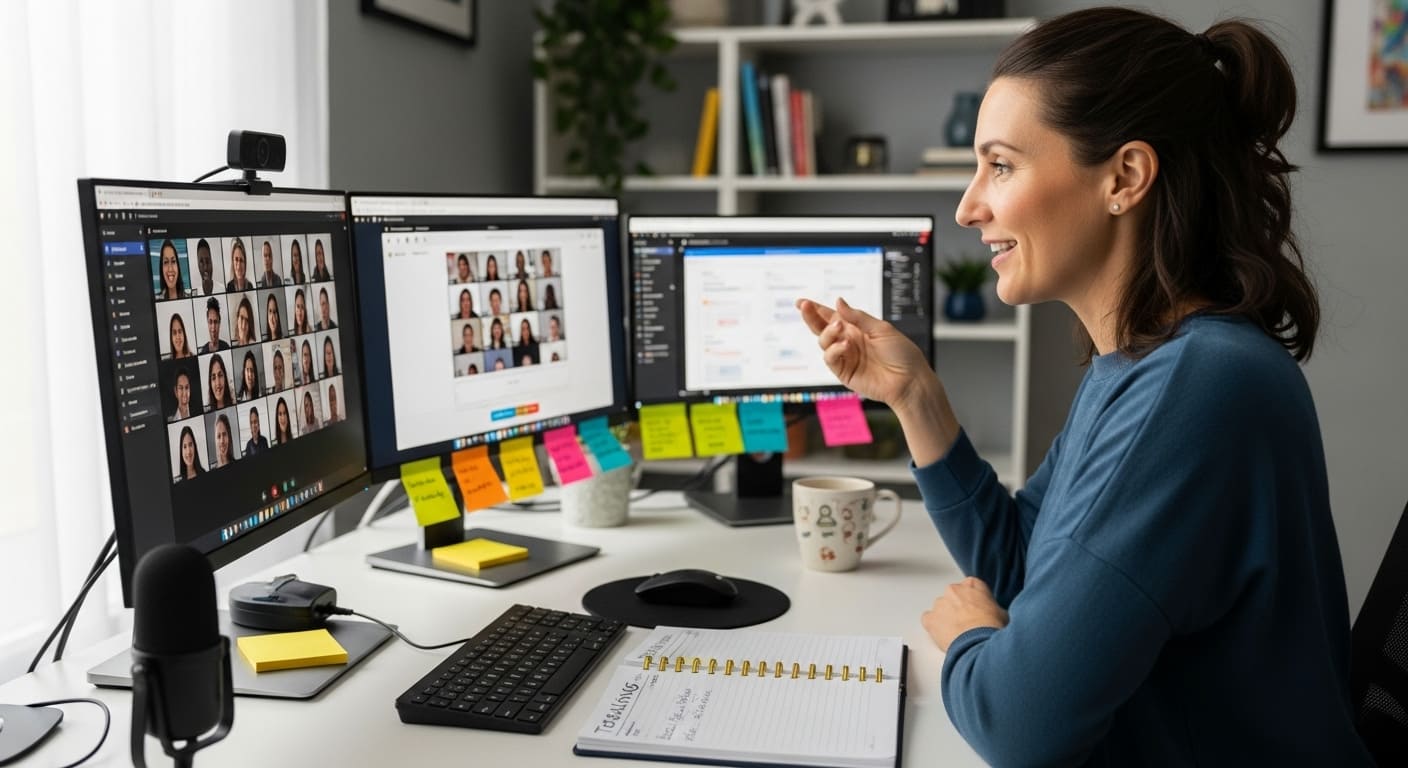 For educators teaching back-to-back sections, efficiency is key.
For educators teaching back-to-back sections, efficiency is key.
Managing Different Sessions
- Using Multiple Devices (Pro Strategy): Use your main computer for sharing the Gimkit screen. Use a second device (a tablet or smartphone) logged in as a student to monitor the game or as a host control panel to manage chat and admissions.
- Scheduling and Transitioning: Use your LMS (Google Classroom, Canvas) to schedule distinct links and post the specific Gimkit Join Code for each class. End one session completely before starting the next.
Recording Gimkit Sessions
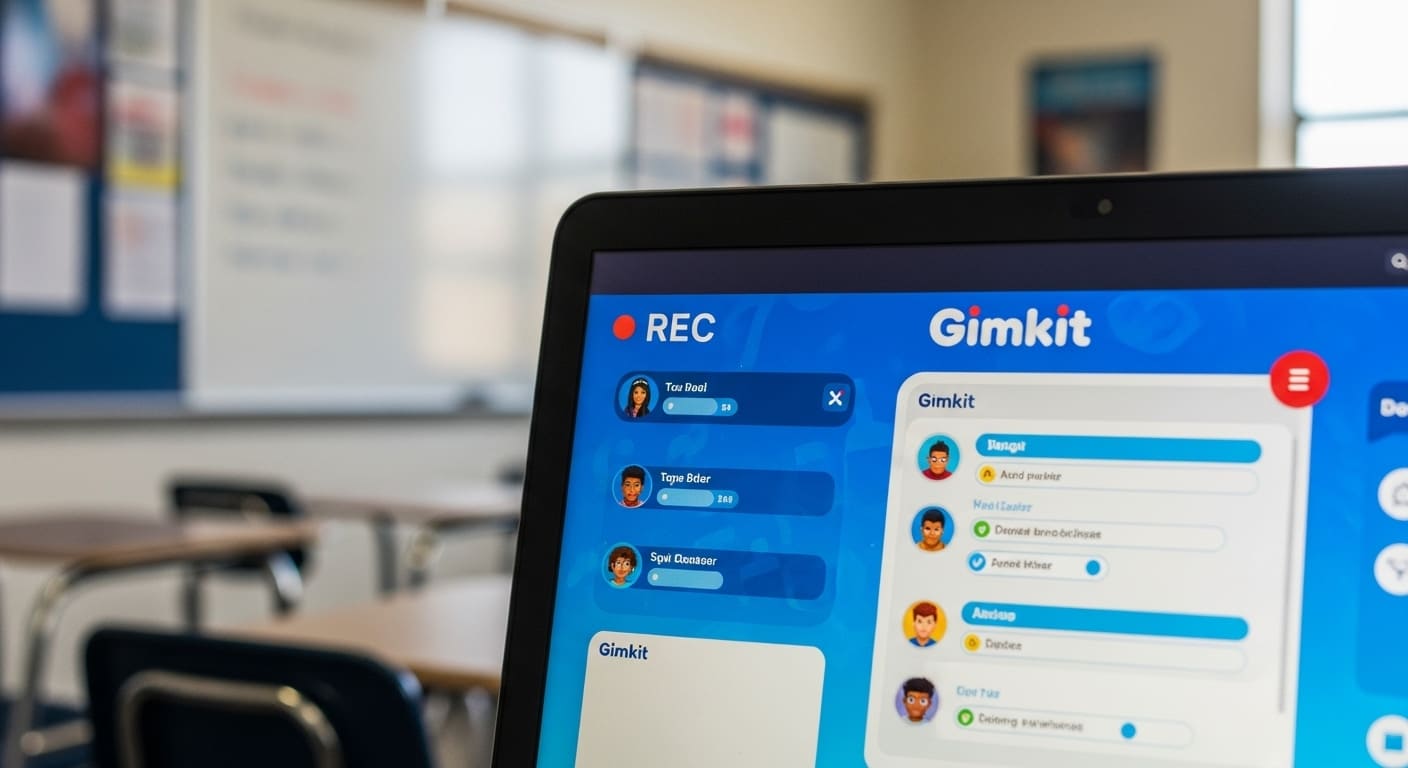 Recording your sessions supports both students and your own professional growth.
Recording your sessions supports both students and your own professional growth.
When and Why to Record
- Absent Student Access: Provide the full game experience for students who are sick or have connectivity issues.
- Performance Review and Improvement: Review your own recordings to see where you can refine your audio management or pacing.
- Parent Communication: Share recordings (with appropriate privacy considerations) to show parents how you are utilizing games in the classroom.
Recording Best Practices and Privacy
- Zoom Recording: Use Cloud recording for easier sharing. Ensure all students (or their guardians) have consented to the recording, especially if faces or voices are captured.
- Google Meet Recording: Recordings are saved to your Google Drive. Utilize Drive’s sharing controls to ensure only authorized students or parents can access the file.
Accessibility Features for Diverse Learners
 A truly expert host ensures the Gimkit experience is accessible to everyone.
A truly expert host ensures the Gimkit experience is accessible to everyone.
| Accessibility Feature | Zoom Option | Google Meet Option | Why It Helps |
|---|---|---|---|
| Captioning | Live Captioning (AI-generated). | Live Captions and real-time translation. | Critical for students with auditory processing disorders or hearing impairment. |
| Screen Reader | Compatible with screen reader software. | Built-in screen reader support. | Ensures students with visual impairments can interact with the host controls. |
| Contrast | High contrast modes available. | Customizable font and background settings. | Helps students with visual strain or dyslexia. |
Platform-Specific Troubleshooting Guide
We’ve all been there: panic setting in when the screen freezes. This section provides detailed, actionable fixes for those dreaded moments.
Zoom Technical Issues
“Zoom Keeps Freezing During Gimkit”
| Cause | 2025 Quick Fixes |
|---|---|
| Outdated Client | Update to latest Zoom version immediately. |
| Visual Stress | Disable virtual backgrounds or set them to a static, non-moving image. |
| Resolution Stress | Reduce screen sharing resolution (if set above 1080p). |
| App Conflict | Close bandwidth-heavy applications (email, Spotify, other video streams). |
“Students Report Lag or Delay”
- Host Fix: Lower your screen sharing frame rate to 15-20fps for smoother consistency.
- Session Fix: Have students turn off their videos entirely to save both your upload and their download bandwidth.
- Client Fix: Enable the “optimize for 3rd party video” setting in Zoom’s advanced menu.
Google Meet Technical Issues
“Gimkit Audio Not Working in Meet”
- Solution Steps:
- Confirm you are using “Share a tab” and NOT “Your entire screen.”
- Check the “Share tab audio” box before clicking the Share button.
- If it still fails, refresh and re-share the tab, ensuring the audio box is checked a second time.
“Black or Blank Screen When Sharing”
Troubleshooting Process:
- Always share the specific Gimkit tab, not the whole window.
- Check browser hardware acceleration: Temporarily disable hardware acceleration in Chrome settings, as it sometimes conflicts with Meet’s rendering.
- Clear browser cache and cookies, then try an incognito/private mode to eliminate extension conflicts.
Best Practices and Pro Tips
These power-user tips are what make a Gimkit session truly memorable.
2025 Hosting Best Practices
| Action | Why It Works |
|---|---|
| Test Everything 24 Hours Before | Prevents technical failures from client updates or unexpected network slowdowns. |
| Have Backup Plans Ready | Provides teacher sanity and ensures a smooth pivot (e.g., having a simpler Gimkit Assignment ready). |
| Create a Troubleshooting Quick Guide | Post a 3-step solution guide in the chat (“Step 1: Refresh, Step 2: Check Mic, Step 3: Tell Me”) so students can help themselves. |
| Assign Student Tech Helpers | Designate one reliable virtual student and one in-person student to monitor the chat and flag technical issues. |
| Balance Attention Between Screens | Use the dual monitor setup to maintain eye contact with the physical students while monitoring the chat/virtual students. |
Platform-Specific Pro Tips
| Platform | Power User Strategy |
|---|---|
| Zoom Power User | Use Keyboard shortcuts (Alt+S to share/stop, Alt+M to mute/unmute) for lightning-fast control during gameplay. |
| Google Meet Efficiency | Use Companion Mode (joining the Meet on a second device like a phone/tablet) to use the host controls without interfering with your shared presentation screen. |
Communication and Classroom Management
- Setting Clear Expectations: Deliver clear instructions covering participation, chat usage, and muting policies before the game starts.
- Managing Virtual Behavior: Use the waiting room and locking features to control class entry. Use positive reinforcement techniques in the chat, giving shout-outs to students following good online etiquette.
Building Long-Term Virtual Hosting Skills
The best hosts constantly reflect and improve their game.
Continuous Improvement
- Reflecting on Sessions: After each Gimkit session, ask students for quick feedback on the technical experience (“Rate the video lag 1-5”). Log this data in a simple document to inform your next setup.
- Professional Development Resources: Follow the official Zoom/Meet education blogs and join teacher communities to stay current with feature changes.
Building Your Hosting Toolkit
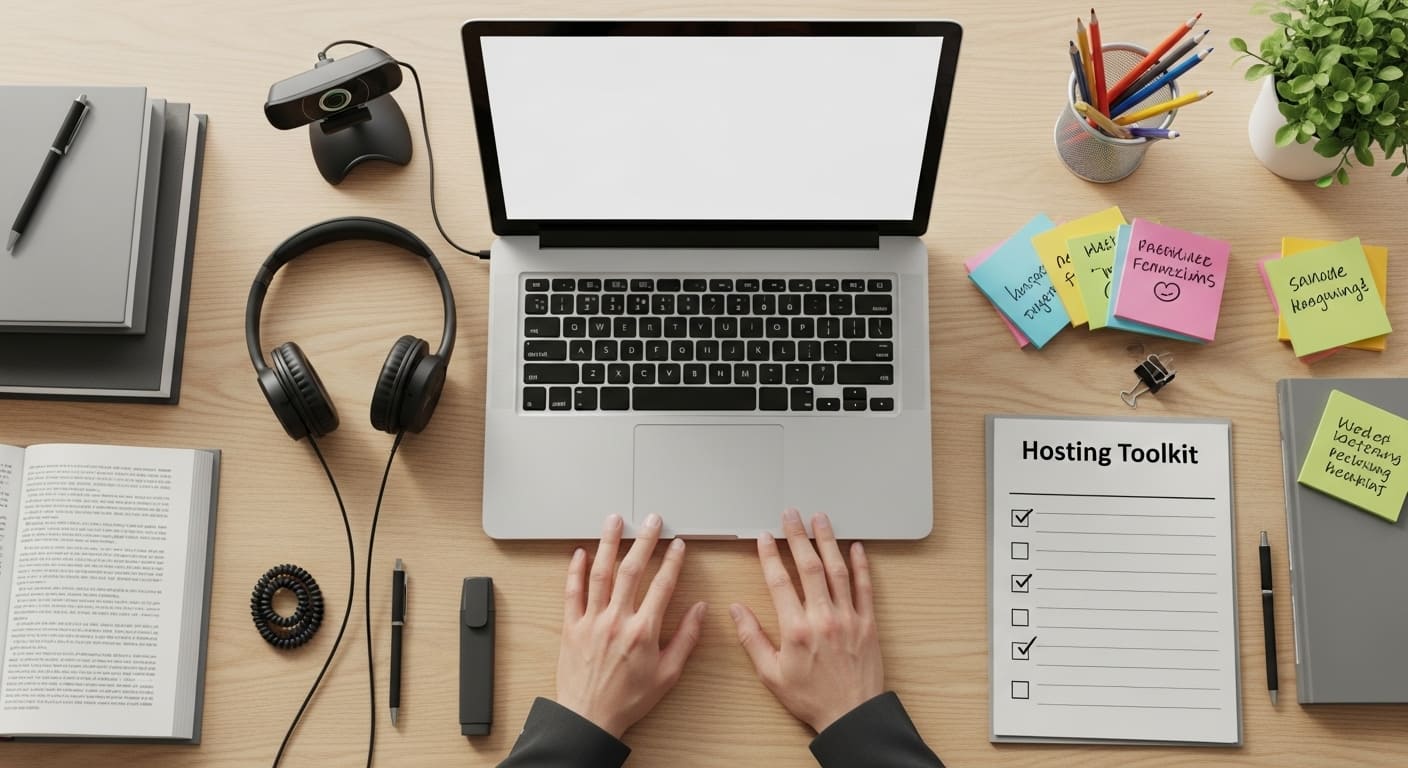 Keep these resources handy to simplify your life:
Keep these resources handy to simplify your life:
- Pre-class setup checklist (PDF): A 10-step list for both Zoom and Meet.
- Troubleshooting flowchart (visual guide): A quick-reference chart for fixing lag and audio problems.
- Student Instruction Handout Templates: Ready-to-use text for your LMS explaining how students should join Gimkit during a live session.
Conclusion: Embracing the Future of Interactive Online Lessons
Mastering how to host Gimkit on Zoom and Google Meet is the key to delivering superior interactive online lessons in 2025. It’s about confidence, precision, and knowing your way around your tools.
Both Zoom and Google Meet are incredibly capable platforms, but true success comes from practicing your technical skills, adopting clever hybrid strategies, and using advanced features like breakout rooms.
Go ahead and try these updated strategies this week! You’re equipped to lead your virtual classroom with expertise and an unwavering commitment to student engagement.
Frequently Asked Questions (FAQs)
Platform Selection Questions
Which is better for Gimkit, Zoom or Google Meet?
The choice depends on your needs. Zoom is generally better for large classes and complex team activities because of its robust host controls and breakout room features. Google Meet is better if your school lives in the Google ecosystem and if you prioritize a simpler, faster launch process.
What if my school uses Microsoft Teams instead?
The core principle is the same: share a single browser tab, ensure the “Include system audio” box is checked, and use Teams Channels as a replacement for breakout rooms for team-based activities.
Technical Questions
Why is my Gimkit screen sharing so laggy?
It’s usually a bandwidth or CPU issue. The fix is to ensure you have at least 15 Mbps upload speed, check the “Optimize for video” box in Zoom, or use “Share a tab” in Meet while closing all background apps.
How do I share audio on Google Meet with Gimkit?
You must click “Present now,” select the “A tab” option, and ensure the “Share tab audio” box is checked before you share. If you forget this step during the initial sharing process, the game sounds won’t transmit.
What internet speed do I really need?
For the teacher/host, we recommend a minimum of 15 Mbps upload speed. Students need at least 8 Mbps download speed for smooth viewing.
Hybrid Classroom Questions
How do I manage in-person and virtual students playing Gimkit together?
Create mixed teams (in-person and virtual) using Zoom’s breakout rooms. Be sure your audio setup prevents echo, and your camera is positioned to show the shared Gimkit screen clearly to the virtual students.
How do I prevent virtual students from feeling left out?
Give frequent shout-outs to virtual students on the leaderboard, use a student tech helper in the classroom to monitor the chat, and actively narrate the action on the shared screen.
Advanced Usage Questions
How do I use breakout rooms effectively with Gimkit?
Use them for collaborative strategy planning (5 minutes), differentiated instruction (sending different groups to work on different Kits), or for team-based Gimkit activities like KitCollab.
Should I record my Gimkit sessions?
Yes, it’s a great practice! Recording provides access for absent students and helps you review your own hosting skills. Just make sure you have clear student consent before you hit record.






























