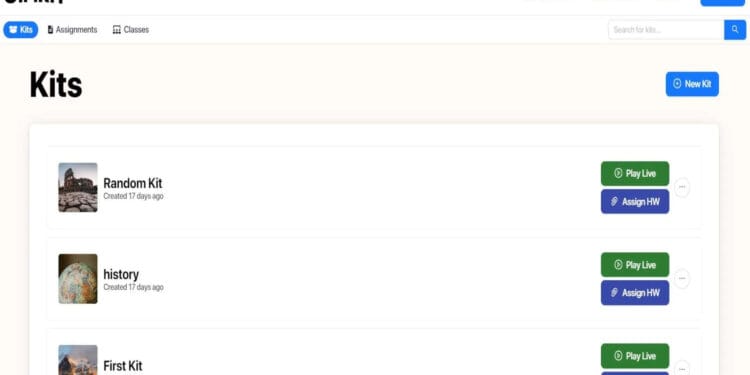You know that feeling when you’re scrambling for a new activity, desperate to find something that will actually make your students look up from their phones (for the right reasons)? We’ve all been there. We know Gimkit is the answer, but the real magic weapon for us educators isn’t just the flashy game modes—it’s the Gimkit dashboard itself.
Think of it this way: the dashboard isn’t a landing page; it’s the cockpit of your game-based classroom. It’s the one place where you turn a stack of questions into a live, competitive adventure, and, critically, where you track the data that actually moves the needle on student learning.
I’m going to walk you through this central hub step-by-step. My goal is simple: to make sure you move past just hitting “Play” and start mastering the tools that make managing your digital classroom genuinely effortless. Ready to transform from a Gimkit beginner into a confident game orchestrator? Let’s get to work.
Quick-Reference Dashboard Map
| What It Is | Primary Use | The Educator Benefit |
| My Kits | Content creation, importing, and editing. | Your personal, organized library of learning materials. |
| Assignments | Setting homework deadlines for self-paced review. | Flexible, trackable practice outside of class time. |
| Reports | Post-game data review. | Instantly identify class mastery gaps and individual needs. |
| Classes | Organizing students and managing roster names. | Streamlined lobby management and data grouping. |
What the Gimkit Dashboard Really Is: Your Educator Headquarters
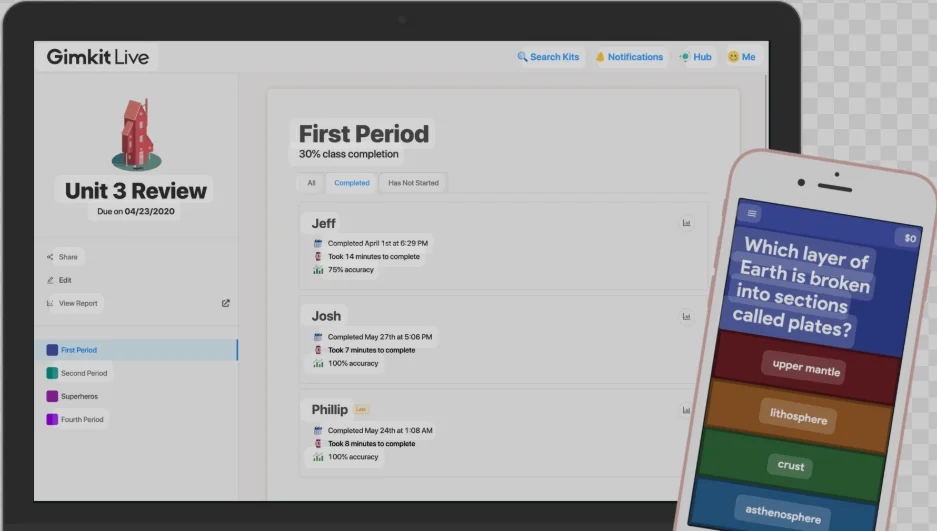
When you log in, you might see a lot of buttons, but let’s cut through the tech talk. The Gimkit home dashboard is essentially your secure, personalized control center, designed specifically to address the daily needs of a busy teacher.
This isn’t just a fancy homepage. It’s the central hub where all the core pieces of your Gimkit experience converge:
- All your Kits, new and old, organized neatly.
- The single click that launches a live game or sets a week-long assignment.
- Access to those detailed reports that tell you why a student missed a question, not just that they missed it. This focus on technology-based formative assessments is critical for modern teaching.
For me, the dashboard is a game-changer because it moves classroom management from chaotic paper shuffling to a smooth, digital process. When you get comfortable here, you unlock the platform’s true potential for engaging education. The power of gamification in education is real, and the dashboard is where you control that system.
Essential Features: Where the Gimkit Magic Happens
While students focus on power-ups, we need to focus on the power of the platform’s creation and assessment tools. These four areas, easily accessible from your dashboard, are where you’ll spend most of your time.
Kit Creation & Management: Becoming the Architect
Your “My Kits” section is the creative engine of your Gimkit experience. It’s where your curriculum meets competitive fun.
- Starting Fast: I rarely build a Kit entirely from scratch unless the content is highly specific. Instead, I hit that “New Kit” button and use the “Import” option. If you’ve got questions in a spreadsheet (CSV) or on Quizlet, you can save yourself a solid 20 minutes right there. That’s a huge time-saver!
- Smart Organization: As your library grows (and it will grow quickly!), use the search bar or create folders to keep things tidy. Finding that perfect quiz on cellular respiration when you need it in 30 seconds is crucial.
- The Collaboration Bonus: Have you tried KitCollab yet? It’s a goldmine for student engagement. You enable the feature right from your dashboard, share the link, and let students contribute questions in real-time. Crucial Tip: Always check and approve submissions before you run the game to maintain quality control. It’s a great meta-cognitive activity.
Launching Games & Assignments: From Planning to Playing
Once your Kit is polished, the dashboard is the launchpad for student interaction.
- Live Play Launchpad: Just click the Kit you want and choose “Play Live.” This takes you straight to the game mode selection screen.
- Strategic Game Selection: Whether it’s “Classic” for quick review or “Fishtopia” for a strategic deep-dive, the dashboard makes the transition seamless.
- Flexible Homework Assignments: Need to assign something for review on their own time? Choose “Assign Homework.” This feature, which is a lifesaver for asynchronous learning, lets you set due dates and track completion.
- The Mobile Teacher: As a teacher, you often need to manage things on the move. Good news: The full educator dashboard—creating Kits, launching games, and checking reports—is fully functional and responsive on the web browser.
Performance Reports & Insights: The Data That Matters
This is the educator’s corner. The Reports tab is where you stop guessing and start teaching strategically.
- Identifying Gaps: After a game, jump into the Reports tab immediately. You’ll see a breakdown of question accuracy. This isn’t fluff—this is where you instantly see, “Okay, 70% of the class struggled with Question 4. We need to review that topic tomorrow.” For a visual walkthrough of this data, check out this Gimkit reports tool guide on YouTube.
- Individual Snapshots: Click on a student’s name to see their personal performance data. This is invaluable for parent-teacher conferences or for justifying personalized intervention.
- Pro vs. Free Reporting: Gives you essential class accuracy data, the real “learning detective” tools are unlocked with Gimkit Pro. The Pro features allow you to look at longitudinal data (tracking a student’s performance across multiple games) and access the complete reports for Assignments. If you rely heavily on asynchronous practice, Pro is worth it for the data alone.
Navigating Your Dashboard Like a Pro: A Quick Tour
Let’s quickly review the layout so you know exactly where everything lives.
Your “My Kits” Library
As the most prominent area, this is your content management hub. When you click “New Kit,” remember your options:
- “Add Question”: Your standard text or image-based question entry.
- “Flashcards”: Quick entry for vocabulary terms.
- “Import Data”: The shortcut we talked about—use this for Quizlet or CSV imports.
- “Gimkit’s Question Bank”: Don’t reinvent the wheel! Search the public library and pull individual, high-quality questions directly into your own custom Kit.
The Game Launch Sequence
This is the fun part! Once you hit “Play Live”:
- Pick Your Mode: Choose a game. For initial testing, I always recommend “Classic” or “Team Mode” to check for question clarity before launching a complex game like “Trust No One.”
- The Join Code: Once the lobby is live, your dashboard displays the unique 6-digit code. Tell your students to head to gimkit.com/live and punch it in. It truly is that simple for them.
Beyond the Content: Classes and Reports
Don’t overlook the side menu!
- “Classes” Tab: If you use Google Classroom, you can link it here (fantastic time saver!). Organizing students into classes is the best way to keep your “Assignments” and “Reports” cleanly segregated by period.
- “Reports” Tab: Make it a habit to click this after every single game. Don’t wait—the immediate feedback is most useful for planning your next lesson.
The Teacher Takeaway: The Power in Your Hands
We’ve fully explored the Gimkit dashboard, and I hope you feel a major shift in confidence. It’s not just another piece of software; it’s the efficient hub that makes all your creative planning and strategic assessment possible.
My final advice? Don’t be precious about it. Spend five minutes right now just clicking through every section—the “Classes” tab, the “Reports” filter—and try to break it. You won’t! The best way to get comfortable and truly make this tool yours is through hands-on exploration.
Gimkit is an incredible tool, and with this mastery of its dashboard, you’re perfectly set up to deliver consistently engaging and data-driven lessons. You’re leveraging technology to enhance assessment, which is recognized as a key trend in education (as outlined in recent research on educational technologies). Happy teaching!
Frequently Asked Questions for Educators
Can students access the full Gimkit dashboard?
No, their experience is intentionally limited. Students use a streamlined view focused only on joining games, completing homework assignments, and tracking their personal progress. They do not have access to your Kit creation, class management, or detailed reports.
Does the Gimkit dashboard work on an iPad or tablet?
Yes, absolutely! The full educator dashboard is designed to be responsive and fully usable on modern tablets and even smartphones through a standard web browser. You can create, manage, and check reports on the go.
Is the Reports section available with the free Gimkit Basic plan?
Yes, you get fundamental reports with the Basic (free) plan, specifically showing overall class accuracy and individual student scores. However, the Pro plan is required for accessing reports on assigned homework and tracking student data across multiple sessions (longitudinal data).