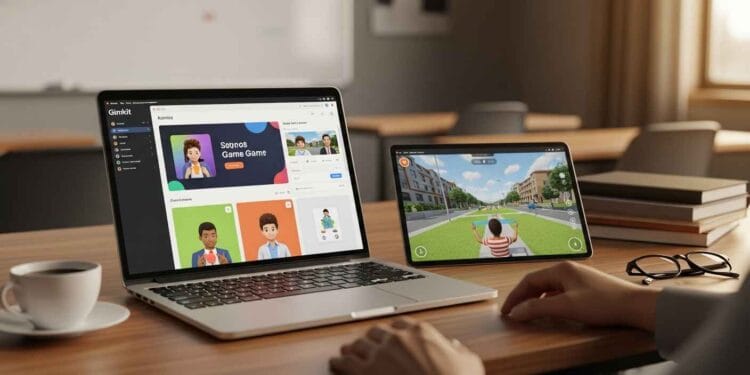When I first started using Gimkit, I thought of it as a fun replacement for a Kahoot! quiz. I’d pick a classic game mode, run the questions, and the kids would have a blast. It was a great way to end a lesson or review for a test.
But then something changed.
I started to see Gimkit not as a one-trick pony, but as a powerful, versatile Gimkit teacher toolkit. I began to experiment with the different modes and settings, discovering subtle tweaks that completely transformed the way my students learned. After years of using it in my classroom, there are five things I’ve found that I simply cannot live without.
This isn’t just about playing a game; it’s about using Gimkit strategies for teachers to supercharge your instruction.
The Toolkit: My 5 Go-To Gimkit Essentials
Essential #1: The Time Mode Setting
 I’ve seen it a hundred times: a class gets so into a game that the bell rings before we can finish. Not only does this leave the game unresolved, but it also distracts from the lesson. My secret? The Time Mode Setting.
I’ve seen it a hundred times: a class gets so into a game that the bell rings before we can finish. Not only does this leave the game unresolved, but it also distracts from the lesson. My secret? The Time Mode Setting.
Why I Can’t Live Without It
Setting a timer for your game (I usually choose 10–15 minutes) is a complete game-changer. It adds a sense of urgency and excitement that a “first to a certain cash amount” setting can’t match. This simple tweak keeps students focused and helps you manage your class time with precision. The introduction of time constraints in educational games is proven to enhance problem-solving skills by requiring rapid decision-making, which is one of the benefits of educational video games. It’s one of the best Gimkit settings for ensuring your review fits neatly into a lesson.
How to Use It
When you’re setting up a game, you’ll find the “Mode” option. Instead of the default “Cash Goal” or “All In,” simply switch it to “Time.” Set a limit based on how much time you have. This turns every game into a high-stakes race against the clock, which my middle schoolers love.
Essential #2: The Snowbrawl Game Mode
 Of all the chaotic, fast-paced modes Gimkit has to offer, Snowbrawl is my absolute favorite. It’s perfect for a quick burst of energy and is an incredible way to motivate students.
Of all the chaotic, fast-paced modes Gimkit has to offer, Snowbrawl is my absolute favorite. It’s perfect for a quick burst of energy and is an incredible way to motivate students.
Why I Can’t Live Without It
This isn’t just a game; it’s an intense Gimkit classroom idea that blends physical action (throwing snowballs) with mental recall (answering questions). It’s a fantastic brain break that also reinforces content. As a tool for formative assessment, it allows you to see, in real-time, who needs a bit more help, all while maintaining a fun and low-pressure environment.
How to Use It
Use Snowbrawl for quick, high-energy reviews of a single topic. I like to use it as a “How to use Gimkit for review” strategy at the start or end of class. The short time limit and constant action ensure that even the most reluctant student gets a chance to participate. This is one of the top Gimkit game modes for boosting student motivation in a middle school setting.
Essential #3: The “Clean Power-ups Only” Setting
 Gimkit’s power-ups are amazing, but they can sometimes lead to an all-out sabotage war. While that can be fun sometimes, it’s not always productive for learning. That’s where this setting comes in.
Gimkit’s power-ups are amazing, but they can sometimes lead to an all-out sabotage war. While that can be fun sometimes, it’s not always productive for learning. That’s where this setting comes in.
Why I Can’t Live Without It
The “Clean Power-ups Only” setting is one of my favorite Gimkit tips and tricks because it promotes fair play and focuses the game on knowledge, not luck. It removes disruptive power-ups like “The Freeze,” which can lead to frustration and make some students feel like their efforts are pointless. By doing this, you’re emphasizing that true success comes from mastering the content. This is one of the best Gimkit settings for creating a positive, focused learning environment.
How to Use It
To find this option, go to the “Shop” tab in your game settings. Simply uncheck the box for “Sabotage” and check the box for “Clean Power-ups Only.” This ensures students only get helpful items like “The Bonus” or “The Combo.”
Essential #4: The KitCollab Feature
 I used to spend hours creating Kits. Then I discovered KitCollab and realized I had been missing out on one of the best Gimkit advanced tips. This feature is the pinnacle of interactive learning.
I used to spend hours creating Kits. Then I discovered KitCollab and realized I had been missing out on one of the best Gimkit advanced tips. This feature is the pinnacle of interactive learning.
Why I Can’t Live Without It
KitCollab empowers students by making them co-creators of the learning experience. When they write their own questions, they are forced to deeply engage with the material and think critically about what makes a good question. This approach, known as student co-creation, is backed by research showing it enhances motivation, empowerment, and fosters a secure, collaborative environment by shifting students into the role of active collaborators. It’s one of the best Gimkit strategies for engaging students and a key EdTech best practice.
How to Use It
Before a unit test, I’ll start a KitCollab and have each student submit 3-5 questions. This is a brilliant Gimkit classroom idea for a final review. You get to screen and approve the questions in real-time, then play the game using content that your own students created. It’s a powerful way to give them ownership of their learning.
Essential #5: The Data Analytics Dashboard
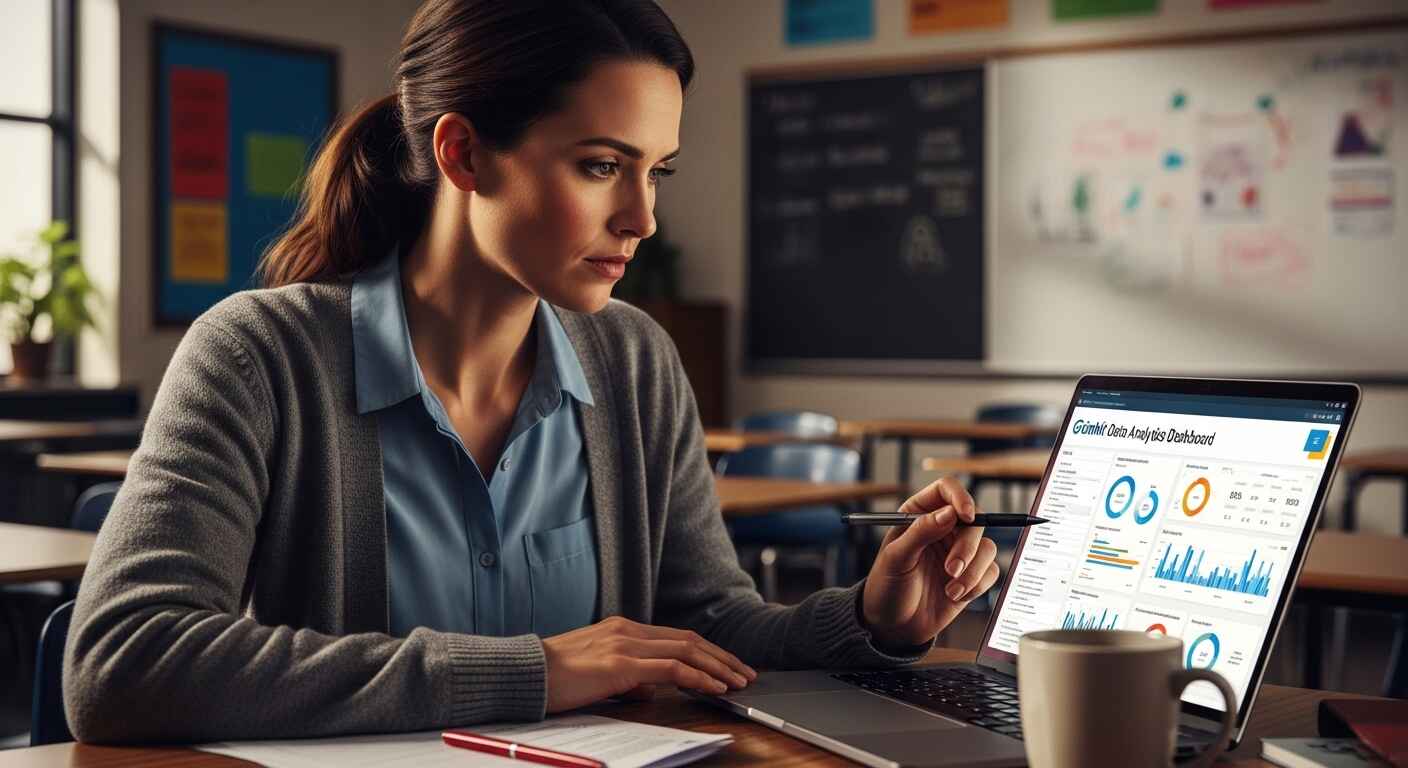 This is arguably the most important part of my entire Gimkit teacher toolkit. The real magic happens after the game is over.
This is arguably the most important part of my entire Gimkit teacher toolkit. The real magic happens after the game is over.
Why I Can’t Live Without It
As a formative assessment tool, the data dashboard is invaluable. It helps me quickly identify which students are struggling and which questions were the most difficult. It’s a level of insight that a simple paper quiz can’t provide, allowing for truly targeted instruction. Utilizing this feature falls under data-driven instruction (DDI), a practice essential for identifying achievement gaps and tailoring resources to individual student needs.
How to Use It
After a game, you’ll find a “Report” button. In the report, look for the “Question Breakdown” section. This shows you exactly how many students got each question wrong. If a large percentage of the class missed a question, you know that concept needs to be re-taught. This simple step is one of the most effective Gimkit strategies for teachers because it turns a fun activity into a data-driven teaching moment.
Conclusion: Build Your Own Gimkit Toolkit
Gimkit is more than just a game; it’s a powerful tool for classroom gamification that can transform your teaching. By going beyond the basics and using these five essentials—timed games, specific game modes, clean settings, student collaboration, and data analysis—you’re not just running a game; you’re executing an expert-level lesson.
So, go ahead. Give a few of these Gimkit tips and tricks a try. See what works best for your class and build your very own indispensable Gimkit teacher toolkit.
Don’t forget to check out our other guides:
FAQs
What is the main advantage of using Time Mode over Cash Goal in Gimkit?
Time Mode creates a high-stakes race against the clock and, more practically, ensures the game ends precisely within your allotted lesson time, improving classroom management.
Why is Snowbrawl recommended for quick formative assessment?
Snowbrawl allows the teacher to see student content recall and knowledge gaps in real-time through quick answer streaks, all while maintaining a fun and low-pressure environment.
How does the KitCollab feature empower students?
KitCollab turns students into co-creators of the learning material. When students write their own questions, they are forced to engage more deeply with the content, enhancing critical thinking and ownership.
How do I access the Data Analytics Dashboard after a Gimkit game ends?
The Data Analytics Dashboard is found under the “Report” button immediately after the game is over. You should look specifically for the “Question Breakdown” section to identify concepts that need to be re-taught.