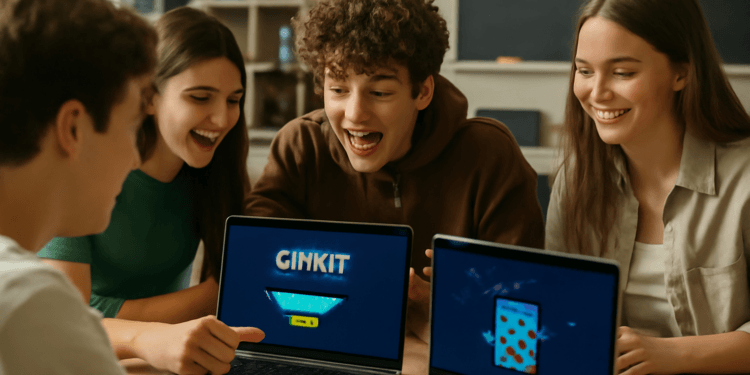Think You’re a Gimkit Pro? Unlock the Platform’s Best-Kept Secrets
You’ve played the games, mastered the upgrades, and your class is hooked on the gamified learning frenzy. But beyond the main leaderboard and the shop menu, Gimkit has a fascinating hidden layer—a world of shortcuts, secret controls, and hidden features that only the most observant players and hosts discover.
We’re not talking about sketchy hacks; we’re diving into real, verifiable Gimkit features designed by the creators to give both teachers and students a serious edge in efficiency, control, and fun.
This guide is your advanced playbook. By the end, you’ll not only know how to quickly balance a chaotic game but also how to navigate the complex builders in Gimkit Creative with lightning speed, making you a true expert, especially for students in high school.
Teacher’s Secret Arsenal: Gimkit Host Controls
While your students are busy battling for the top spot, you, the host, have a powerful, hidden set of tools at your disposal often called Quick Actions. These are essential for balancing the game, maintaining a positive classroom environment, and proving your expertise.
1. The Live Leaderboard Quick Actions
During any live game (non-Assignment), you can access powerful controls directly from the leaderboards screen:
-
How to Access: Simply click on a player’s name in the live leaderboard display on your host device. Official hosting instructions confirm that the host page is your control room.
-
Essential Quick Actions:
-
Increase/Decrease Balance: The ultimate tool for game balance. Give a struggling student a 10% cash boost to keep them in the running, or slightly reduce the balance of an unstoppable player to keep the competition exciting.
-
Ice a Player: A powerful classroom management tool. Temporarily freeze a player, preventing them from answering questions. Perfect for pausing a distracted student or briefly adding chaos to the game flow.
-
Remove Player: Instantly remove a player using an inappropriate name or who should not be participating.
-
2. The Instant Game Report Card
The game just ended, and you want to know who struggled with which questions right now.
-
The Shortcut: Instead of navigating through the main Gimkit dashboard, the full, detailed game report is accessible directly from the final results screen of a live game.
-
Why it Matters: This is a huge time-saver. Immediate data review supports timely formative assessment, ensuring you can track student progress and address learning gaps before the students leave the classroom.
3. Smart Repetition: The Unseen Power-Up
This is a feature built into Gimkit’s learning core, not a button, but it gives you a hidden advantage in review.
-
The Mechanic: Gimkit’s engine prioritizes questions that students got wrong the first time, ensuring they receive the necessary practice to achieve mastery.
-
Teacher Takeaway: Trust the system. Running the same Kit multiple times over a few days leverages this spaced repetition mechanic, which is scientifically proven to boost long-term memory retention. Research from cognitive psychology overwhelmingly supports that spacing out practice (rather than cramming) yields superior long-term learning outcomes. This is key to customizing Gimkit for targeted learning.
Power-User Features & Shortcuts for Students
Teachers aren’t the only ones with a secret advantage! Here are verified features and keyboard shortcuts that students can use to become a Gimkit power user.
1. Gimkit Creative Keyboard Shortcuts (The Builder’s Edge)
For those spending hours building epic worlds in Gimkit Creative, using on-screen icons is slow. Real pros use these essential keyboard shortcuts (for desktop/laptop players):
| Shortcut | Function | Purpose |
| E | Opens the Build Menu (Props, Devices, Terrain). | Quickly access all buildable items. |
| Q | Opens the Eraser Menu. | Rapidly delete or change terrain/props. |
| Z | Opens the Wire Connection Tool. | Quickly create new wires between devices without clicking menus. |
| C (Hovering over an item) | Copy/Clone the selected item. | Duplicate devices or props instantly. |
| I | Opens the Inventory during playtesting. | Access items you’ve collected in-game. |
| H / V (Used with the move tool) | Locks the item movement to the Horizontal (H) or Vertical (V) axis. | Ensures perfect alignment and clean map design. |
2. Accessibility & Navigation Features
These features are designed for inclusivity but are handy for all students:
-
Read to Me: This powerful accessibility feature can be enabled in the student’s settings to have questions and answers read aloud. This is vital for struggling readers and supports diverse learners in an inclusive learning environment.
-
View the Leaderboard: In most non-2D game modes, students don’t need to wait for the host’s screen. They can view the current leaderboard on their own device by clicking the D-Pad or corresponding icon.
-
Mid-Game Join: Got a student who was late? Gimkit makes it easy. They can join the game at any time using the game code. Gimkit handles the rest, ensuring they are added smoothly without stopping the class.
Gimkit Easter Eggs & Community Legends (Just for Fun)
Now for the really fun stuff! While the features above are real, Easter eggs are all about surprise and delight. These are the fun, unconfirmed community legends that Gimkit explorers are always looking for.
-
The Secret Sound: Imagine a unique, celebratory sound effect that only you hear after getting a perfect streak of 10 or 15 correct answers in a row. It would be a secret cheer just for the most skilled players!
-
The Hidden “Thank You” Message: Rumor has it that teachers who create a certain number of Kits might be rewarded with a small, hidden “Teacher Appreciation” message or a secret heart icon appearing briefly on their dashboard. It’s the kind of sweet nod dedicated educators deserve.
The truth is, developers sometimes hide these treats to reward curiosity. Keep your eyes peeled and never stop exploring!
Gimkit Cheats vs. Legitimate Shortcuts: A Crucial Warning
It’s vital to understand the difference between the legitimate, built-in Gimkit secrets we’ve listed and external cheats.
The shortcuts here are part of the platform’s official design, intended to save time and enhance gameplay.
However, searching for “Gimkit cheats” or “hacks” often leads to third-party scripts, browser extensions, or tools that can:
-
Compromise Security: These tools are often malicious, capable of stealing data or introducing viruses.
-
Lead to Bans: Using external scripts to manipulate cash or wins violates Gimkit’s terms of service and can get you permanently removed from the platform.
Safety First: When using any ed-tech tool, always follow essential online safety tips for students to stay protected. The challenge and fun of Gimkit come from learning smarter, not cheating the system.
Keep Exploring, Gimkit Adventurers!
You now possess the insider knowledge of a true Gimkit veteran. Whether you’re using Quick Actions to master game balance or applying keyboard shortcuts to build complex worlds in Creative, you’re using the platform to its fullest potential.
The best part of Gimkit remains the hunt for new knowledge. These are your own Gimkit hidden gems.
Did you stumble upon any cool, confirmed Gimkit secrets? Share your discoveries in the comments below! Happy hunting!
Your Top Questions About Gimkit Secrets
Yes. Features like increasing/decreasing balance and icing players are verifiable, built-in host controls. They are accessible via the live leaderboard on the host screen.
Using shortcuts like E for building and Z for wires drastically speeds up the development process in Gimkit Creative. It's the difference between a beginner map builder and a professional one, allowing students to focus on complex design rather than clicking menus.
Be curious! Pay close attention to small details, try clicking on unexpected areas of the dashboard, and read official Gimkit update notes closely. Often, the developers will sneak in new features without a major announcement. Why should students bother with keyboard shortcuts in Creative?
What's the best way to discover more actual hidden features?