Imagine This
You walk into your classroom, set your timer for five minutes, open Gimkit, and launch a quick review game. Students’ eyes light up. They launch into questions, coins flowing, leaderboard ticking. When time’s up, you close the session—done. No long lecture, no drag. Yet when you later check your formative data, you see the game paid off — students remembered more, asked better questions, and entered the day’s lesson ready.
In this article, you’ll discover how to use Gimkit for daily microlearning/5-minute review bursts, why it works in today’s classrooms, and ready-to-go game ideas you can launch tomorrow. We’ll walk through setup, subject-specific templates, and best practices for busy teachers like you.
If you’re new to Gimkit, it helps to first explore what Gimkit’s main features are and how the platform turns quizzes into high-engagement classroom games.
What Is Microlearning — And Why Does It Matter in Classrooms?
Defining Microlearning
 Microlearning refers to short, focused learning activities (often just a few minutes long) that target a single learning objective. Instead of lengthy blocks of instruction, microlearning breaks content into “nuggets” or “microunits” — easily consumed, easily repeated. For example: 5 questions in 5 minutes, focusing on one key concept.
Microlearning refers to short, focused learning activities (often just a few minutes long) that target a single learning objective. Instead of lengthy blocks of instruction, microlearning breaks content into “nuggets” or “microunits” — easily consumed, easily repeated. For example: 5 questions in 5 minutes, focusing on one key concept.
According to the Digital Learning Institute, this format helps reduce cognitive overload and improve retention.
Teachers already using Gimkit for K-12 learning know how easy it is to transform even the smallest block of time into a meaningful review session.
If you’re new to the platform, you can also check out My First Gimkit Game for a quick walkthrough of how to get started.
Benefits: Retention, Engagement, Efficiency

- Studies show microlearning can boost retention rates by 20-60% compared to traditional methods.
- Learners report higher engagement and satisfaction when lessons are shorter and to the point.
- Cognitive-load theory suggests that breaking content into smaller chunks helps prevent overload and supports memory.
- In our era of short attention spans, tight schedules, and shifting classrooms, these “micro-bursts” fit perfectly.
Research published on eLearning Industry highlights that microlearning boosts both retention and engagement by reducing fatigue and making learning fun.
Why a 5-Minute Review Fits the Modern Classroom

- It’s low-prep. You don’t need a full lesson plan—just a handful of questions.
- It meets students where they are: ready for a warm-up or review before the “real” lesson begins.
- It builds habit: daily short reviews create a routine, which reinforces retention through spaced practice.
- Because it’s short, students are more willing to engage, and you avoid fatigue or disengagement that comes with longer reviews.
Microlearning also helps teachers re-engage students who may have lost focus. A quick session can act like a reset button — a proven Gimkit re-engagement strategy many classrooms rely on.
Gamification + Microlearning = Power Combo
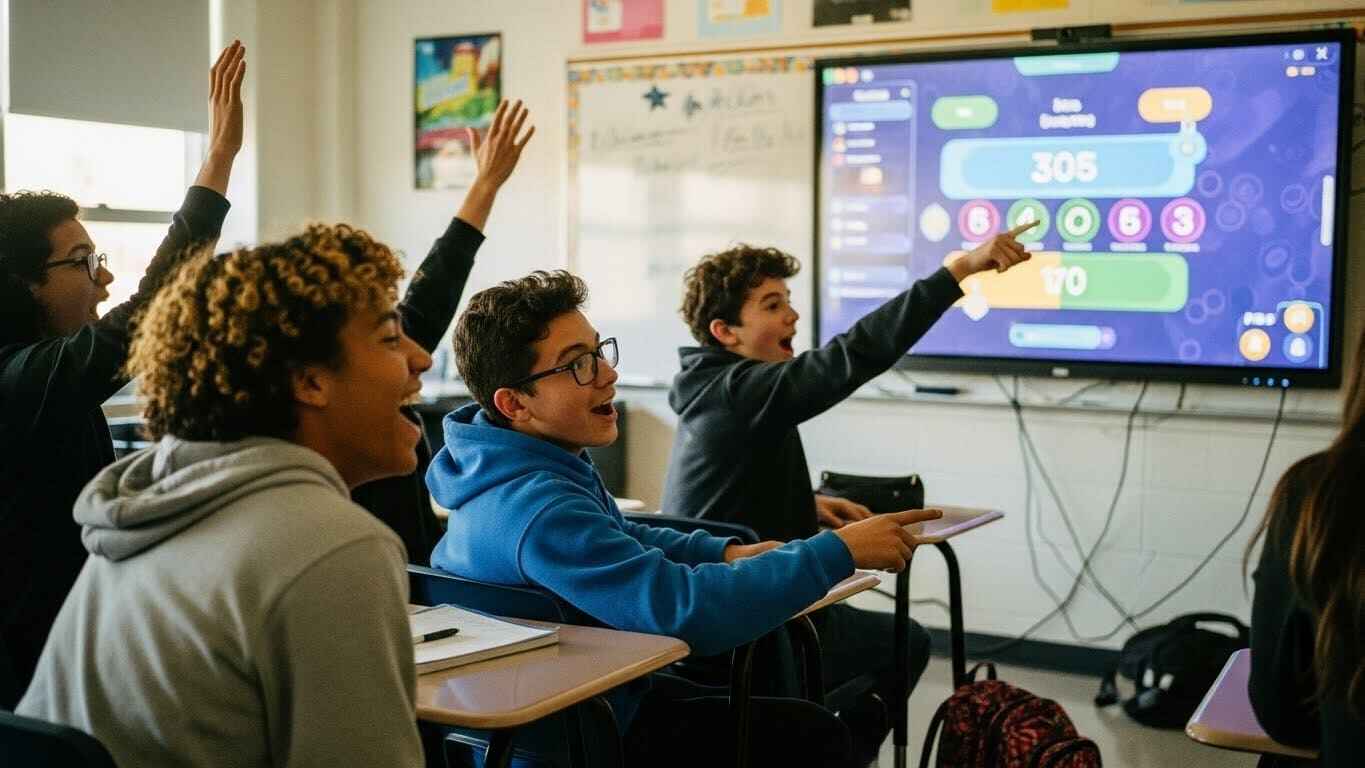 When you combine microlearning with game mechanics, you amplify both engagement and retention. For example, game elements (points, coins, leaderboards) boost motivation; micro-bursts keep attention and memory strong. In the context of Gimkit, you get both.
When you combine microlearning with game mechanics, you amplify both engagement and retention. For example, game elements (points, coins, leaderboards) boost motivation; micro-bursts keep attention and memory strong. In the context of Gimkit, you get both.
For instance, you can rotate between different Gimkit game modes — such as Quiz Show or Trust No One — to keep students excited. These modes naturally support microlearning, where students earn points, buy upgrades, and learn without even realizing they’re reviewing.
It’s this same design that balances competitive and cooperative learning — allowing every student to participate at their comfort level.
Why Gimkit Is an Ideal Tool for Daily Micro-Reviews
Game-Based Mechanics Keep Students Motivated
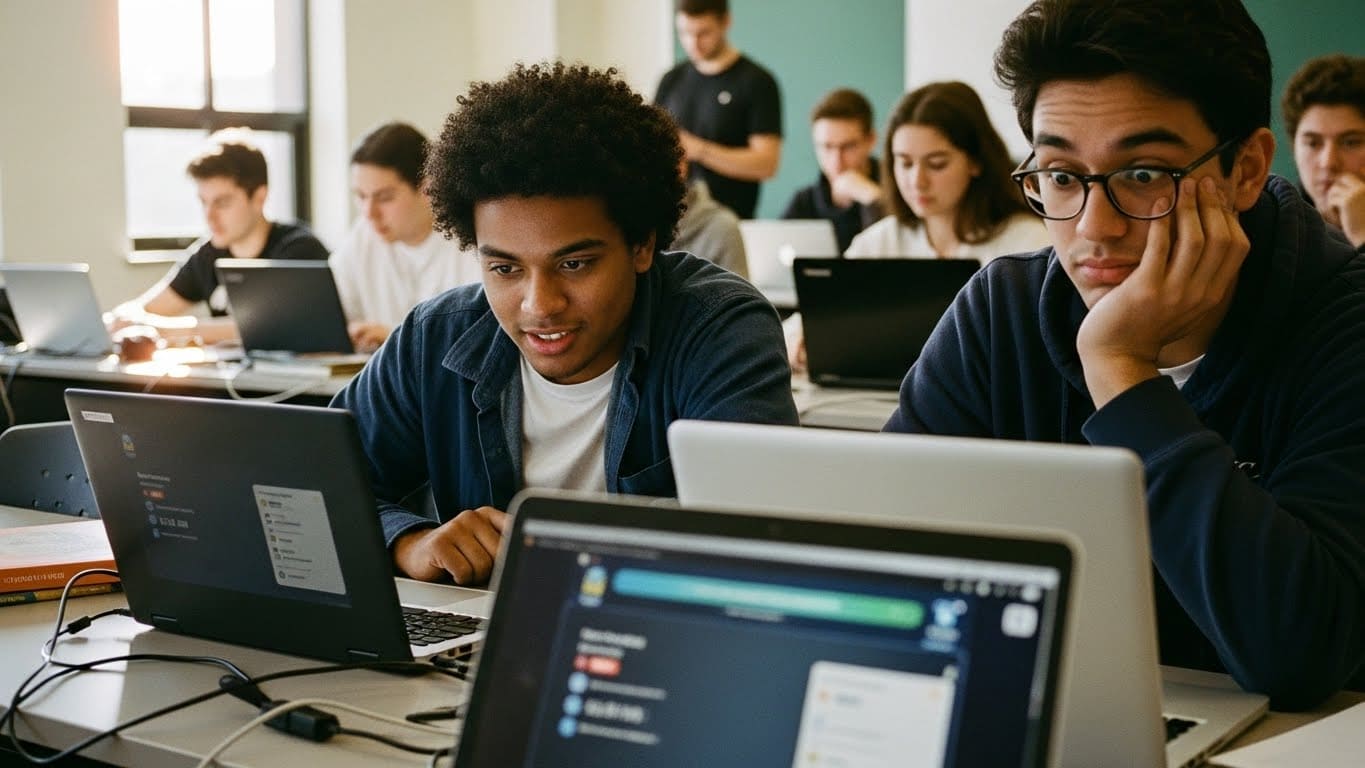 Gimkit is built around what games do best: instant feedback, competition (or collaboration), and reward systems. Research shows gamification enhances engagement and retention when well-designed. By using Gimkit for short review sessions, you tap into that motivation with minimal class disruption.
Gimkit is built around what games do best: instant feedback, competition (or collaboration), and reward systems. Research shows gamification enhances engagement and retention when well-designed. By using Gimkit for short review sessions, you tap into that motivation with minimal class disruption.
Quick Setup & Instant Feedback
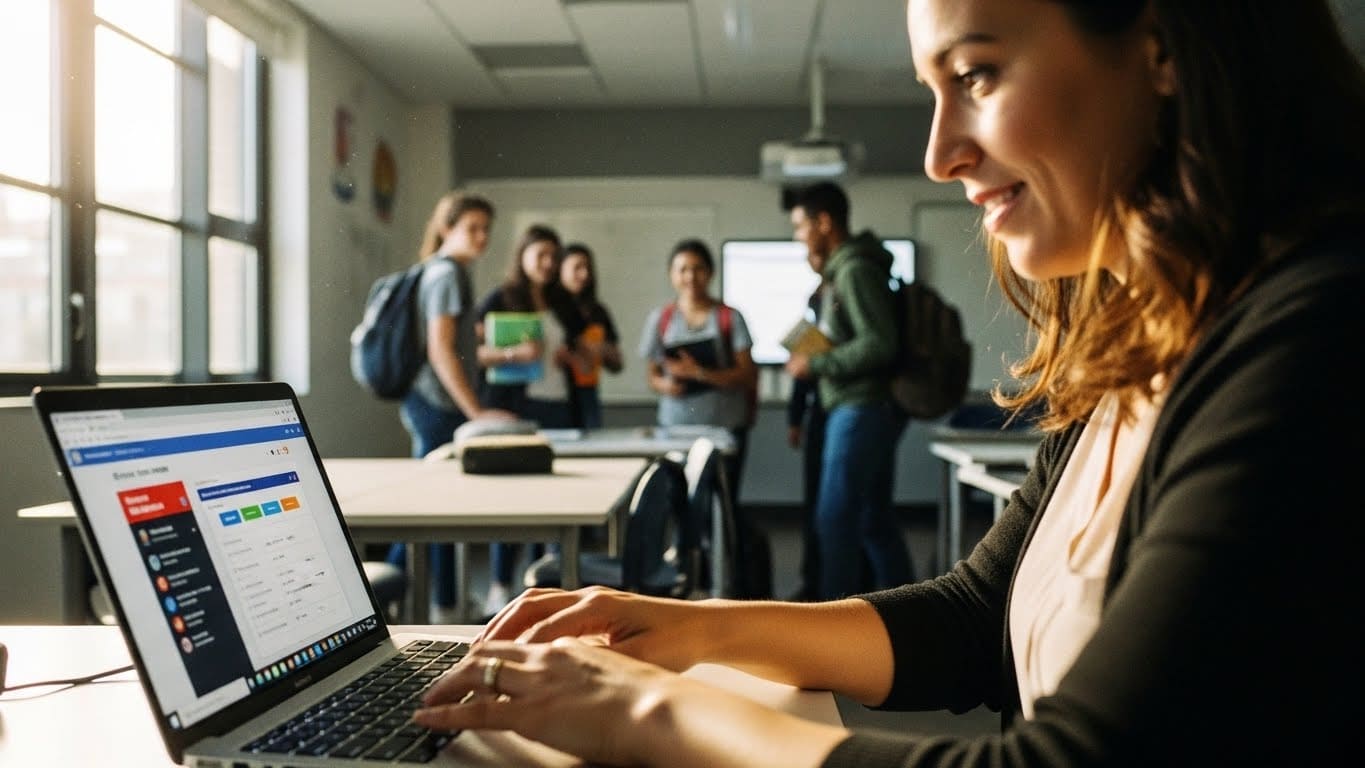 You can launch a Gimkit session in minutes: select or build questions, choose a game mode, and go. Students jump in. The instant feedback loop (correct/incorrect, coins earned) reinforces learning right away. That’s perfect for a 5-minute micro-review.
You can launch a Gimkit session in minutes: select or build questions, choose a game mode, and go. Students jump in. The instant feedback loop (correct/incorrect, coins earned) reinforces learning right away. That’s perfect for a 5-minute micro-review.
Data & Analytics to Track Daily Progress
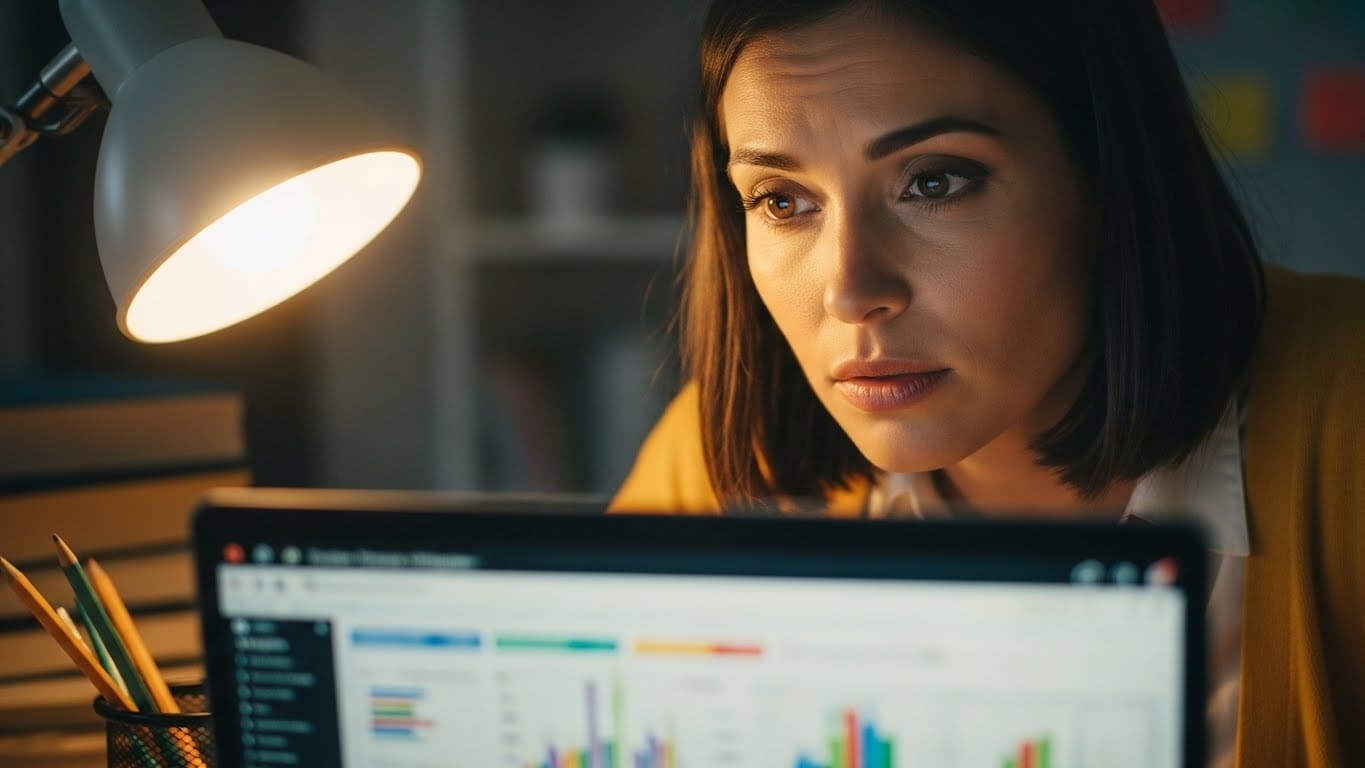 Gimkit gives you analytics: who answered what, which questions caused trouble. Over days, you can spot trends, identify gaps, and adjust your review ‘bursts’. That aligns with microlearning’s emphasis on reinforcement and incremental improvement.
Gimkit gives you analytics: who answered what, which questions caused trouble. Over days, you can spot trends, identify gaps, and adjust your review ‘bursts’. That aligns with microlearning’s emphasis on reinforcement and incremental improvement.
Use your Gimkit dashboard analytics to monitor which students are mastering skills and who may need extra support.
Adaptable for Any Subject, Grade Level
Whether you teach elementary math, middle-school science, or high-school literature — Gimkit works. You can use the same daily review structure but tweak the question bank, game mode, and theme to suit your grade level or subject.
Exploring hidden features can also reveal shortcuts — like cloning games or adjusting time limits — that make microlearning seamless.
Setting Up Your 5-Minute Daily Gimkit Review — Step-by-Step
Step 1 – Choose a Daily Time Slot & Set Expectations
 Pick a consistent time: before class starts, right after roll call, or as students enter the room. Let students know: “Every day we’ll do a 5-minute Gimkit review”. Consistency builds habit.
Pick a consistent time: before class starts, right after roll call, or as students enter the room. Let students know: “Every day we’ll do a 5-minute Gimkit review”. Consistency builds habit.
Step 2 – Build or Activate a Question Bank Aligned with Learning Objectives
- Assemble 5-8 questions per day (aim for short, specific questions).
- Align each review with your recent lessons (e.g., yesterday’s vocabulary, last week’s concept).
- Reuse and rotate questions (to support spaced practice) but shuffle answer order or tweak bits to avoid memorization of exact wording.
Step 3 – Select the Right Gimkit Mode for a Quick Burst
Some game modes work better for short sessions: fast-paced, limited time, or coin rush. Choose a mode that lets students finish in ~5 minutes. For example: “Flash Round”, “Lightning Review”, or a leaderboard-chase mode.
For quick bursts, modes like “Classic,” “KitCollab,” or “Race” work best. Explore more in Gimkit’s interactive features.
Step 4 – Inform Students & Launch the Session
Explain quickly: “This is your 5-minute burst. Try your best. We’ll review results together.” Launch Gimkit, share code, start the timer. Keep the energy up. Use enthusiastic tone: “Let’s go—quick and sharp!”
Step 5 – Review Results & Use Data for Reflection
After the game ends:
- Display scoreboard (if appropriate).
- Ask a quick reflection: “Which question surprised you?”, “What will you focus on tomorrow?”
- Note any questions where many students missed; plan follow-up.
Step 6 – Iterate & Keep Momentum
Use your analytics across days. If a concept keeps showing as tricky, pull extra review bursts. Vary the mode now and then. Keep expectations clear: this is daily, short, consistent. For fresh inspiration, check our daily classroom challenge ideas.
Daily Game Ideas & Templates (By Grade Level)
Elementary (K-5)
- “5-Question Lightning Round” – simple, direct questions.
- “Daily Vocabulary Dash” – students answer vocabulary matching/meaning.
- “Math Fact Minute” – rapid fire math facts (addition/subtraction/multiplication).
These are short, fun, and students feel success quickly.
Need more age-specific ideas? See Gimkit in elementary schools.
Middle School (6-8)
- “Chapter Wrap-Up Blitz” – after a chapter, review key ideas in 5 minutes.
- “Pace-the-Class Challenge” – students aim to beat yesterday’s coins total.
- “Coin Race Review” – class splits into teams and competes in Gimkit coins this week.
You’ll see higher engagement because it feels dynamic.
High School (9-12)
- “Daily Concept Check” – 5 questions on yesterday’s central idea (e.g., in biology, “What is homeostasis?”).
- “AP Review Minute” – for high-stakes courses: pick one high-level concept and ask 5 quick questions.
- “Exam Countdown Quick Game” – in exam weeks, have daily micro-bursts to keep students sharp.
Also use remote-hybrid adaptations: students join from home, live leaderboard is projected in class.
For STEM connections, review Does Gimkit help with STEM learning?.
Remote/Hybrid Adaptation
- Students join Gimkit from home or a device.
- The teacher projects a live scoreboard during class or a synchronous session.
- Quick breakout discussion after the game: “What did you notice? What will you focus on tomorrow?”
This keeps the burst review alive even when class isn’t face-to-face.
These short rounds promote memory retention and make learning fun. You can even combine them with meaningful assessment insights to track growth over time.
Best Practices & Tips to Make It Stick
Keep It Consistent — Daily, Same Time, Short Duration
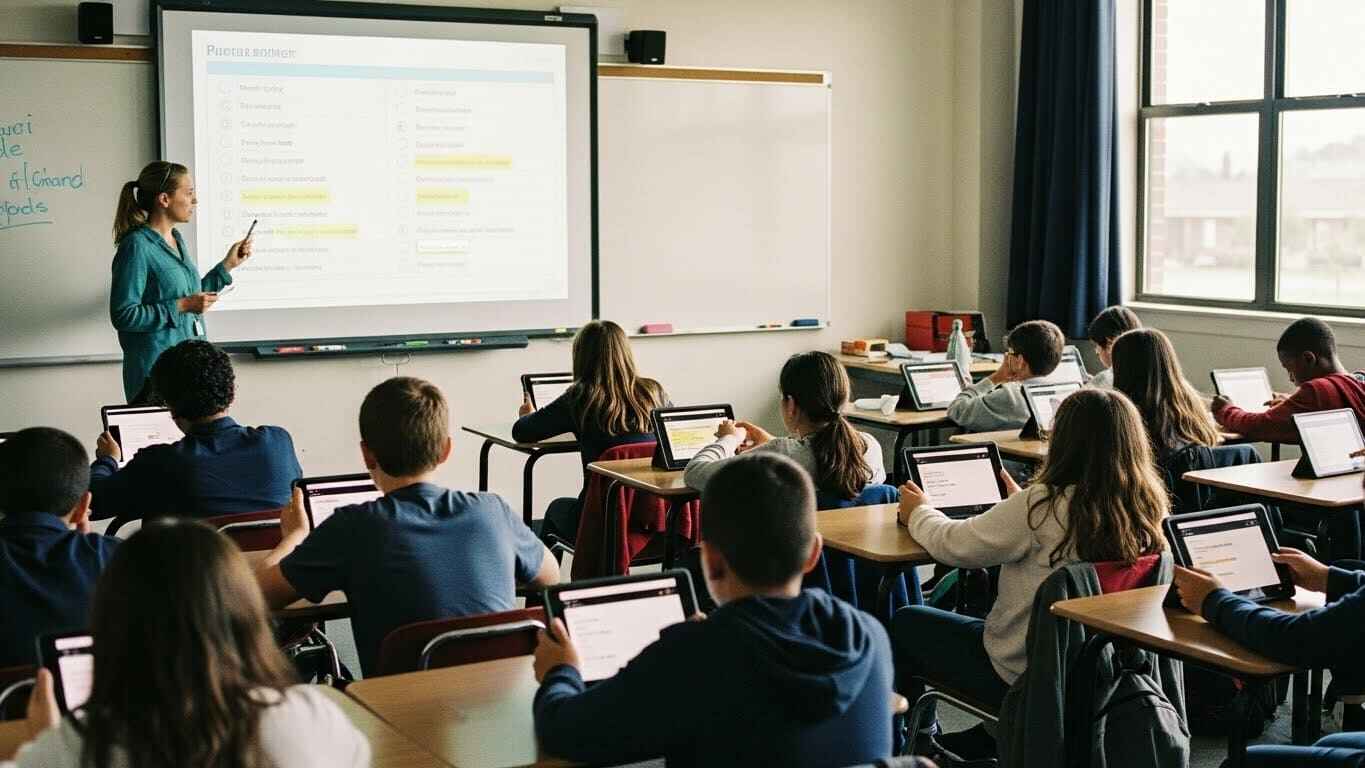 The power of microlearning is in habits and short bursts. Skip days and you lose momentum.
The power of microlearning is in habits and short bursts. Skip days and you lose momentum.
Use Varied Question Types & Themes to Avoid Fatigue
Don’t reuse the same question format too long—vary the style, mode, and theme to maintain freshness. Rotate question formats (multiple-choice, true/false, media) — our Gimkit multimedia question guide explains how.
Align Directly with Learning Objectives — No Random Trivia
Your review must link back to what you taught. Otherwise, it becomes a game only—not a review.
Use Leaderboards, Trade-In Rewards, and Certificates to Increase Motivation
Gimkit allows coins, trading, and leaderboards — leverage those features. For example: “Top 3 coins this week get classroom privileges” (optional).
Monitor Analytics — Look for Trends, Identify Gaps
If over several days the same question is missed, you likely need a mini-lesson. Use data, don’t just assume all is fine.
The power of microlearning comes from its measurability. Use Gimkit’s formative assessment tools to evaluate learning trends.
Teachers seeking deeper insight can also review Gimkit for meaningful assessment insights for advanced reflection strategies.
Encourage Student Reflection — After Game Quick Think-Pair-Share
 Two minutes after the game: pair students, ask “What surprised you?”, “What will you review tonight?” This reflection strengthens learning.
Two minutes after the game: pair students, ask “What surprised you?”, “What will you review tonight?” This reflection strengthens learning.
Encourage collaboration through Gimkit teamwork strategies or assign team captains for extra motivation. For long-term classroom success, review how to build student motivation in Gimkit — consistency is key.
Be Mindful of Accessibility & Differentiation
Ensure questions are clear, fonts readable, and time limits fair. Make accommodations for students who need more time or alternate formats.
For visually impaired learners, follow W3C accessibility standards, and explore our article on screen reader compatibility with Gimkit games.
Address the Novelty-Fade Effect
Initial engagement might be high because the game is “new”. To avoid drop-off: rotate game modes, change the challenge, add themes, and keep refreshing. Research shows novelty-fade can undermine long-term benefits.
Conclusion
Short daily bursts with Gimkit = big impact. When you launch a 5-minute daily review game using Gimkit, you align with powerful research on microlearning and gamification. You make use of your students’ readiness, save yourself full-lesson prep time, and build both retention and engagement habitually.
Tomorrow, pick a 5-minute slot. Open Gimkit. Launch your first micro-burst. Watch how students respond. Then reflect, tweak, keep going.
Tell us your favorite daily review idea in the comments — and let’s build a community of busy teachers using Gimkit for micro-learning every day.
If you’re ready to build momentum, check our full Gimkit teacher toolkit.
FAQ – Teacher Questions Answered
How many questions should the 5-minute Gimkit review include?
You’ll find 5-8 questions ideal. Short enough to complete in five minutes, varied enough for meaningful review.
What if my students finish early?
Have a “bonus question” ready or ask a reflection prompt: “Which question would you add if you were making this review tomorrow?” This keeps brain-processing going.
Can this replace a full lesson?
No — it’s not meant to replace full instruction. Think of it as the warm-up or wrap-up: quick review bursts that reinforce. The main lesson still happens.
How do I track progress over time?
Use Gimkit’s analytics to track coin totals, quiz trends, and missed questions across days. Note improvements, note plateauing. Use that to adjust your questions and mode.
What if I don’t have enough daily prep time?
Good news: the prep is minimal. Build a question bank once (say 20-25 questions per week) and rotate them. Set the same time slot each day. The reviews take ~5 minutes; the prep should take ~15-20 minutes per week.



























