Hey there, super teachers of little kids! You know how much they love to play. What if you could make learning feel just like playtime? Guess what? You totally can with Gimkit! It’s a really cool tool. Lots of older students use it. But it can be great for your younger students too. You just need to change things a little bit. It might look a bit different, but Gimkit can bring so much fun to your elementary education classroom. It can make learning interactive learning for everyone. Ready to see how to use Gimkit in elementary schools the best way? Let’s get started!
Adapting Gimkit for Elementary Learners: Key Considerations

Focus on Visual Questions and Answers
Little kids learn so much with their eyes. And when they are learning to read, pictures are super important. So, when you make Gimkit games for your young students, especially in primary grades (K-2), think about using lots of pictures. Use bright and clear pictures for your questions. Use pictures for the answer choices too. For example, if you are teaching about farm animals, show a picture of a cow. Then ask “Which animal says ‘moo’?” with pictures of a cow, a pig, and a horse as the choices. This really helps with using Gimkit for visual learning in elementary grades. It makes it easier for them to understand. You can explore more about Gimkit’s interactive features that support visual learning. Understanding the importance of visual learning in early childhood education can further inform your approach.
Teacher-Led and Whole-Class Activities

For most of your elementary students, especially the really little ones, using Gimkit will probably be something you do together. It will be a teacher-led activity. You can show the game on a big screen or an interactive whiteboard. Then you can guide your students through it as a whole-class instruction. This way, you can explain what to do. You can help them if they get stuck. And you can keep everyone learning together. Think of it like a fun game you all play together as a class! For effective implementation, consider these effective strategies for whole-group instruction in elementary classrooms.
Simple Game Modes and Clear Instructions
Start with the best Gimkit game modes for elementary students. “Classic” mode is a really good one to begin with. The rules are easy for young kids to get. They answer questions. They get pretend money when they get it right. Make sure you give very clear instructions. Tell them exactly what to do step by step. You might even want to play a practice game together first. This helps make Gimkit simple for elementary learners. They will feel more confident if they know what to expect. You can learn more about these options by exploring Gimkit’s game modes.
Short Game Sessions to Maintain Attention
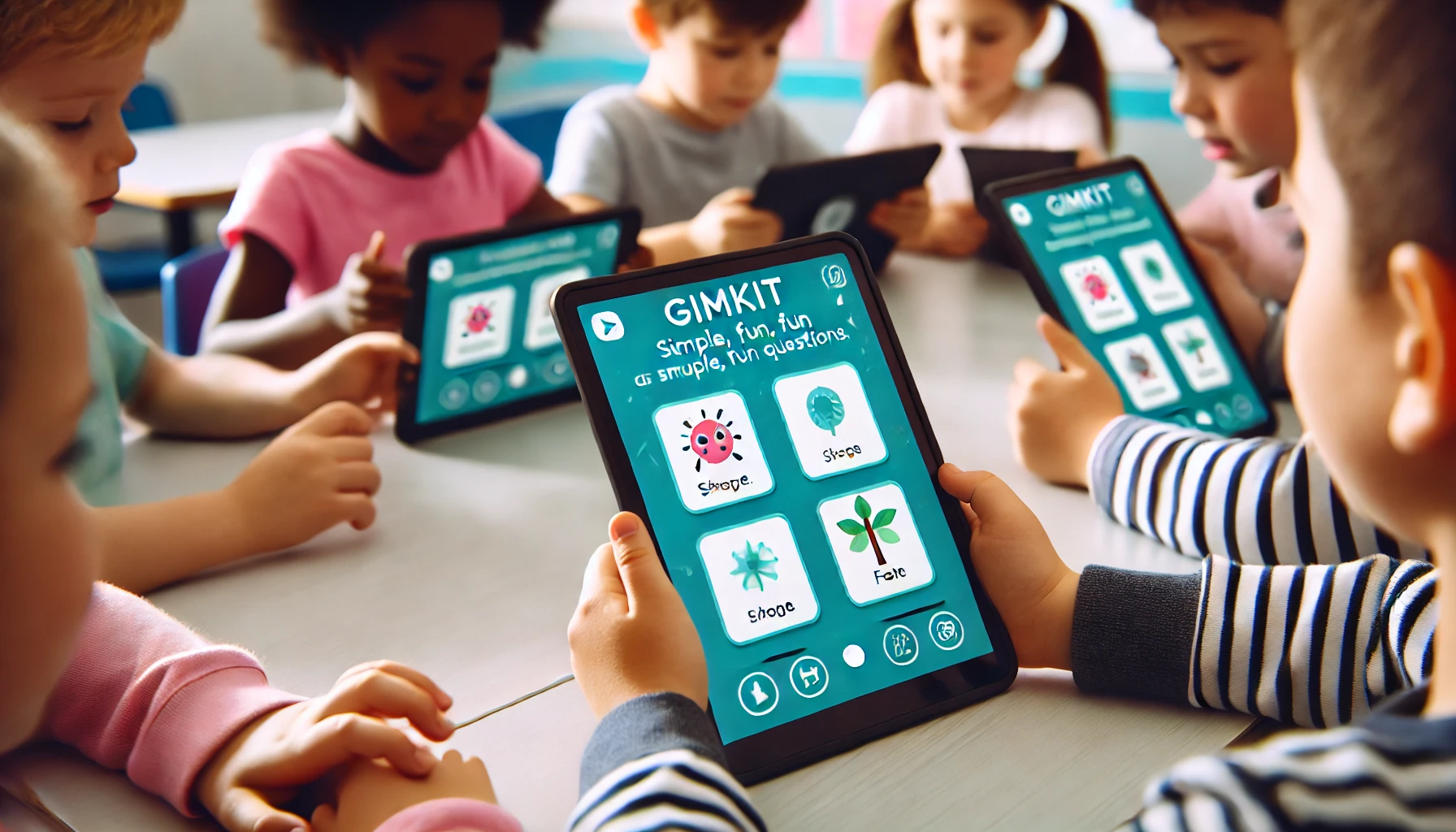
Little kids don’t have super long attention spans. So, it’s best to keep your Gimkit games short. Maybe just a few questions at a time. You want to keep them interested and excited. You don’t want them to get bored or lose focus. Think of it as short bursts of fun learning that keep them wanting more. It’s helpful to understand the typical attention spans of elementary school students to plan your sessions effectively.
Positive Reinforcement and Encouragement

Make your classroom a happy and fun place to learn. When your students get answers right in Gimkit, cheer them on! Tell them they are doing a great job. Give them lots of praise and encouragement. This will help them feel good about trying. It will also make them want to keep playing and learning.
Gimkit Tips and Best Practices by Elementary Grade Band
Primary Grades (K-2)
Focus: Basic recognition (colors, shapes, letters, numbers), simple matching, following directions.
Examples:
- Color identification: Show a big picture of a blue square and ask students to pick the word “blue” or another blue picture from the choices.
- Shape matching: Show a circle and ask students to point to the circle in a group of different shapes.
- Letter sounds: Play the sound the letter “s” makes and ask students to choose the letter “S” from a few letters shown.
- Number recognition: Show the number “5” and ask students to clap their hands five times or choose the picture with five stars.
Teacher Tips: Use really big and clear pictures. Read all the questions and answers out loud. Go slowly and give your students plenty of time to think before answering. Focus on everyone participating together as a whole class.
Upper Elementary Grades (3-5)
Focus: Reviewing things they have already learned in different subjects (how to use Gimkit for elementary math/reading/science), and practicing solving simple problems.
Examples:
- Math facts practice: Show a simple addition problem like 8 + 5 = ? and have them choose the right answer.
- Vocabulary review: Show a picture of a house and ask students to choose the word “house” from a list of words.
- Science concepts: Display a picture of a cloud and ask a simple question like “What is this?”
- Historical figures: Show a picture of George Washington and ask a simple question like “Who was the first president of the United States?”
Teacher Tips: You can start to try some of the slightly more complicated Gimkit game modes. Encourage your students to read the questions and answers themselves if they are good readers. Use the information you get from Gimkit to see what topics they might need to review more.
Engaging Elementary Students with Gimkit: Creative Ideas
Themed Games Based on Current Units

Make your Gimkit games about what you are teaching right now! If you are learning about plants, make a game with questions about plant parts. If you are reading a book together, make a game about the characters in the story. This helps with integrating Gimkit into the elementary curriculum. It makes the game feel more connected to what they are learning.
Picture-Based Questions for Non-Readers
For your younger students who are still learning to read, using pictures for all the questions and answers is a great idea. This makes it so everyone can play and learn, even if they can’t read all the words yet. This really helps with using Gimkit for visual learning in elementary grades.
Whole-Class Challenges and Team Activities

Try using “Team Mode” as a class! You can split your class into a few teams and have them work together to answer the questions. This helps them learn to work together and talk about the answers.
Incorporating Movement (Optional Adaptation)
Want to get your students moving a little bit? You could try adding some simple physical activities to your Gimkit game. For example, if they get a question right, they have to do three jumping jacks. Just make sure it’s safe and doesn’t get too chaotic!
Using Gimkit as a Fun Brain Break

Short Gimkit games can be a great way to give your students a little break from other activities. It gets their brains working in a different way and can help them refocus when they go back to their regular lesson.
Classroom Management Tips for Elementary Gimkit Use
Clear Expectations and Rules for Technology Use
Before you start playing Gimkit, make sure everyone knows what they are supposed to do with their devices (if they are using them). Talk about being respectful and using the technology appropriately.
Monitoring Student Engagement and Participation

Keep an eye on your students while they are playing. Make sure they are all joining in and trying their best. Walk around the room and offer help if anyone needs it.
Utilizing “Live” Mode Features (Judiciously)
Gimkit’s “Live” mode has some tools you can use. For example, you can mute players if they are being too noisy. Try to use these tools in a way that is fair and helps everyone learn.
Focus on Learning and Fun, Not Just Competition
Remind your students that the most important thing is to learn and have fun. It’s okay if they don’t get every question right. Celebrate their effort and participation.
Frequently Asked Questions
What are some simple Gimkit game modes that work well for young elementary students?
For younger elementary students, especially in primary grades (K-2), the “Classic” mode is a great starting point. It’s straightforward and easy for them to understand. “Team Mode” can also work well with teacher guidance for collaborative learning.
How can I find good, free images to use for my Gimkit questions and answers?
There are many websites where you can find free, high-quality images that are safe to use in your Gimkit games. Some popular options include Pixabay, Unsplash, and Pexels. Just be sure to choose images that are clear and easy for young children to recognize.
Should I expect all my elementary students to be able to participate independently in Gimkit?
For younger elementary students, especially those in primary grades, Gimkit will likely be a teacher-led activity. While some upper elementary students might be able to participate more independently, you’ll likely need to guide the whole class, read questions and answers aloud, and provide support as needed.
Can parents use Gimkit with their elementary-aged children at home for extra practice?
Yes, parents could definitely use Gimkit at home with their elementary-aged children. They would need to guide their child through the game and choose or create Kits that align with what they are learning in school. It can be a fun way to reinforce concepts and make learning more engaging outside the classroom.
Are there any pre-made Gimkit Kits specifically designed for elementary school topics that I can search for?
While Gimkit is used across various grade levels, you can definitely search the public Kits library using keywords related to your elementary topics, such as “addition,” “shapes,” “animal habitats,” or “sight words.” You might find some user-created Kits that are suitable or that you can adapt for your students.
Conclusion
Even though Gimkit was made for older students, you can totally use it with your elementary kids. You just need to make a few changes. Focus on using lots of pictures. Lead the games as a class. And make sure it’s all about having fun while learning. You can really bring Gimkit for K-12 learning to your elementary education classroom with Gimkit!
Have you ever used Gimkit with elementary students? What fun ways have you found to use it in your class? Share your awesome ideas and Gimkit tips for elementary teachers in the comments below! Let’s help each other make learning super fun for our young students! And don’t forget to check out the Gimkit website for even more great ideas and help.




























