The Sub Day Disaster That Changed My Life (And My Lesson Plans)
February 2023. Food poisoning hit at 3 AM. I was NOT going to school. But my sub plans? They were the old “read Chapter 7 and answer questions” packet from 2019. You know how that went—my teammate texted me at lunch: “17 of your students are in the hallway. The sub gave up.”
That was my wake-up call (literally and figuratively) to stop relying on generic worksheets. The stress of an unexpected absence is real, but the chaos that follows shouldn’t be. (For a comprehensive guide on general sub-plan best practices, see this resource on How to Prepare Emergency Sub Plans).
I discovered that Gimkit for substitute teachers is the single best tool for ensuring engaging learning activities in your absence. If you’re completely new, you can get a quick overview of Gimkit’s main features. It’s a game-show style platform that keeps students intrinsically motivated, and best of all, it requires almost zero effort from the substitute.
Over the last two years, I’ve perfected a 10-minute setup process that lets me call in sick with confidence. Here is your copy-paste plan to turn any Gimkit Kit into a high-engagement sub activity.
Your Copy-Paste Gimkit Sub Plan Template
Use this template as your quick reference sheet. Put this one-page guide right in your sub binder!
| Section | Instructions for Substitute | Kit/Code Details |
| GOAL | Keep students engaged and reviewing [Subject/Topic] for 30–45 minutes. | Kit Name: [The specific Kit name] |
| STEP 1: SETUP (2 Minutes) | Go to gimkit.com/join. Click “Log In (Teacher)” and use the provided credentials below. (Need help with the login process? Check our guide on how to log in to Gimkit. | Login: [Your Email] / Password: [Your Password] |
| STEP 2: LAUNCH (1 Minute) | From the dashboard, find the Kit above, click “Play,” and select Classic Mode. | Game Mode: Classic (default settings) |
| STEP 3: START | Project the join code onto the board. Students join at gimkit.com/join. Start the game when 90% of students have joined. | Join Code: (Will appear on the screen) |
| PLAN B (If Tech Fails) | If the internet/devices fail, use the attached physical [Worksheet Name] activity on the back of this page. | Backup Activity: [Offline Worksheet/Puzzle] |
How to Prep a Gimkit Sub Plan in 10 Minutes
The secret to a stress-free absence is preparation. A little bit of work up front saves you a lot of worry later. Here’s my 4-step process.
Step 1: Curate or Create Your Kit (5 Minutes)

Don’t start from scratch! This is where you leverage the “Kits” feature.
-
Re-use Existing Kits: Look through your Gimkit dashboard for Kits aligned to your current unit or a foundational review topic. If you need help navigating your saved materials, use our Gimkit dashboard guide.
-
Use the Public Library: Gimkit has a massive public library. Search for your subject and grade level to find a ready-to-go set of questions. Perfect for quickly setting up a Gimkit quiz show.
-
Create “Evergreen” Kits: Develop general review Kits that can be used anytime, like “Classroom Rules Refresher” or “Key Academic Vocabulary.”
Step 2: Decide on the Game Mode (2 Minutes)
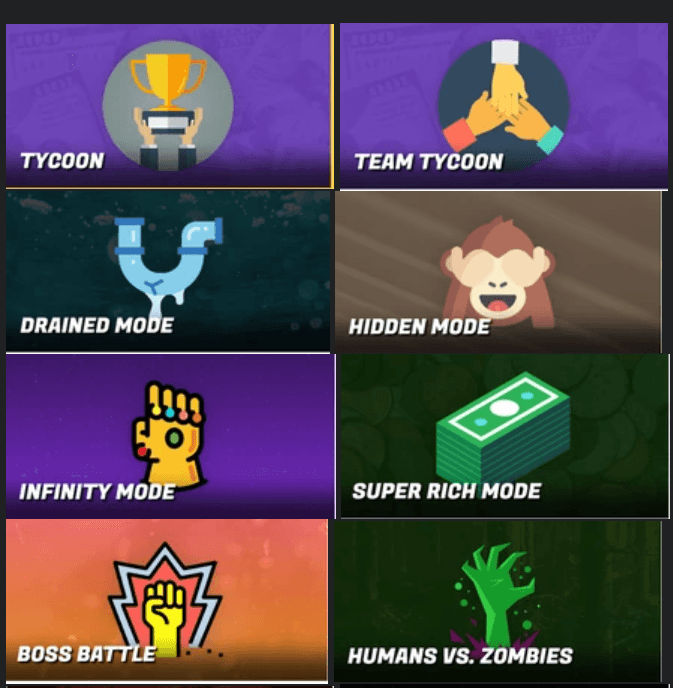
Choosing the right mode is crucial. It dictates the substitute’s role and the level of potential chaos (see table below). For a full overview of options, check out exploring Gimkit’s game modes.
-
For Low-Management: Choose Classic Mode or Team Mode. These are the easiest for a sub to monitor because the action is contained.
-
For Longer Periods: Choose Fishtopia or Farmchain (if you have Gimkit Pro). For a deeper look at one of the popular, longer modes, read our guide on Fishtopia Gimkit. These strategic games require less interaction from the substitute and keep students engaged for extended periods.
Step 3: Set Up the “Assignment” (2 Minutes)

This is the only feature that requires the Gimkit Pro subscription, but it’s invaluable for quiet, individual work.
-
When to Use Assignments: Use this if the sub needs a low-management, quiet activity (like during testing nearby or right before a holiday break).
-
How it Works: You assign a Kit with a goal (e.g., earn $50,000 GimBucks). Students work independently at their own pace.
Why Assignments are a Godsend: The substitute only needs to write the assignment link on the board. No running a live game. No projecting scores. Students can work quietly on their devices.
Step 4: Organize Information for the Sub (1 Minute)
Print the template above and tape a note to your screen with your login. Clear, concise instructions are the key to success. (This tip aligns with general advice from The TPT Blog on creating emergency sub plans).
Game Modes Ranked: Easiest to Run for Substitutes
A substitute teacher has enough on their plate. You need modes that minimize setup and maximize student-led activity.
| Mode | Sub Setup Effort | Student Chaos Level | Best Use Case |
| 1. Assignments (Pro) | 1/5 (Easiest) | 1/5 (Quiet) | Independent work, quiet study, and early finishers. |
| 2. Classic Mode | 2/5 (Minimal) | 3/5 (Engaged) | Quick review, basic competition, clear winner. |
| 3. Team Mode | 2/5 (Minimal) | 2/5 (Cooperative) | Encourages competitive vs cooperative learning and reduces individual pressure. |
| 4. Fishtopia/Farmchain | 3/5 (Moderate) | 4/5 (High Energy) | Filling a long period (45+ mins), rewarding strategy. |
Troubleshooting: What Can Go Wrong (And 3-Minute Fixes)
This is the section that turns a panic call into a smooth recovery.
Problem 1: “Students Can’t Join the Game!”
-
Likely Cause: Firewall blocking the
gimkit.com/joinpage, or students misspelled the code. -
3-Minute Fix: Have the sub check the code again (it’s often confused with a “1” or an “L”). If it fails, switch immediately to Assignment Mode (if prepped) or deploy the PLAN B worksheet. If the issues persist, check our guide on Gimkit not loading common solutions when you return.
Problem 2: “The Internet is Down/Lagging!”
-
Likely Cause: School network congestion or a district-wide issue.
-
3-Minute Fix: Do not try to troubleshoot the router! Announce a switch to PLAN B (the physical worksheet/puzzle). Have the sub collect devices and direct attention to the offline activity. For more in-depth solutions when running the game yourself, see our guide on fixing lag issues in Gimkit.
Problem 3: “Half the Class Finished Early!”
-
Likely Cause: Students in Classic Mode are too fast, or the Kit was too easy.
-
3-Minute Fix: Have the sub tell early finishers to use the remaining time to review their question reports on their screen. Alternatively, have them start the pre-assigned Gimkit Assignment for extra practice.
Why Gimkit Works (Even for Zero-Tech Subs)
This is the part you need to communicate to the substitute teacher community.
1. Zero Student Accounts Needed to Play
This is the game-changer. Students join a live game with a simple code, eliminating 90% of the tech headaches (password resets, login troubleshooting) that substitute dread. They can simply join a random Gimkit game or your specific game.
2. High Intrinsic Motivation
Students aren’t just answering questions; they’re earning GimBucks, buying power-ups, and strategizing. This high level of engagement is a core benefit of gamified learning, as supported by academic research (refer to this Study on the Impact of Digital Educational Games on Motivation). As one substitute, Sarah M., told me:
“I’ve subbed in this district for five years. Gimkit was the EASIEST tech platform I’ve used. Students didn’t ask me to reset passwords or complain about the activity. They were just focused on the game.”
3. Data Reports Ensure Accountability
When you return, Gimkit provides a detailed report. You can see which questions were missed most often and identify areas that need to be retaught. This ensures that even on a day off, learning isn’t on pause. Don’t forget to track student progress in Gimkit when you get back.
Final Words
Gimkit is an incredible tool that turns unexpected absences into productive review sessions. If you’re looking for other ways to modernize your classroom, consider how you can transform classroom quizzes with Gimkit.
By strategically integrating Gimkit for substitute teachers into your planning, you unlock emergency lesson plans that are low-prep, easy for substitutes to run, and highly effective for students. This strategy aligns with educational experts who advocate for activities that work without the teacher to minimize disruption and maintain student focus.
Empower your substitutes and your students with the dynamic learning experience Gimkit offers. Say goodbye to the stress of last-minute prep and hello to confident absences, knowing your classroom is still thriving.
What’s your favorite Gimkit quick setup for subs tip? Share your experience in the comments below!






























