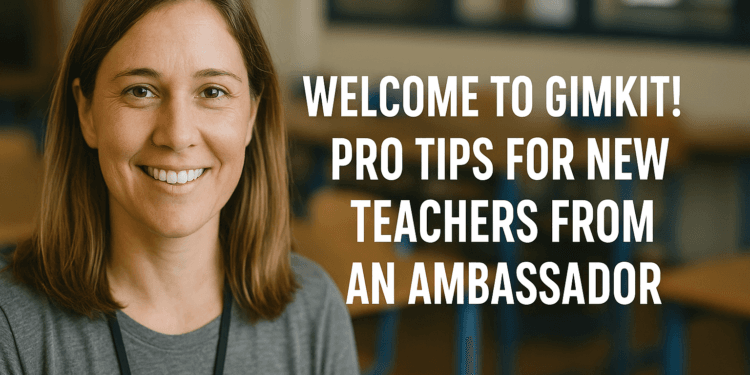Introduction: The Real Talk for New Teachers
Starting your first teaching job while learning new technology? I get it. You’re probably overwhelmed with lesson planning, classroom management, and figuring out which EdTech tools are actually worth your precious time.
I’m Amelia Bree, and over the past two years, I’ve personally helped dozens of new teachers set up Gimkit for the first time. I’ve learned exactly where the friction points are—and how to avoid those beginner pitfalls. Most new teachers have the same concerns: “Will this eat up my planning time?” or “What if my students misuse the game?”
This isn’t generic advice. These are real, tested solutions to the actual problems you’ll face in the classroom. We’re going to move past the basics and dive into the practical reality of integrating Gimkit successfully from day one.
Why New Teachers Are Choosing Gimkit
You might be wondering, why bother with another EdTech tool when Kahoot! or Quizizz are simpler? The answer is in the engagement model. Gimkit, especially with its competitive, in-game currency system, keeps students actively thinking and reviewing for longer periods.
I’ll be honest: you don’t need Gimkit to be a good teacher. But here’s what I’ve seen happen when new teachers use it well:
- Sustained Engagement: The continuous ability to earn cash and buy power-ups turns review into a high-stakes, long-term activity, keeping even the most checked-out students involved.
- Built-in Differentiated Review: Students who miss a question are often prompted to review it. The money they earn allows them to choose their own upgrades, giving them a sense of control over their learning trajectory.
- Simplified Data: Gimkit’s reporting is excellent for rapid formative assessment. Instead of manually grading an exit ticket, the reports tell you instantly which concepts need to be re-taught the next day.
Realistic Time Expectations: What to Actually Expect
Let’s talk about the question every new teacher asks: “How much time will this take?” The fear of consuming your limited planning time is real.
Here is a realistic, practical breakdown of the time investment:
| Activity | Time Commitment (Week 1) | Time Commitment (Week 4+) |
| Account Setup | 5 minutes | 1 minute |
| Learning the Interface | 10 minutes (Dashboard, Settings) | 2 minutes (Muscle Memory) |
| Creating Your First Kit | 20–30 minutes (Build from scratch or import) | 10–15 minutes |
| Using Pre-Made Kits | 5 minutes (Searching and reviewing questions) | 2–3 minutes (Instant launch) |
| Running a Game | 15–20 minutes class time | 15–20 minutes class time |
| Analyzing Reports | 5 minutes (Focus on 3 hardest questions) | 3 minutes (Quick, targeted check) |
| Total Time Investment | 35–45 minutes for the first game. | 15–25 minutes for subsequent games. |
My Experience: Last fall, I helped a first-year English teacher set up Gimkit. Her biggest concern? “Will this eat up my planning time?” Week 1 took her 30 minutes to create a vocabulary game. By Week 4, she was building games in 8 minutes using the Quizlet import tool, drastically reducing her setup time.
Your First Gimkit Game: A 15-Minute Setup Plan
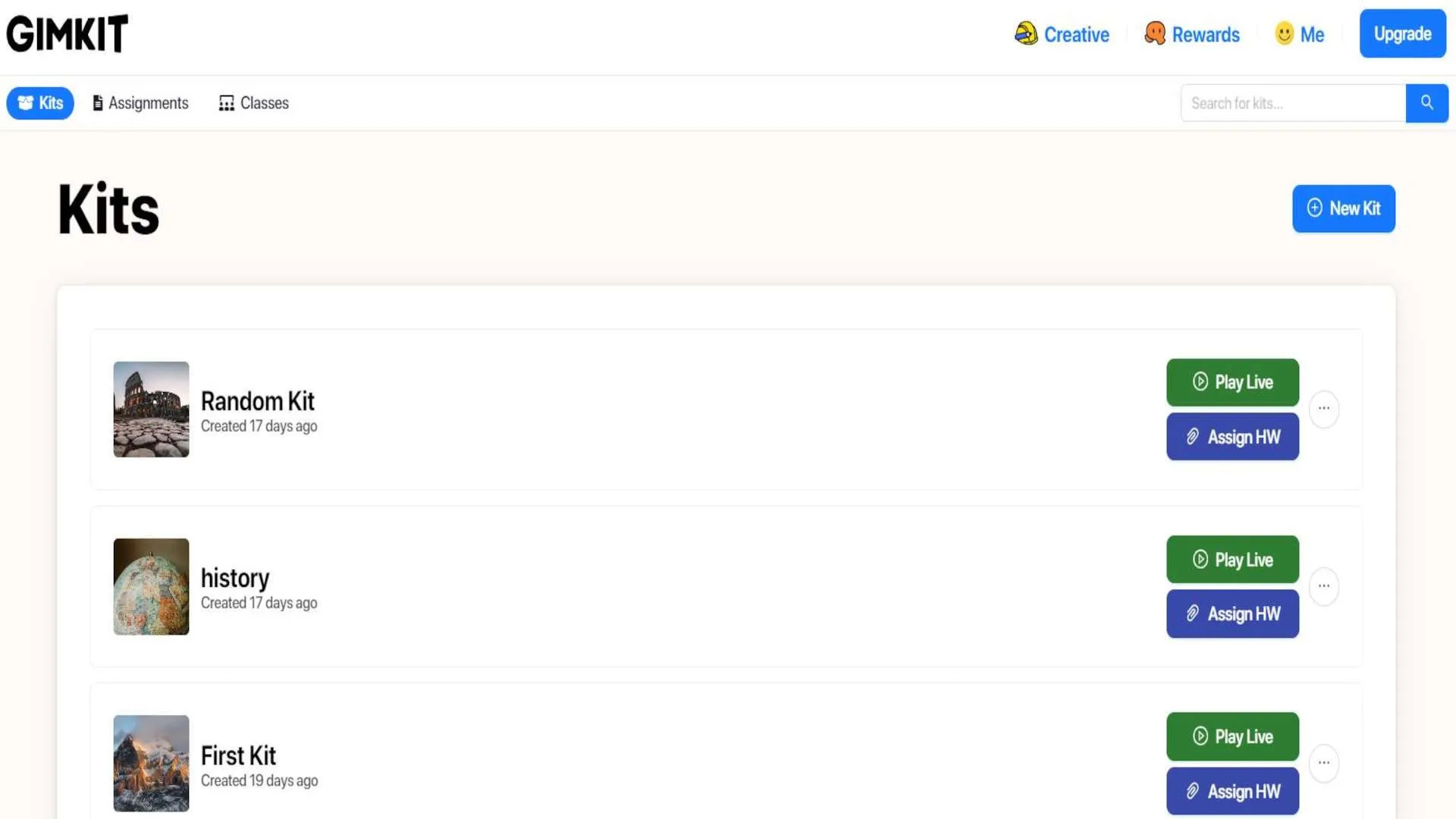
You don’t need to be a tech wizard. You only need to master the Kit Creation process.
- Log In and Click “New Kit”: Head to the Gimkit dashboard and locate the prominent button.
- Name and Customize: Give your Kit a title related to your current lesson (e.g., “History Unit 4 Review”).
- Choose Your Content Method (The Time-Saver): Don’t type every question. Use the import feature! If you already have questions in a spreadsheet (CSV) or on a Quizlet flashcard set, you can paste the text right in. This takes about 5 minutes.
- Launch in Classic Mode: Once your questions are loaded, click “Finish” and then “Play Live.”
- Set Simple Rules: Choose Classic Mode (the default). Keep the “Goal” set to Time (10-15 minutes is perfect for beginners) and leave all other settings as default. This is the simplest way to start.
- The Join Code: Your screen will display the unique 6-digit code. Direct students to
gimkit.com/join.
Best Gimkit Game Modes for Beginners
As a new teacher, you should only focus on the modes that prioritize review without overly complex rules. You don’t need to use every one of the different game modes in Gimkit right away.
| Game Mode | Why It’s Best for Beginners | Learning Outcome |
| Classic Mode | Easiest to grasp. Simple answer-and-earn structure. Great for quick reviews and building familiarity with the platform. | Rapid Recall, Fact Mastery |
| Team Mode | Introduces collaboration. Students work toward a shared goal, which is excellent for classroom culture and reduces individual pressure. | Cooperative Review, Peer Teaching |
| Trust No One | Wait until Week 4 or later! This mode is highly strategic and requires students to be very familiar with the movement and earning mechanics. | Strategic Thinking, Critical Review |
Seamlessly Integrating Gimkit into Your Lesson Plans
Integrating new technology shouldn’t mean scrapping your entire unit plan. Think of Gimkit as a tool to enhance your existing structure.
- The Exit Ticket Upgrade: Instead of a paper quiz, use a 7-minute Gimkit Classic game at the very end of your lesson. It instantly shows you what stuck.
- The Do Now/Bell Ringer: Use a 5-minute pre-made Kit on last week’s topic. This spaced repetition technique is highly effective for retention.
- The Quiz Prep Strategy: A week before a major assessment, run a 20-minute Team Mode game. I recommend creating the questions based on your study guide, which forces students to review the most important material under pressure.
Actionable Tip: Match your game questions to your effective learning objectives. If your objective was to identify the causes of the Civil War, your Gimkit questions should focus on rapid identification, not essay writing.
Classroom Management Tips for Gimkit Live Sessions
New tech can sometimes lead to chaos. When I work with teachers, the biggest worry is always, “What if they just mess around?”
Here are proven strategies to keep the focus on learning:
- Clear Rules and Consequences: Before the code goes up, clearly state the expectations: no opening new tabs, no inappropriate funny Gimkit names (or they will be removed), and a clear warning system for misuse.
- Use the Dashboard to Monitor: Your Gimkit dashboard is your control panel. Use the “Live” view to watch student progress. You can see who is answering questions, who is inactive, and who might need a pause button to refocus. You can pause the game or remove a disruptive player right from the live dashboard.
- Manage Devices: If device use is a concern, use Team Mode and assign 2-3 students per device. This encourages group accountability and shared responsibility.
- Walk and Watch: You must be mobile. Walk the perimeter of the classroom while the game is running to help with technical issues and ensure students stay on task.
Budget Reality: Gimkit Free vs. Pro for New Teachers
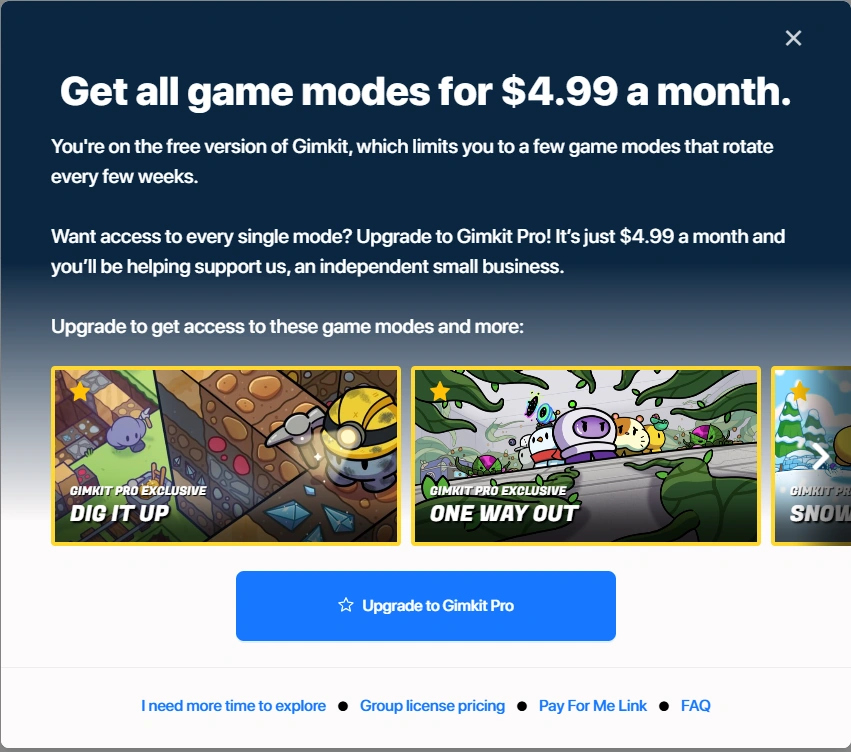
You’re on a budget. Is the paid version worth it?
Gimkit Basic (Free Plan):
- Pros: You can host live games with most game modes. You can create Kits.
- Cons: Severe restriction: You are limited to games with a maximum of 5 players at a time. This makes it unusable for a standard classroom.
- Verdict: The free version is good only for tutoring or testing the platform with a small group of students.
Gimkit Pro (Paid Plan):
- Cost: Approximately $59.99/year or $4.99/month.
- Benefits: Unlocks unlimited students per game and unlocks Assignments (self-paced homework), plus access to the deepest reporting data.
- Verdict: For classroom use, Gimkit Pro is required.
Admin Approval Tip: When pitching Gimkit Pro to your administrator, don’t focus on the fun. Focus on the data. Show them a screenshot of the report features and explain that it is an effective tool for formative assessment that saves you hours of manual grading.
Common First-Timer Mistakes (And How to Avoid Them)
Based on my experience helping new users, these are the two biggest mistakes I see:
1. Mistake: Skipping the Data
- The Problem: The game ends, the kids cheer, and you move on without looking at the report. You’ve missed the most valuable part!
- The Fix: Make it a rule: every game requires 3 minutes of report analysis. Specifically, look at the “Questions” tab in the report. It shows you the exact questions the class struggled with. This tells you exactly what to re-teach the next day. This is the difference between playing a game and using Gimkit for meaningful assessment.
2. Mistake: Making the First Game Too Long
- The Problem: You set the time limit for 30 minutes, and the students lose focus after 15. The chaos starts when engagement drops.
- The Fix: Keep your first few games short (10-12 minutes max). It’s always better to leave the students wanting one more game than to bore them with one that drags on.
Final Thoughts from Amelia Bree
You have all the tools you need right now to run a successful, engaging Gimkit session. The biggest piece of advice I can give you is to stop worrying about perfection. Your first game will be messy, and that’s okay! Laugh with your students, learn what works, and tweak the settings the next day.
Gimkit is an incredible tool for improving student engagement and making the most of your limited review time. Go sign in, create a quick Kit on a simple topic, and trust the process.
Happy teaching!
Frequently Asked Questions (FAQ) for New Teachers
How do I grade Gimkit activities?
You generally do not grade Gimkit for correctness as a summative assessment. Instead, use the reports as participation or effort grades. You can grade based on completion of the assigned questions in Homework mode, or give credit for participation in a live game. The real value is the data it provides for your instruction, not the student's final score.
Do students need to create accounts to play?
No. Students only need to go to gimkit.com/join and enter the 6-digit game code you display on your screen. This is a massive time saver compared to tools requiring student account setup.
When should I choose Gimkit over Kahoot! or Quizizz?
Choose Gimkit when you want sustained engagement, in-depth review, and student strategy (due to the money and shop system). Choose Kahoot! when you need a quick, highly energetic icebreaker that lasts 5 minutes.