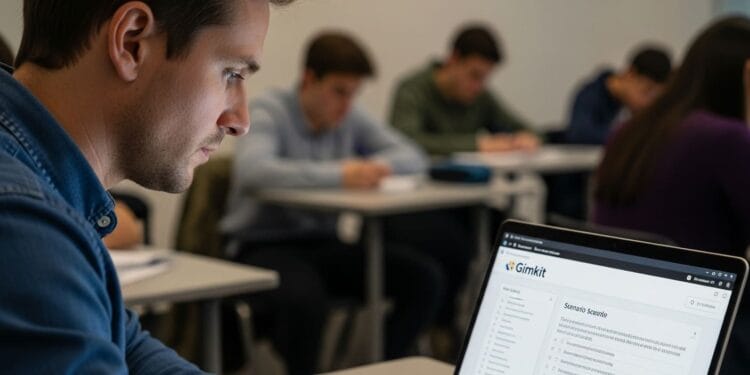You’ve mastered the basics of Gimkit. You can create a simple kit, start a game, and get a class full of students cheering. But what happens when you want to move past a simple multiple-choice review? The secret to truly effective Gimkit use isn’t in the game mode—it’s in the art of building a great kit. This guide is your unofficial key to mastering the Gimkit kit-builder and crafting Gimkit advanced questions that challenge students to think, not just recall.
The problem is that many teachers feel limited by the standard question formats, missing out on Gimkit’s potential for assessing higher-order thinking skills.
We’ll dive deep into Gimkit’s advanced questions, showing you how to transform your kits into powerful tools for critical thinking, multi-step problem-solving, and deeper comprehension.
The Foundation: Rethinking Gimkit Question Types
The key to creating great questions isn’t just about the content; it’s about the design. The Gimkit kit-builder offers more than meets the eye.
Beyond Simple Recall: The Power of Multiple-Choice
 You might think of multiple-choice as a basic tool, but when used correctly, it can be a powerful way to test a student’s true understanding.
You might think of multiple-choice as a basic tool, but when used correctly, it can be a powerful way to test a student’s true understanding.
Crafting the Perfect Distractors
A “distractor” is an incorrect answer that is plausible enough to trip up a student who hasn’t fully grasped the concept. The goal is to avoid obvious, silly answers.
- Example: Instead of “George Washington was the first president, a pirate, or a dog,” an effective distractor might be “Thomas Jefferson,” forcing the student to recall the correct historical figure.
The Multiple Correct Answers Trick
Did you know you can have more than one right answer? This feature forces students to read every option carefully and can test a more nuanced understanding of a topic.
- How to: Simply click the checkmark next to every correct answer in the Gimkit kit creator.
The Ultimate Critical Thinking Tool: Text Input
 This feature is a Gimkit question type game-changer. It requires students to generate an answer on their own, not just recognize it. It’s perfect for Gimkit for critical thinking and moving past memorization.
This feature is a Gimkit question type game-changer. It requires students to generate an answer on their own, not just recognize it. It’s perfect for Gimkit for critical thinking and moving past memorization.
Why Text Input is a Game-Changer
Text Input questions make Gimkit feel more like a short-answer quiz or a formative assessment. Students can’t rely on luck or process of elimination.
Text Input Examples for Every Subject
- ELA: “Describe the protagonist’s motivation in one sentence.”
- Math: “What is the final answer to this two-step word problem?” This is a great way to use the Text Input feature to assess student performance on multi-step problems.
- Science: “Based on the image, what is the next step of the scientific method?”
Advanced Question Design Strategies
Now that you know the tools, let’s talk about strategy. These methods take more time but will yield incredible results for student learning. They are at the core of effective pedagogical strategies.
Scenario-Based Questions: From Story to Solution
 This is the heart of Gimkit scenario questions. By creating a short paragraph as your question prompt, you can set up a real-world situation that requires students to apply their knowledge.
This is the heart of Gimkit scenario questions. By creating a short paragraph as your question prompt, you can set up a real-world situation that requires students to apply their knowledge.
- How to Structure a Scenario-Based Prompt: Write a simple story or description. The key is to make it relevant and concise. The final question should require them to analyze the scenario, not just recall a fact.
Examples of Scenario-Based Questions:
- History: “In a city facing a typhoid outbreak, what public health measures would be most effective?”
- Social-Emotional Learning (SEL): “Your friend is upset. Which of these is the most empathetic response?”
Multimedia Questions: Engaging Beyond Text
 Gimkit allows you to use more than just words. The image and audio features are perfect for creating Gimkit multimedia questions for science or other subjects.
Gimkit allows you to use more than just words. The image and audio features are perfect for creating Gimkit multimedia questions for science or other subjects.
- The Image Feature: Use images of maps, graphs, primary sources, or famous artworks as the basis for a question. This is great for a pre-unit diagnostic to see what students already know.
- The Audio Feature: This is a fantastic tool for foreign language classes, music theory, or even history (e.g., playing a clip of a famous speech). Note: This is typically a Gimkit Pro feature.
The Final Frontier: Student-Led Advanced Question Creation
Want to assess the highest level of Gimkit higher-order thinking? Have your students create the questions themselves.
The KitCollab Method
 KitCollab is a feature that allows students to submit questions in real-time to a teacher’s kit. This is the ultimate form of project-based learning because it forces students to not only understand the content but also to analyze it, synthesize it, and create their questions about it.
KitCollab is a feature that allows students to submit questions in real-time to a teacher’s kit. This is the ultimate form of project-based learning because it forces students to not only understand the content but also to analyze it, synthesize it, and create their questions about it.
How it Works:
- Start a KitCollab game.
- Students join the game and are prompted to create a question for the kit.
- You approve or reject their submissions.
Higher-Order Thinking in Action:
When students create a question with plausible distractors or a multi-step problem, they are demonstrating a deep level of understanding. This is a powerful Gimkit curriculum design strategy.
Using Student Questions as a Diagnostic Tool
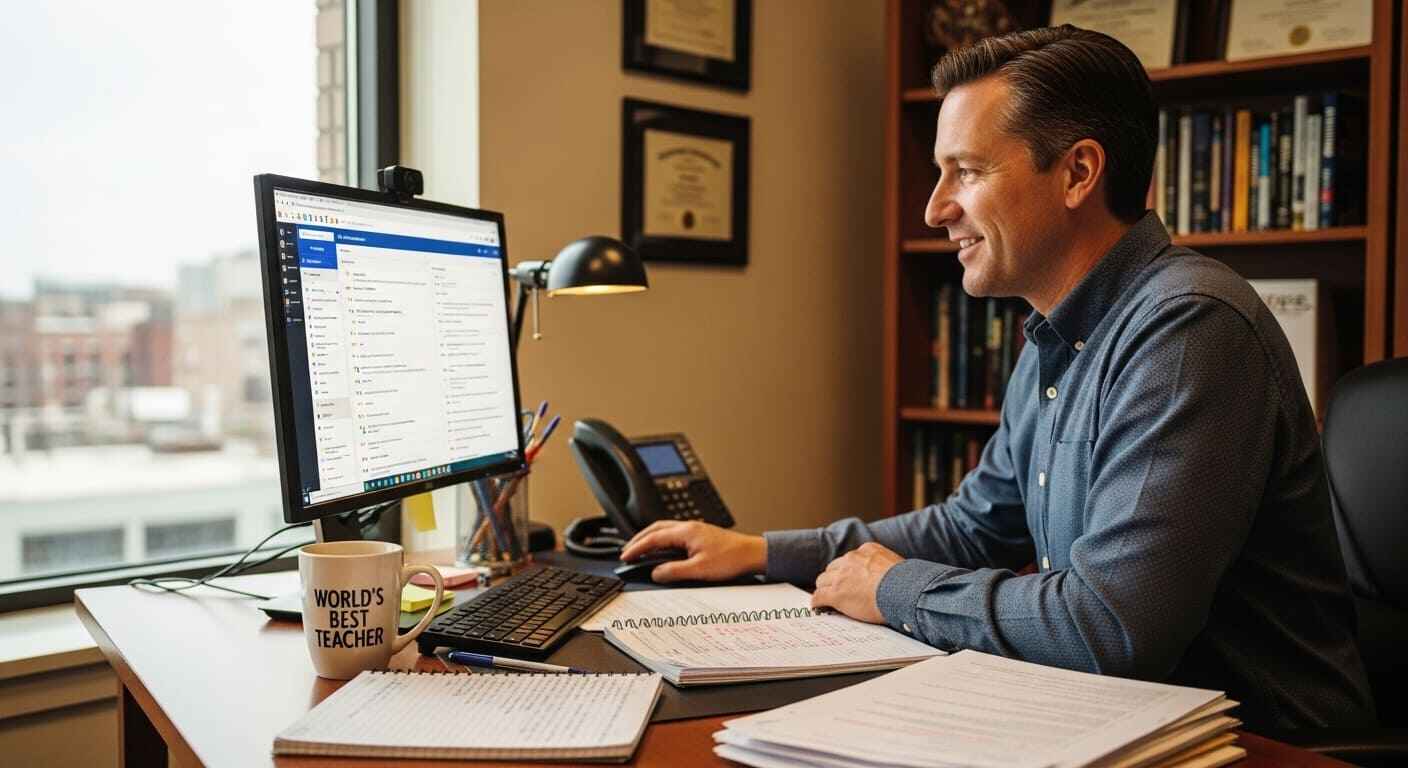 Analyzing the questions students create can reveal what they are truly struggling to understand. If multiple students create questions about the same obscure fact, you know that it is something they are focused on. If they create good open-ended questions, it shows they are grasping the bigger picture.
Analyzing the questions students create can reveal what they are truly struggling to understand. If multiple students create questions about the same obscure fact, you know that it is something they are focused on. If they create good open-ended questions, it shows they are grasping the bigger picture.
Conclusion
Moving to Gimkit’s advanced questions is a natural evolution for any teacher looking to deepen their practice. By strategically using Text Input, scenario-based prompts, and collaborative features like KitCollab, you can turn a simple game into a powerful tool for building critical thinkers. The Gimkit kit-builder is more than just a tool for quizzes—it’s a launchpad for incredible learning.
What’s the most creative advanced question you’ve ever built in Gimkit? Share your kit title ideas and examples in the comments below!