Gimkit turns coursework into engaging, fast-paced games, making it a favorite for both students and teachers. However, nothing kills the fun faster than poor performance. When you experience Gimkit lag issues, it can create frustrating delays, disconnects, and slow loading that disrupt the entire online learning experience.
Whether you’re a teacher trying to manage a class or a student trying to play a game, a lagging Gimkit session is a major obstacle. The good news is that most of these performance problems can be fixed with the right approach.
In this comprehensive guide, we will explore the common reasons why Gimkit is so laggy and provide a clear, step-by-step process to fix Gimkit lag effectively. We’ll also offer helpful tips to stop these problems from happening again, so you can enjoy uninterrupted gameplay and focused learning.
Common Causes of Gimkit Lag Issues
Before we can troubleshoot lag in Gimkit, it’s important to understand the most common culprits. The issue could be on your side, on Gimkit’s servers, or somewhere in between.
Internet Connection Problems

A stable and fast internet connection is the foundation of a smooth online experience. If your connection is weak or inconsistent, it’s often the primary reason Gimkit is not working correctly.
- Reliance on a stable network: Gimkit relies on real-time data to keep its interactive features synchronized for every player. A slow or unstable connection can cause dropped packets and high latency, leading to noticeable delays and disconnects. To learn more about how Gimkit’s interactive elements work and why they rely on a strong connection, check out this post on What are the main features of Gimkit?
- Overloaded networks: In shared environments like a school or home network with many devices, the available bandwidth can get stretched thin. This can result in slow internet speeds that make Gimkit almost unplayable.
To identify if this is your problem, use a trusted tool like Speedtest.net to check your download and upload speeds, as well as your ping (latency).
Device Performance Limitations

Sometimes, the hardware you’re using is the source of the problem. Older computers, tablets, or smartphones with limited processing power and memory (RAM) may struggle to keep up with Gimkit’s real-time demands.
- Signs your device is the issue: You might notice your device freezing, overheating, or showing loading delays not just in Gimkit, but in other applications as well. If you’re curious about which game modes work best on different devices, you might want to explore the post on challenging Gimkit game modes.
- Minimum requirements: For smooth performance, a device with at least 4GB of RAM and a modern processor is recommended to handle Gimkit’s graphics and gameplay.
Browser Compatibility and Overload

The browser you choose and its current state can significantly affect Gimkit’s performance.
- Browser choice: Gimkit is optimized for modern browsers like Chrome and Firefox. Using an outdated or incompatible browser can lead to technical errors and slower performance.
- Browser cache and cookies: Over time, your browser’s cache and cookies can build up, slowing down your system. Clearing them out regularly can free up resources and make everything run faster.
- Too many tabs: Running multiple browser tabs and extensions consumes valuable system resources, which can be a common reason why Gimkit is not working properly. If you’re struggling to navigate Gimkit’s dashboard features during laggy sessions, refer to the Gimkit dashboard guide.
Server Overload
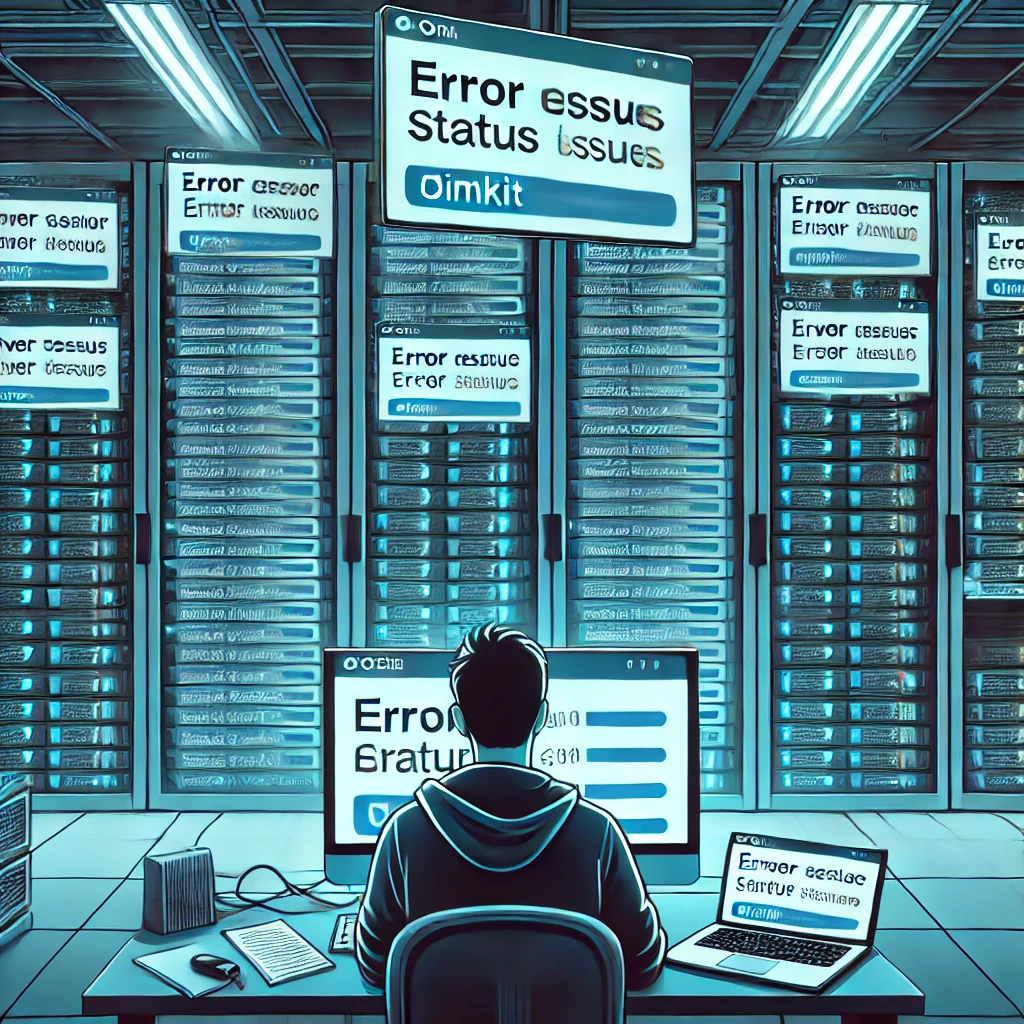
On rare occasions, the issue isn’t on your side at all. When many users—especially during peak hours when schools around the globe are active—access Gimkit at the same time, the platform’s servers can become overwhelmed. This results in Gimkit lagging for everyone.
- How to check server status: Before you start troubleshooting, you should always check the official Gimkit server status page at https://gimkit.crisp.watch/en/. You can also use third-party services like StatusGator, which aggregates status updates from many popular services, to see if there are any ongoing outages.
- The solution: If the servers are down, the only solution is to wait for the Gimkit team to resolve the issue.
Step-by-Step Guide to Fixing Gimkit Lag
Now that you know the common causes, here are the detailed steps to make Gimkit less laggy and improve your overall experience.
Step 1: Check and Optimize Your Internet Connection

A weak connection is the most frequent reason for Gimkit slow loading fix.
- Test your speed: Use an online tool like Speedtest.net to confirm your internet speed and latency. A stable connection with a download speed of at least 10 Mbps and low ping is ideal.
- Switch to a wired connection: If possible, use an Ethernet cable instead of Wi-Fi. A wired connection offers greater stability and faster speeds, virtually eliminating network-related lag.
- Reset your router: Unplug your router for about 30 seconds and then plug it back in. This simple step can refresh your network and resolve many temporary connection issues.
Step 2: Clear Your Browser Cache and Cookies
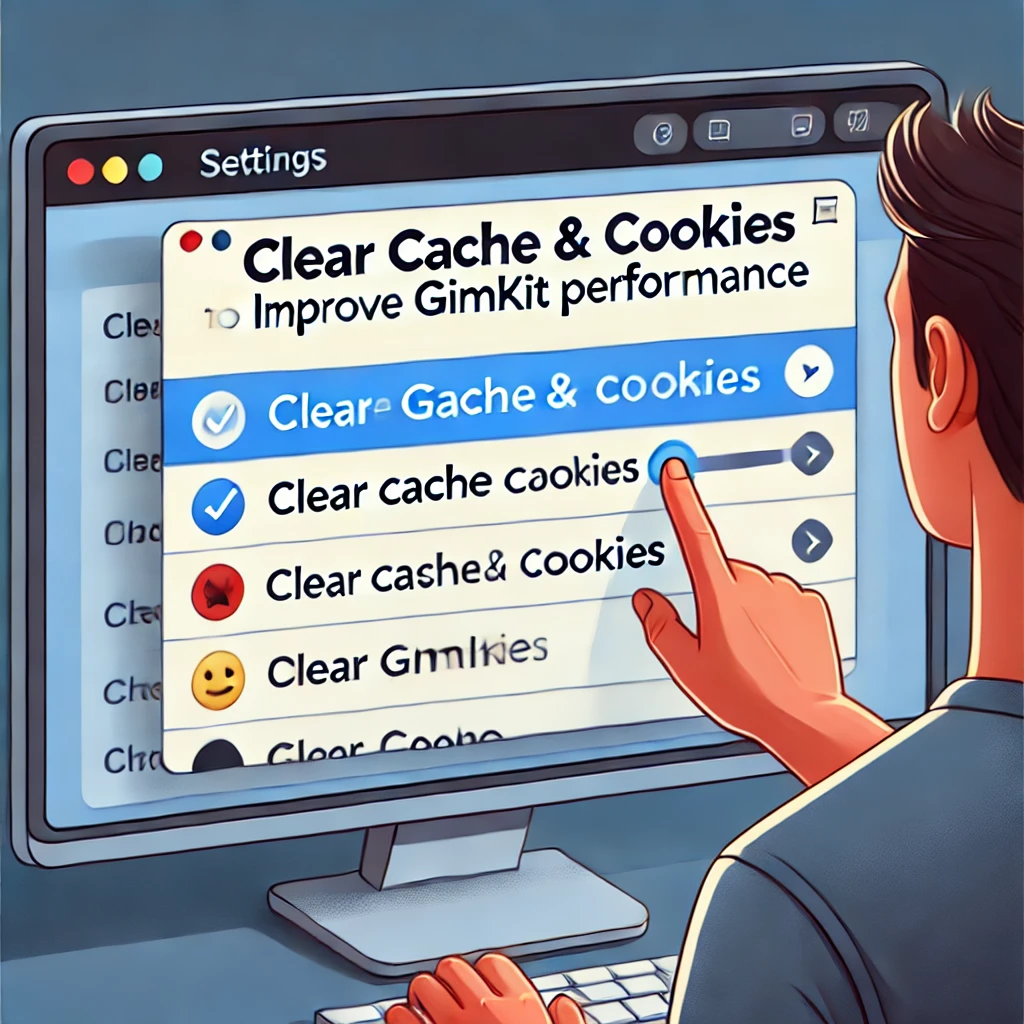
This simple maintenance task can significantly improve performance.
- Open your browser settings: In Chrome, click the three-dot menu, go to “More Tools,” and select “Clear Browse data.”
- Select time range: Choose “All time” to ensure a clean slate.
- Clear data: Make sure “Cached images and files” and “Cookies and other site data” are selected, then click “Clear data.” This will clear out old data that could be slowing you down.
Follow this step-by-step guide from Google to clear cookies and cached files quickly.
Step 3: Close Unnecessary Background Programs

This is a quick way to free up valuable system resources.
- Identify resource hogs: On Windows, open the Task Manager (Ctrl+Shift+Esc). On a Mac, use Activity Monitor (Cmd+Space, then type “Activity Monitor”).
- End unnecessary tasks: Find any applications or browser tabs (especially those with heavy media) that are consuming a lot of CPU or memory, and close them. This ensures your device’s power is dedicated to running Gimkit smoothly. If you’re using Gimkit alongside other classroom tools, learn how to keep your sessions organized with tips on how to engage students at the first minutes of a lesson.
Step 4: Update Your Browser and Device
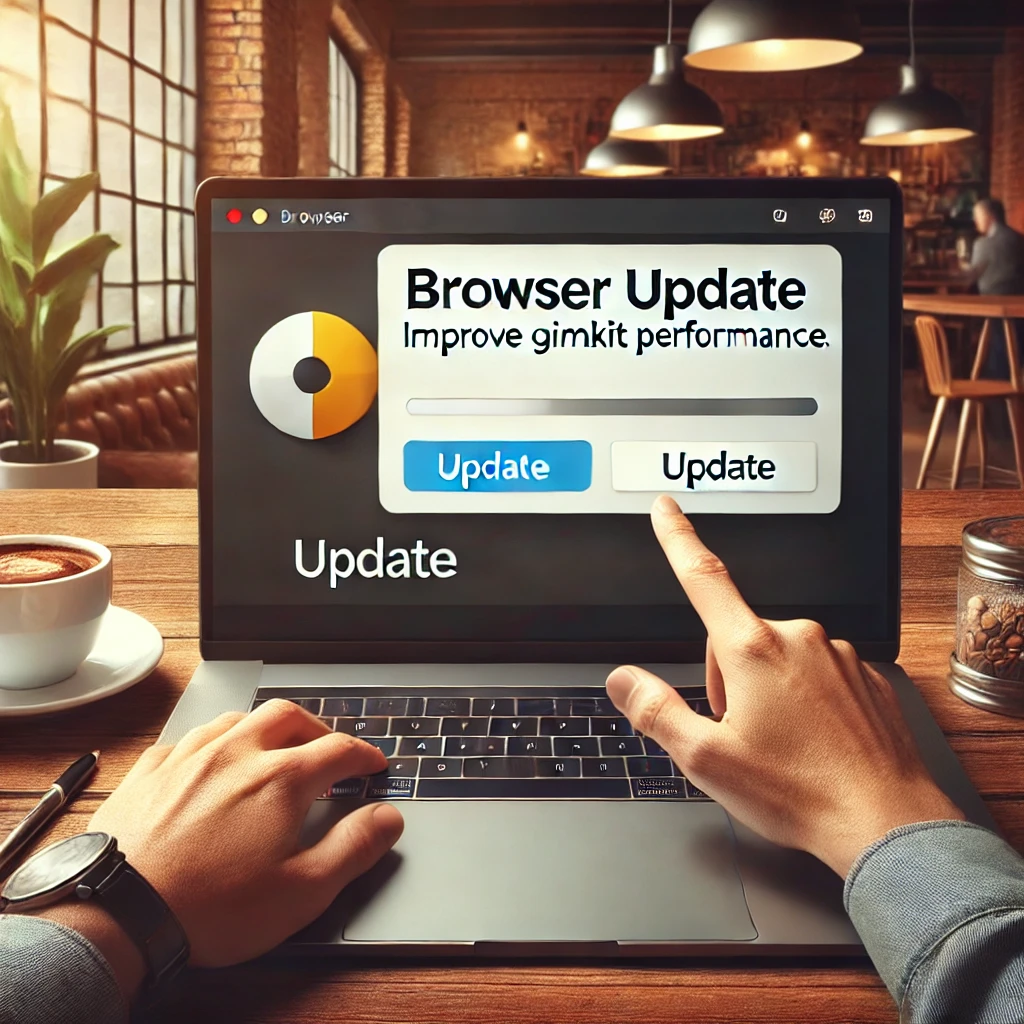
Keeping your software up to date is crucial for optimal performance.
- Update your browser: Go to your browser’s settings and check for updates. Outdated versions often have performance issues that are resolved in newer releases.
- Update your operating system: Ensure your computer’s OS is running the latest version. Software updates often include performance improvements and bug fixes.
- Try a different browser: If the problem persists, try switching to a different supported browser like Chrome or Firefox. Need help logging back in after switching browsers? Head over to how to troubleshoot bugs in Gimkit.
Step 5: Adjust Gimkit Graphics Settings

Lowering graphics settings can be a game-changer for older or less powerful devices.
- Find the settings: In your Gimkit game, look for the settings or options menu, often represented by a gear icon.
- Reduce quality: Lower the graphics quality or resolution. This reduces the resources needed to run the game, making it smoother on older devices.
Preventing Lag in Future Gimkit Sessions
- Use a Dedicated Device: If possible, use a device solely for Gimkit sessions. This prevents conflicts with other programs.
- Keep Your Software Updated: Regularly update your browser and operating system to avoid compatibility issues.
- Schedule Off-Peak Sessions: If your school’s network is often slow, try to schedule Gimkit sessions during times with less network traffic.
- Monitor Gimkit Server Status: Get in the habit of checking the official server status page before a big class session to prevent unexpected interruptions.






























