Offices, shops, and warehouses all ask different things of a wireless network. So choosing well means looking at client load, building materials, and how people actually work.
Cisco Meraki reseller guidance helps teams pick gear that actually fits the space. A partner can review floor plans, count real client loads, and flag problem materials like brick or metal that kill the signal. That kind of upfront check prevents the classic mistake of buying one powerful unit and dropping it in the wrong spot.
Many buyers shortlist Meraki wireless access points for clean cloud management, strong security, and easy scaling. Those strengths matter, but placement, channel width, and power settings matter just as much.
Wi-Fi problems rarely start with laptops. They start with the wrong access point in the wrong place. Pick the right unit, place it well, and half your “the network feels slow” tickets disappear.
Start with a Quick Reality Check
 Two questions shape everything:
Two questions shape everything:
- How many devices will be active at the same time? Not how many employees you have. Count phones, laptops, tablets, scanners, cameras, and voice handsets. A safe planning number is 25 to 40 active clients per AP in a typical office. Go lower for conference rooms and classrooms.
- What are those devices doing? Email is light. HD video, file sync, and VoIP are heavy. If video stands out, lean toward higher-tier models and tighter channel plans.
Write those two numbers down. They drive the rest of your choices.
Match the AP to the Room, Not the Brochure
 Walls, ceilings, and shelving change everything.
Walls, ceilings, and shelving change everything.
- Open offices: One ceiling-mounted AP can often cover 1,500 to 2,000 sq ft with good throughput. Put it near the center of the coverage cell, not on a wall.
- Dense or partitioned areas: Brick, plaster, glass walls with film, and elevator cores chew up signal. Plan on more APs with lower transmit power to keep cells small and clean.
- Warehouses and gyms: Use directional antennas to throw signal down aisles. Mount APs to the side of aisles, not the ceiling 40 feet up.
- Multi-floor buildings: Treat each floor as its own design. Stacking APs in the same vertical line invites co-channel interference.
If you can, run a predictive heatmap before you buy and a validation survey after you hang the gear. Even a quick walk test with a phone and a free analyzer beats guessing.
Pick the Right Wi-Fi Standard and Channel Plan
- Wi-Fi 6 (802.11ax) is the safe default in 2025. It handles crowded rooms better through OFDMA and MU-MIMO.
- Wi-Fi 6E adds the 6 GHz band. Use it if your laptops and phones support it and you need cleaner spectrum for meetings and screen sharing.
- Channel width: Use 20 or 40 MHz in high density. Save 80 MHz for light client counts. Wide channels look fast in labs and slow in real buildings.
- 2.4 GHz: Keep it for IoT and legacy devices, but steer laptops to 5 or 6 GHz.
- DFS channels: Great when legal and stable in your area, but test near airports and weather radar.
A tidy channel plan beats raw PHY rates every single day.
Check the Wired Side and Power Budget
 Fast radios do nothing if the uplink crawls.
Fast radios do nothing if the uplink crawls.
- Switch ports: For modern APs, use 2.5 GbE uplinks when available. If the switch is 1 GbE only, you still gain from better airtime efficiency, but plan a switch refresh later.
- PoE: Confirm the PoE class your AP needs.
- 802.3af (up to ~15 W)
- 802.3at (up to ~30 W)
- 802.3bt (up to ~60 W or higher)
Under-powering an AP silently disables radios or USB features. Check the switch power budget as well, not just per-port numbers.
Label cables. Keep a simple port map. Future you will say thanks.
Buy for Capacity, Not Just Coverage
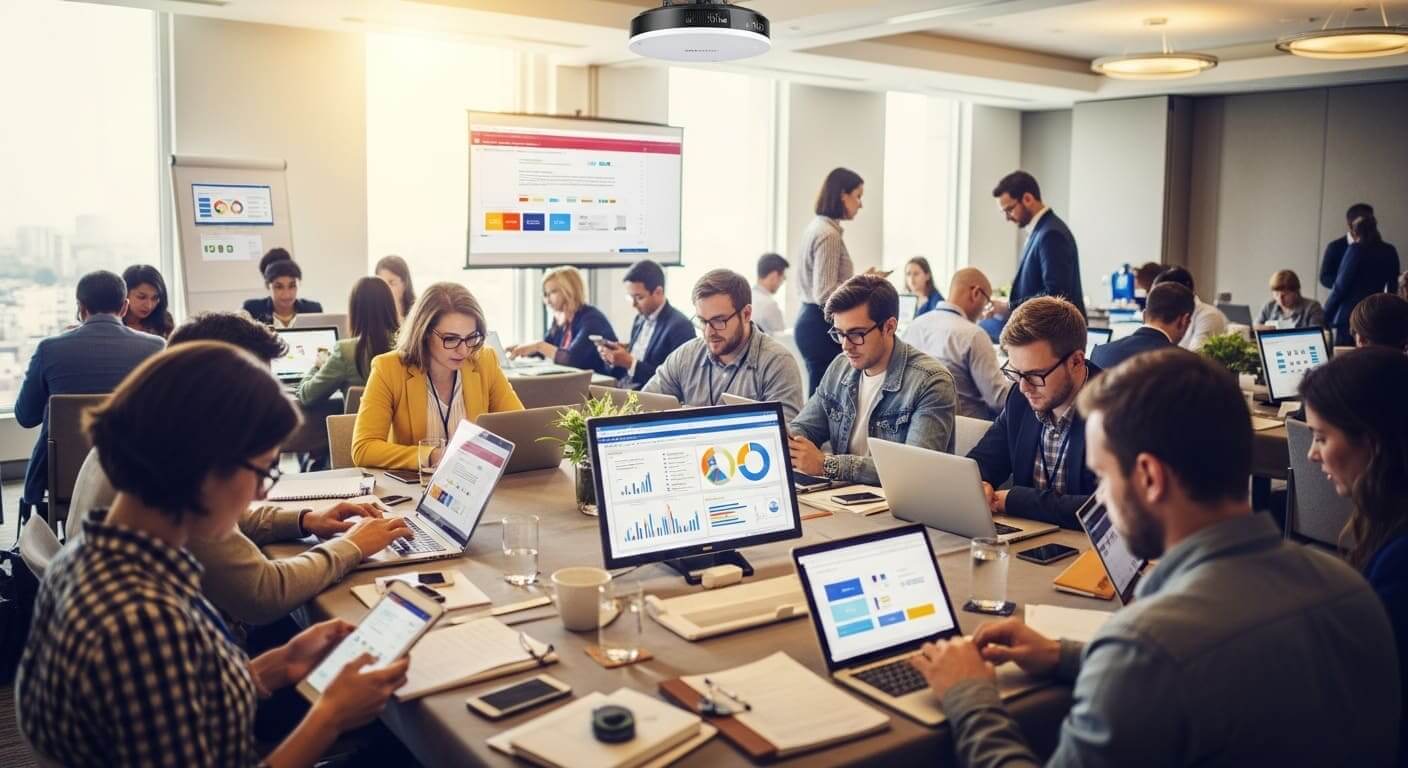 Good APs fail when they drown in clients.
Good APs fail when they drown in clients.
- Look for client load balancing, band steering, and minimum RSSI controls so sticky clients do not cling to far APs.
- In busy rooms, prefer models with multiple spatial streams and a strong CPU. Marketing names vary, but the idea is the same: enough horsepower to schedule airtime when the room gets loud.
- For meetings and training rooms, design for one AP per 25 to 30 active users and plan 20 MHz channels.
Do not let a single hallway AP carry a conference room. It will, poorly.
Security and Compliance Without Drama
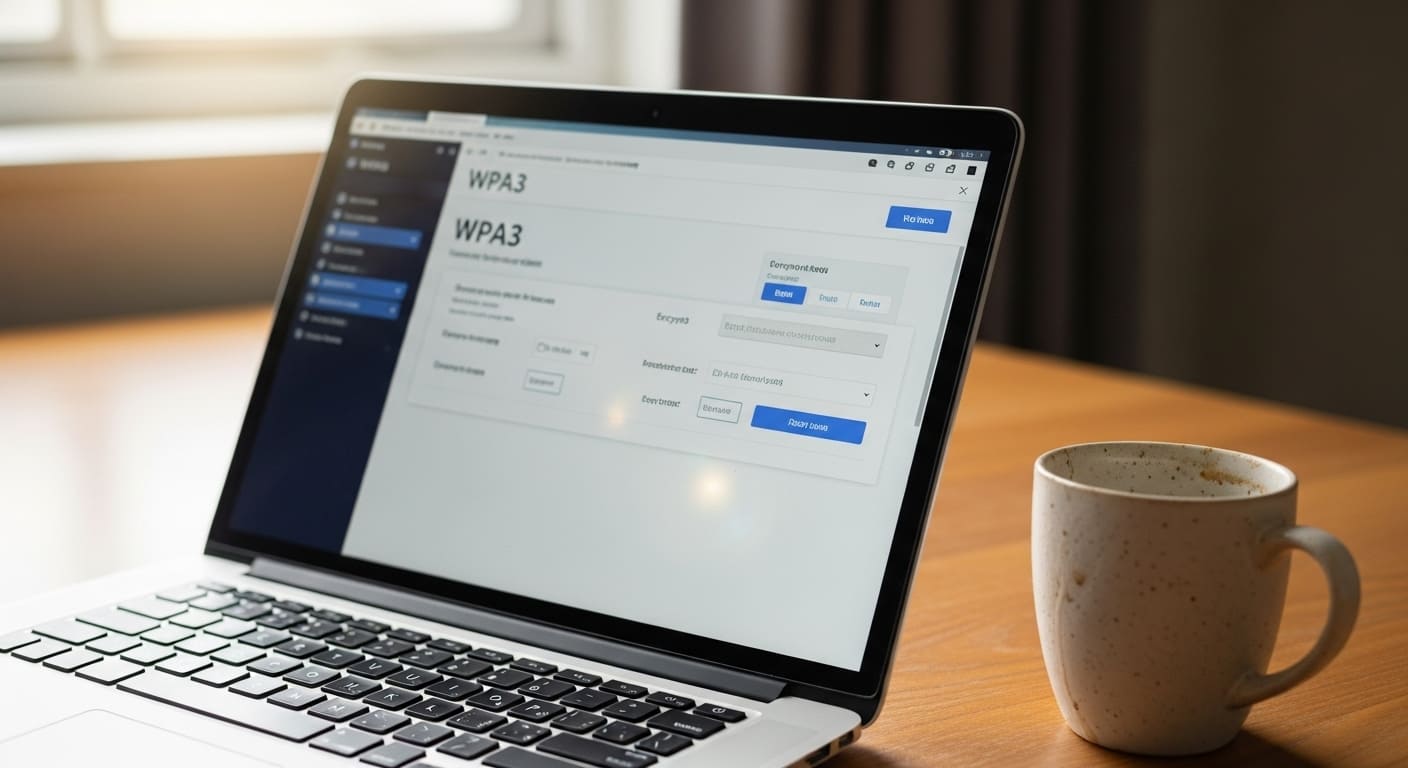 Set a clean baseline on day one:
Set a clean baseline on day one:
- WPA3-Enterprise with 802.1X for staff SSIDs.
- A separate VLAN and SSID for guests, rate-limited, with client isolation.
- Rogue AP detection, automatic firmware updates, and role-based admin access.
- If you record cardholder or patient data, keep clear audit logs and short patch windows.
Many cloud-managed platforms (for example, Cisco Meraki MR series, Aruba Instant On, UniFi) make these settings straightforward and give you change history for audits.
Roaming That Actually Feels Seamless
 Nothing frustrates users like calls dropping at the doorway. Two ingredients help:
Nothing frustrates users like calls dropping at the doorway. Two ingredients help:
- Enable 802.11k and 802.11v to speed up roaming decisions.
- For voice and barcode guns, add 802.11r where clients support it.
Keep SSID count low. Two or three well-designed SSIDs beat seven that fight for airtime.
Plan for Growth on a Calendar, Not a Hunch
 Wi-Fi footprints grow. Design like you know that.
Wi-Fi footprints grow. Design like you know that.
- Choose platforms that let you adopt new APs quickly, copy settings, and push firmware on a schedule.
- Favor models with long software support windows and clear end-of-life timelines.
- Keep a small spares kit: one AP, one injector, two mount kits, and a patch cable bag. Truck rolls drop when you own a spare.
If headcount is trending up, pre-pull two extra drops in busy areas while the ceiling is open. Cable is cheap. Lifts are not.
TCO Beats the Sticker Price
 Budget for the whole ride:
Budget for the whole ride:
- Licensing and support. Cloud dashboards often need active licenses. Plan three to five years, not twelve months.
- Energy use. A dozen APs that idle low save real money across a year.
- Time. Simple dashboards and good alerts save hours each month. That is part of your cost.
If a cheaper unit costs you one extra support hour per month, it is no longer cheaper.
A Quick Checklist You Can Print
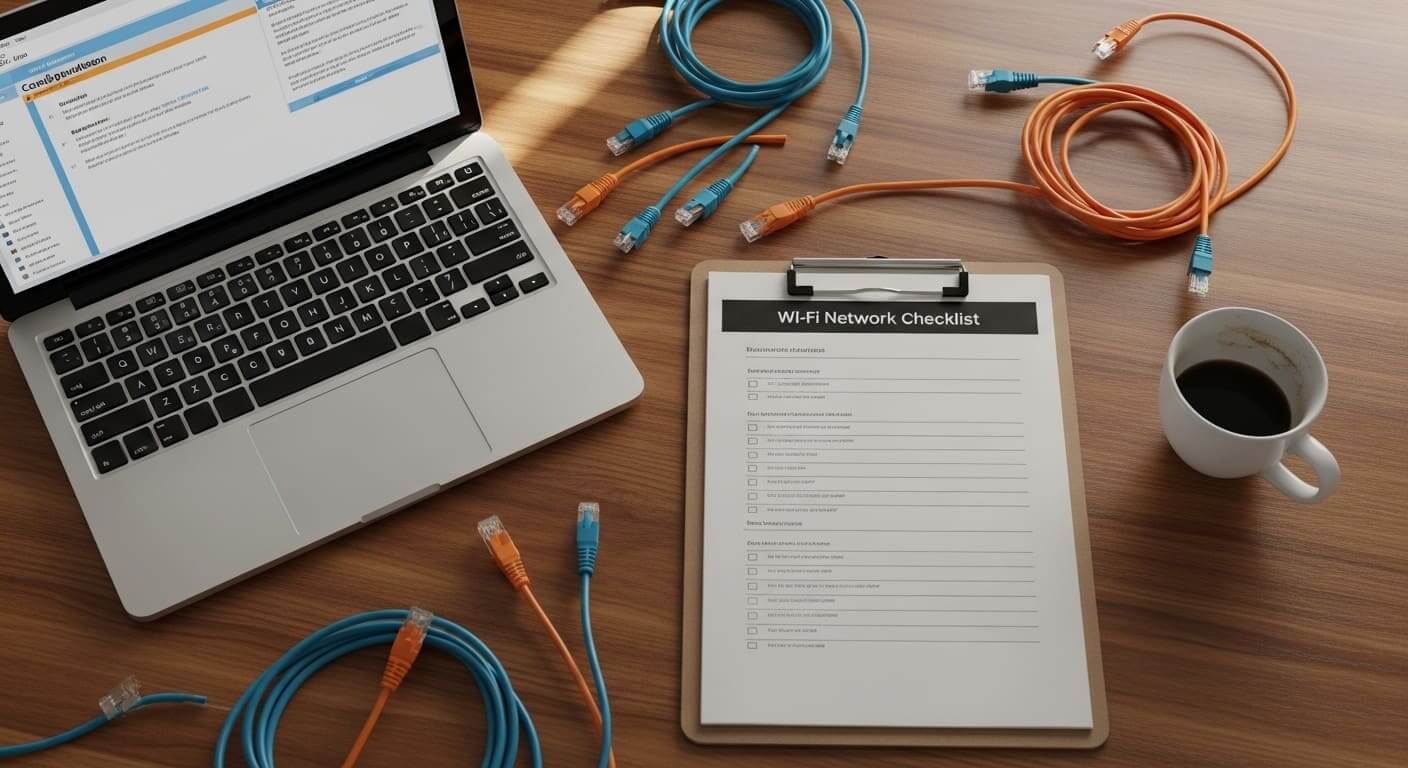
- Count concurrent clients and list heavy apps.
- Map walls, floors, metal, and problem rooms.
- Pick Wi-Fi 6 or 6E, 20 or 40 MHz channels.
- Verify 2.5 GbE uplinks and PoE class.
- Ceiling mounts, centered cells, fewer SSIDs.
- WPA3-Enterprise, guest VLAN, auto updates.
- Enable 11k/11v, add 11r for voice where supported.
- Choose a gear with a clear lifecycle and easy scaling.
- Keep one spare AP and a tiny toolkit onsite.
- Run a short post-install survey and fix dead spots.






























