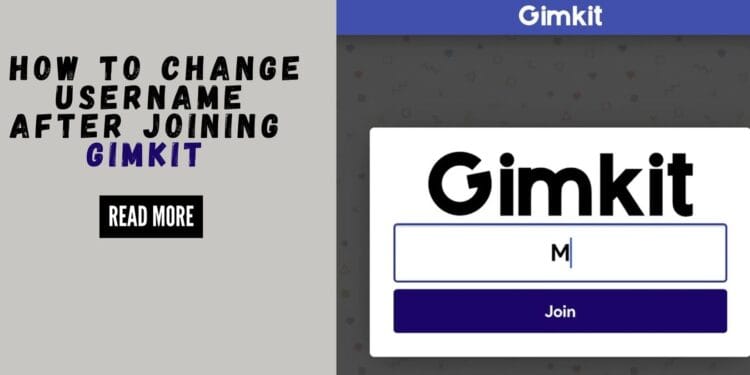A common and frustrating moment in the classroom happens when you join a Gimkit game and realize you’ve entered a typo, chosen a silly name, or simply want a different one. The quick answer is: no, you cannot change your username once you have joined a Gimkit game in progress.
This definitive guide will explain why you can’t rename in-game and provide clear, step-by-step instructions on how to change your username for all future games. We’ll also cover best practices for choosing a username from the start to avoid this problem altogether.
The Definitive Answer: Can You Change Your Name During a Game?
 The short answer is no. Once you enter the game code and select a name, your username is locked for that specific gaming session. This rule is in place to maintain the integrity of the game and prevent confusion for the host and other players. It ensures that teachers can accurately track student progress and scores without the risk of a student changing their identity mid-game. This practice is part of broader principles of digital identity and privacy in online learning environments.
The short answer is no. Once you enter the game code and select a name, your username is locked for that specific gaming session. This rule is in place to maintain the integrity of the game and prevent confusion for the host and other players. It ensures that teachers can accurately track student progress and scores without the risk of a student changing their identity mid-game. This practice is part of broader principles of digital identity and privacy in online learning environments.
For that particular game, the name you entered is the name you’ll have. However, you can change your display name for all future games by following the steps below.
How to Change Your Gimkit Username for Future Games
 If you’re signed in with a Gimkit account, you can change your username at any time outside of a live game. The process is slightly different depending on whether you’re using the website or the mobile app. For the most up-to-date and official instructions, you can always refer to the Gimkit Help Center.
If you’re signed in with a Gimkit account, you can change your username at any time outside of a live game. The process is slightly different depending on whether you’re using the website or the mobile app. For the most up-to-date and official instructions, you can always refer to the Gimkit Help Center.
For the Gimkit Website
- Log in: Go to the Gimkit website and log in to your account.
- Access Settings: Click on your profile icon or username in the top-right corner of the screen.
- Navigate to Account Settings: From the dropdown menu, select “Settings” or “Account Settings.”
- Edit Username: Find the “Username” or “Display Name” section and click the “Edit” or “Change” button.
- Enter New Name: Type your new, preferred username and click “Save” or “Update.”
For the Gimkit Mobile App
- Launch the App: Open the Gimkit mobile app and log in to your account.
- Access Menu: Tap on the menu icon or your profile image, typically located in the top-left or top-right corner.
- Go to Settings: Choose “Account Settings” or “Settings.”
- Edit Username: Locate the “Username” or “Display Name” section and tap the “Edit” or “Change” button.
- Enter New Name: Type in your new username and tap “Save” or “Update.”
Note: Gimkit may have specific restrictions on usernames, such as character limits or the use of inappropriate language. Always ensure your new username follows the platform’s community guidelines.
Best Practices for Choosing a Gimkit Username
 To avoid having to change your username in the future, it’s helpful to pick a good one from the start. You can explore a wide variety of creative and funny Gimkit usernames to find the perfect one for you.
To avoid having to change your username in the future, it’s helpful to pick a good one from the start. You can explore a wide variety of creative and funny Gimkit usernames to find the perfect one for you.
- Keep it Simple: Your username should be short, easy to spell, and memorable for both you and your peers.
- Stay Appropriate: Always follow classroom rules and Gimkit’s policies, which strictly prohibit the use of profanity, hate speech, or offensive content.
- Ensure it’s Unique: Before you commit, use the search feature in Gimkit to see if your intended username is already taken. You can combine words and numbers to create a unique variation.
- Protect Your Privacy: Avoid using your full name, birthday, or any other personally identifiable information in your username.
FAQs: Common Questions About Gimkit Usernames
Q: Can the game host change my username after I join?
A: No, the game host (the teacher) cannot change your username once you have joined a game. Only the player can change their username for future games via their account settings.
Q: Why can’t I change my name in Gimkit while a game is running?
A: This rule protects the game’s integrity. It allows teachers to accurately track student progress and scores without confusion, which is essential for proper assessment and classroom management.
Q: Can a teacher pre-set usernames for students?
A: Yes. Teachers can create a class within Gimkit and add students using pre-selected usernames. When students join a game through their class, their username is automatically set, which can prevent issues with inappropriate names or typos.
Conclusion
While you can’t change your username after joining a Gimkit game, the platform makes it easy to update your display name for future sessions. By taking the time to choose a suitable username from the start and using the simple steps outlined above, you can ensure a smooth and frustration-free experience every time you play. For more information on all the ways Gimkit can help teachers and students, explore Gimkit’s features.