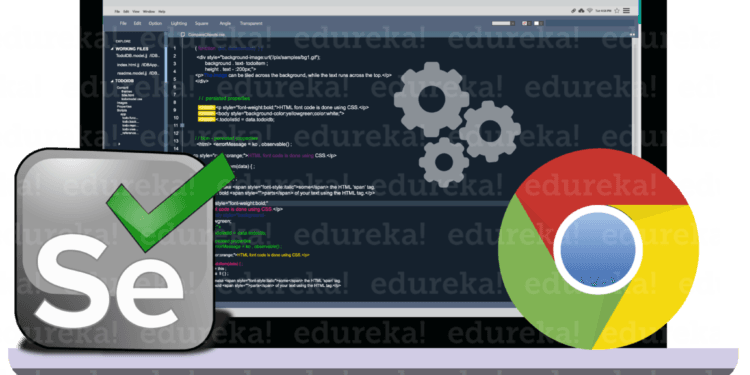Google Chrome is the industry leader and one of the most widely used web browsers. Given its broad use and global coverage, testing applications and websites using the Chrome browser is critical. Selenium is a popular test automation tool that supports several browsers. It is generally used to create scripts that automate end-user interactions and allow for faster testing of website functionality.
Google ChromeDriver is an open-source executable toolkit for Chrome that connects the browser to Selenium WebDriver. Testers may perform Selenium tests on Chrome after configuring ChromeDriver. ChromeDriver acts as a bridge between the Selenium WebDriver and Chrome, ensuring that the commands sent by Selenium are correctly understood and executed by the Chrome browser. This enables the simulation of necessary user operations such as clicking buttons, filling forms, browsing pages, and more.
In this article, we will discuss the importance of Selenium ChromeDriver for reliable browser automation including its advanced features. We will also cover some common issues in automation with Selenium ChromeDriver along with some techniques to implement for reliable browser automation.
Understanding Selenium ChromeDriver
Selenium ChromeDriver is an open-source solution that enables Selenium WebDriver to automate communications with Chrome while testing online applications. It allows testers and developers to automate interactions with Chrome. ChromeDriver can not only replicate human behavior, such as browsing web pages and interacting with elements (buttons, forms, links), but also handle complex scenarios like pop-ups and alerts.. By decreasing manual errors, this automation not only expedites the testing process but also increases accuracy.
Using Selenium ChromeDriver, QA teams can ensure that their applications have been thoroughly tested across multiple versions of the Chrome browser. This results in a more user-friendly and dependable solution. The Selenium ChromeDriver is extensively used and maintained by a large community. Its open-source nature provides frequent updates and a variety of resources for troubleshooting and optimization. Its powerful capabilities make it an indispensable tool for any tester trying to expedite their web testing process, particularly for regression testing and application testing, to guarantee that new code modifications do not introduce any defects in existing functionality.
Here is how it works-
The Selenium WebDriver sends commands for browser actions like opening a page or interacting with an element. The ChromeDriver then translates those commands into an understandable format that the Chrome browser understands, the Chrome then executes the actions and returns the results to Selenium WebDriver, which in turn, provides the output to the tester or developer.
Importance of Selenium ChromeDriver for reliable browser automation
Web Navigation Mastery
Selenium ChromeDriver allows testers to browse around web pages with accuracy. They can instruct it to open certain URLs, move between pages in browser history, and even swap between tabs or windows. This allows testers to recreate real user experiences across various portions of the web application, resulting in a more thorough testing experience.
Executing Scripts within the Chrome Browser
Testers are not restricted to simple interactions using Selenium ChromeDriver. Its features allow testers to run JavaScript code directly in the Chrome browser. Testing intricate web applications that significantly rely on JavaScript capabilities is rendered much easier using this. Testers can communicate with dynamic elements, change the browser environment, and confirm how an application behaves in complex circumstances by providing customized scripts.
Ensuring Test Stability with Effective Waiting Techniques
Elements in web applications frequently load asynchronously or take a while to become interactive. Selenium ChromeDriver offers several wait methods to guarantee that the tests stay error-free and stable. Testers have the option to instruct their scripts to pause additional interactions until particular elements appear on the page, until specified activities are finished, or until a predetermined period has passed.
Advanced Features of Selenium ChromeDriver
The Selenium ChromeDriver provides a wide range of features, making it essential for reliable browser automation.
Geolocation emulation
Selenium ChromeDriver allows testers to replicate various geographic locations in case they need to test location-based services. When testing applications that depend on user location, this is quite helpful.
Chrome DevTools Protocol integration
By integrating Selenium ChromeDriver with the Chrome DevTools Protocol, automation scripts can access debugging tools and advanced browser functionalities. This helps streamline and simplify testing procedures.
Network interception
Testers can use Selenium ChromeDriver to intercept and alter network requests. This gives testers greater control over the tests by enabling them to simulate API responses or test various network scenarios.
Automatic downloads handling
When testing download capabilities, ChromeDriver’s ability to automatically manage file downloads eliminates the need for testers to handle downloads manually.
Proxy settings
Selenium ChromeDriver provides extensive proxy configuration options that testers can utilize to replicate different network configurations. This helps in scenarios when testing how the application operates over different networks.
Execution tracing
The ability of ChromeDriver to provide execution traces enables testers to evaluate the behavior of the browser while doing tests and get insight into the internal operations of the overall system.
Performance logging
Selenium ChromeDriver can record comprehensive performance measurements for testers who are concerned about the speed of the application. It assists them in identifying any regressions or performance bottlenecks in web applications.
CDP-based authentication
Using the Chrome DevTools Protocol, ChromeDriver can manage multi-factor authentication circumstances while working with complex login procedures.
Custom Chrome flags
Selenium ChromeDriver enables testers to pass custom Chrome flags for those more complex testing situations, allowing them to modify the browser’s behavior to meet certain testing requirements.
Service worker interception
ChromeDriver lets testers monitor and change process worker requests when testing Progressive Web Apps (PWAs), which helps testers make sure that the application behaves as intended.
How to Optimize Performance with Selenium ChromeDriver
Clear Cache and Cookies Regularly
Test performance could be slowed down, and inconsistent results may arise due to outdated cache and cookies. Make use of ChromeDriver’s driver-like technique.manage().deleteAllCookies() to routinely erase them.
Control Cache Storage
If testers need to start from scratch each time, They may set ChromeDriver to avoid utilizing cached data. It can also be accomplished by creating a new profile or altering preferences using ChromeOptions.
Use Chrome DevTools Protocol (CDP)
CDP provides testers with complete control over browser settings, including cache storage. Use CDP to carefully control the cache, which can improve test reliability and performance.
Optimise Locator Strategies
Choose efficient locators such as IDs and CSS selectors over complicated XPath searches. This increases the speed with which ChromeDriver discovers elements.
Minimise Page Load Time
Make use of the driver with appropriate delays to keep the scripts from hindering due to sluggish page loading. Implement implicit or explicit delays to make dynamic elements more manageable.
Parallel Test Execution
Reduce the amount of time spent testing by running several tests concurrently. Cloud-based platforms can distribute testing over multiple devices or browsers. LambdaTest is an automated cloud-testing platform that offers distinct functionality for testing mobile and web applications across a range of devices, operating systems, and browsers using cloud-based infrastructure. This offers a significant advantage in terms of scalability and real-time testing.
LambdaTest is an AI-native test execution platform. The platform enables testers to perform automated testing in real-time at scale. It is an effective parallel testing solution because it provides a cloud-based Selenium Grid of over 5000 real devices, browsers, and operating systems, allowing tests to be executed simultaneously across a variety of environments.
Significantly, the platform offers various AI-powered features, which include the ability to generate tests from real user experiences, auto-debug tests using root-cause analysis, and develop test plans for case management solutions. This helps in maintaining the functionality and dependability of browser automation, making automated testing much smoother and more efficient for development teams.
Furthermore, the centralized analytics of LambdaTest also seem like a great feature for making data-driven decisions and improving quality assurance strategies. It also provides the capability to automate and simplify test execution, such as smart workflows, auto-test grouping, auto-retry, and fail-fast approaches. This allows teams to focus more on writing test cases and less on maintaining the infrastructure or manually investigating failed tests.
Run Tests in Headless Mode
Headless mode (ChromeOptions.setHeadless(true)) reduces memory usage because the browser does not need to show the UI. Start each test with a new user profile to eliminate memory concerns caused by residual data. For this, ChromeDriver allows testers to make temporary profiles.
Monitor Resource Usage
Monitor the amount of RAM used by the tests and browsers regularly. Adjust the scripts and browser settings as needed to avoid excessive memory use.
Common issues with Selenium ChromeDriver automation
While working with ChromeDriver using Selenium, testers may encounter certain challenges. Here are some common issues:
- Flaky tests- Unreliable results are produced by tests that occasionally pass and occasionally fail for no apparent reason. These tests are frequently brought on by network problems, race situations, or stale element references.
- Captchas and security measures- Automating interactions with CAPTCHA or other security features on websites can be challenging.
- Dynamic web elements- With Selenium, it might be difficult to automatically find and interact with constantly changing elements on the website.
- Cross-browser testing- It can be complex or might take a lot of effort to ensure that tests function consistently across different browsers and browser versions on different operating systems.
- Complex element locators- Using fragile element locators like XPath or CSS selectors that can quickly break with UI changes.
- Performance problems: Tests take a long time to run, especially when there are complicated interactions or a lot of data.
Advanced Techniques for Leveraging Selenium ChromeDriver for Reliable Browser Automation
Keep ChromeDriver Updated- Always use the most recent version of ChromeDriver to match the current Google Chrome version. This helps to eliminate compatibility issues that might ruin the tests.
Manage Browser Sessions Properly- After the testing, be sure to shut the browser using a driver.quit(). This frees up system resources while preventing background activities from executing.
Utilise Explicit Waits- It is preferable to use explicit waits, like the WebDriverWait command, rather than implicit ones. By allowing testers to wait for specific situations, explicit waits help to increase the speed and dependability of the tests.
Use Page Object Model- Test scripts are efficiently organized via the Page Object Model. Using POM makes test maintenance easier by separating test logic from page information.
Handle Browser Pop-ups and Alerts- To control pop-ups and alerts, use Selenium methods such as a river.switchTo().alert()). This prevents unexpected pop-ups from causing tests to fail.
Set Browser Capabilities Correctly- To guarantee a consistent testing environment, configure ChromeDriver with the appropriate settings, e.g., turning off alerts or adjusting the window size.
Leverage ChromeDriver Logs- To obtain comprehensive information that can assist testers in troubleshooting test failures, enable ChromeDriver logs.
Avoid Hardcoded Paths- Instead of hardcoding routes to ChromeDriver, use environment variables or relative paths. This helps prevent issues while testing in CI environments or on separate devices.
Use Incognito Mode for Clean Sessions- Use the incognito parameter to launch ChromeDriver in incognito mode, which will stop tests from accessing cookies or cached data. This guarantees that every test begins with a new session.
Conclusion
In conclusion, Selenium ChromeDriver emerges as a reliable browser automation solution for testing web applications in the Chrome browser. It translates Selenium commands into actions that Chrome will understand. This gives testers the ability to automate several actions, including starting Chrome instances, exploring websites, interacting with web elements, and running JavaScript code. Overall, it’s a powerful tool in the tester’s toolkit for ensuring web applications work smoothly across various environments, especially for tasks requiring repeated or complex user interactions.