Hey there, awesome teachers! Hybrid learning. It’s the new normal for many of us. Some kids are right there in front of you. Others are learning from their homes. It can feel like you are teaching two classes at once. How do you make sure everyone feels included? How do you keep all your students excited about learning? It’s a big puzzle. But don’t worry. We have some great pieces for you. Looking for simple ways to connect your students, no matter where they are?
Let’s talk about two super helpful tools. First, there’s Gimkit. It turns learning into a game. Kids get really into it. They have fun while they learn. Second, there’s Microsoft Teams. Think of it as your online classroom hub. You can chat with students there. You can share important things. You can work together on projects. Now, imagine using these two powerful tools together. That’s where the real magic happens. You can make your hybrid learning classroom a fantastic place for everyone. For those just starting with Gimkit and wondering about its core purpose, you might find our article on how to play Gimkit yourself a good starting point.
This blog post is your guide. We will show you easy ways to use Gimkit with Microsoft Teams. We will give you lots of simple ideas. You will see how to make your hybrid classroom a success for all your students. Get ready to make learning fun and connected!
Why Use Gimkit and Microsoft Teams in Your Hybrid Classroom?
Engaging Both In-Person and Remote Learners Simultaneously

Keeping all your students interested can be tough in a hybrid learning setup. But Gimkit is a game changer. It grabs their attention. They want to play. They want to answer questions. The best part is that it works for everyone. Kids in the classroom can play on their computers or tablets. Kids learning from home can join in from their devices too. It makes everyone feel like they are doing something together. This shared experience helps build a sense of community in your hybrid classroom, much like the engagement you can foster when you transform classroom quizzes with Gimkit.
Seamless Sharing and Communication Through Teams
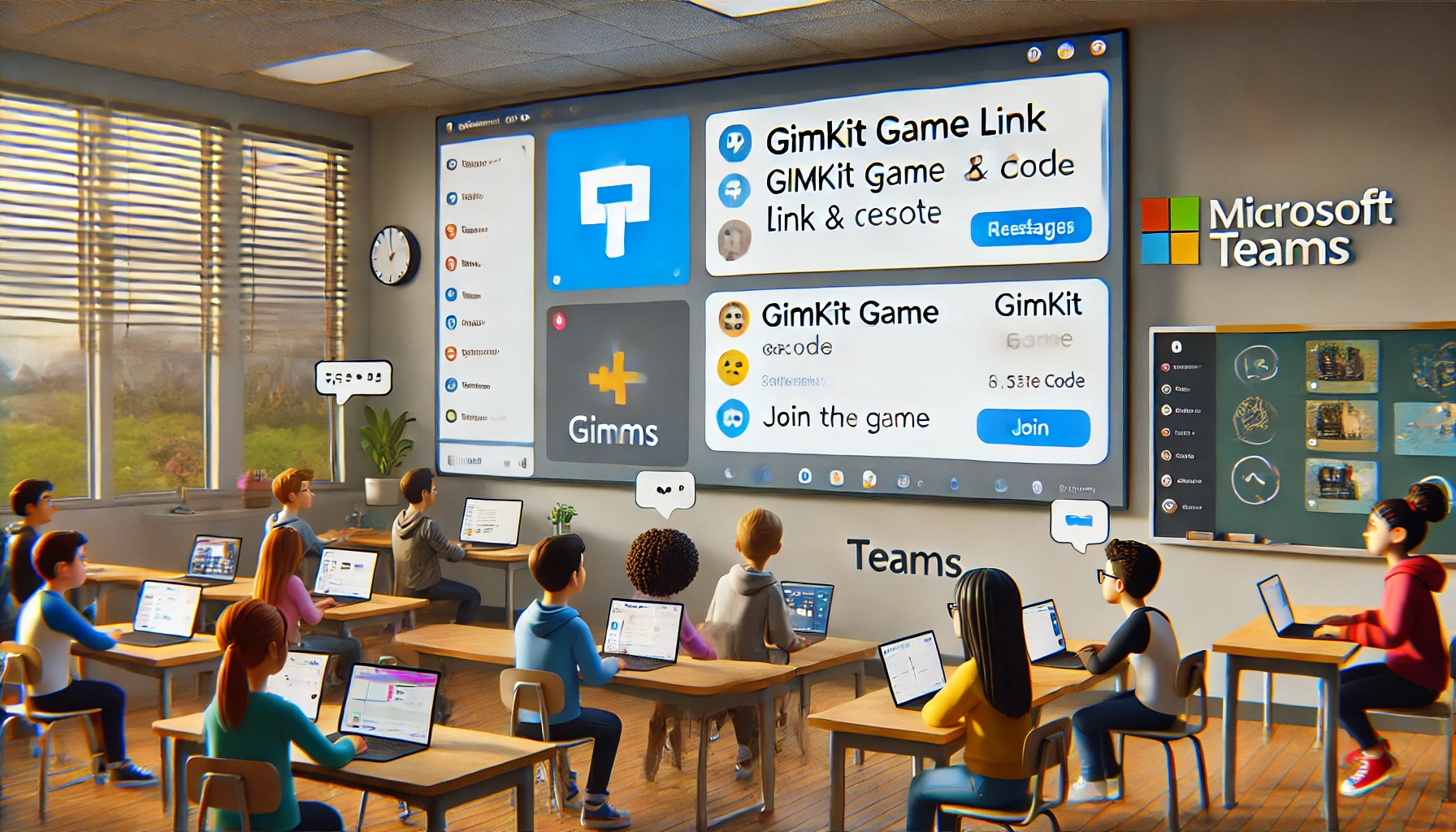
Microsoft Teams is like your digital home base for your class. You can share everything there. When you want to play a Gimkit game, just post the link in your Teams channel. Students can click on it easily. You can also share the game code there. They can type it in and join the fun. After the game, you can even share the results in Teams. Everyone can see how they did. It keeps everyone in the loop and makes communication a breeze in your hybrid teaching.
Facilitating Synchronous and Asynchronous Learning

Gimkit is awesome for learning that happens at the same time. You can start a live game. All your students, whether they are in the classroom or at home, can play together right then. This is called synchronous learning. But Gimkit also has a feature called Assignments. You can set these up for students to do on their own time. This is called asynchronous learning. You can share these assignments through Microsoft Teams. So, you can use Gimkit for both types of learning in your hybrid model. To understand the different ways you can engage students in real time, be sure to explore the various Gimkit game modes.
Building Community and Connection Across Learning Environments

It’s important for all your students to feel like they are part of one class, even if some are learning remotely. When you use Gimkit, everyone is doing the same activity. They are all answering questions and playing the game together. This shared experience helps build connections between your in-person and remote students. They can even talk about the game afterward in Microsoft Teams. This helps create a strong classroom engagement and a sense of belonging for everyone.
Leveraging the Strengths of Each Platform

Think about what each tool does best. Gimkit is amazing at making learning fun and interactive. It gets kids excited and helps them remember what they learn. Microsoft Teams is great for keeping things organized. It helps you communicate with your students. It’s a good place to share information and assignments. When you put these two tools together, you get the best of both worlds for your hybrid classroom. You can find a comprehensive overview of what Gimkit offers in our article on its main features.
Practical Ways to Integrate Gimkit and Microsoft Teams in Your Hybrid Classroom
Synchronous Gimkit Sessions for the Whole Class (In-Person & Remote Join Together)

Here’s a simple way to get started. Open Gimkit and choose a game mode. Start your game. Gimkit will give you a special code for students to join. Now, go to your Microsoft Teams channel. Type a message for your students. Tell them you are about to play a Gimkit game. Share the join code in the chat. Students in the classroom can type the code into their devices. Students learning from home can do the same. Everyone can join the game and play together live.
Tip: Make it even more engaging! Share your screen in Microsoft Teams. This way, everyone can see the Gimkit game as it progresses. They can see the leaderboard and the questions. It helps everyone feel connected to the game, no matter where they are learning.
Asynchronous Gimkit Assignments Shared Through Teams

Sometimes you want students to review material on their own time. Gimkit Assignments are perfect for this. Create a Gimkit Assignment with the questions you want students to practice. Once you have created the assignment, Gimkit will give you a link. Go to your Microsoft Teams channel. Create a new assignment there. Paste the Gimkit Assignment link in the instructions. Set a due date. Now, students can click on the link and complete the Gimkit activity whenever it works best for them. For guidance on creating the content for these assignments, check out our article on how to create my first Kit in Gimkit.
Tip: Use the Assignments feature in Microsoft Teams to keep track of who has completed the Gimkit Assignment. You can see their progress and give them feedback. This helps you manage student participation in your hybrid learning environment.
Using Teams Channels for Post-Gimkit Game Discussions and Reflection

After you finish a Gimkit game, keep the learning going! Create a dedicated channel in Microsoft Teams for discussing the game. Ask students what they learned. What questions did they find challenging? Encourage both your in-person and remote students to share their thoughts and insights in the channel. This helps them reflect on their learning and learn from each other.
Tip: Make it fun! Ask students to share screenshots of their Gimkit results. They can talk about their strategies and how they tried to earn more money or get a higher score. This encourages online collaboration and makes learning more interactive.
Creating Collaborative Gimkit Kits with Input from Both Learning Environments

Want to get your students involved in creating the learning content? Gimkit has a cool feature called KitCollab. It allows multiple people to add questions to a Gimkit Kit. Use Microsoft Teams to brainstorm ideas for questions. You can have a Teams meeting where students share their thoughts. You can also use a shared document in Teams where everyone can write down questions they think should be included in the Gimkit game. Then, you can use KitCollab to build the Gimkit Kit together with your students.
Tip: This is a great way to foster student participation and make learning more engaging. It also helps students take ownership of their learning. You can even assign different students or groups to research specific topics and create questions for the Gimkit Kit.
Leveraging Teams Meetings to Host “Gimkit Live” Sessions

Sometimes you want to run a live Gimkit game but have some students learning remotely. Microsoft Teams meetings are perfect for this. Start a Teams meeting with your class. Share your screen so that everyone can see your computer. Open Gimkit and start your game. Share the join code in the Teams meeting chat. Students who are learning remotely can join the Gimkit game and see it on your shared screen. Your in-person students can play on their own devices in the classroom.
Tip: Use the chat feature in the Teams meeting to answer quick questions or provide technical support during the Gimkit game. This helps ensure that all your students, whether they are in the classroom or learning from home, have a smooth and enjoyable learning experience.
Tips for Effective Implementation in Your Hybrid Classroom
Ensure Equitable Access and Technology for All Students

Before you start using Gimkit and Microsoft Teams in your hybrid classroom, make sure all your students have what they need. Do they all have a device like a computer or a tablet? Do they all have reliable internet access, whether they are learning in person or remotely? If some students do not have these things, think about alternative ways they can participate or access the learning materials. You want to make sure everyone has a fair chance to learn and engage.
Clearly Communicate Expectations and Instructions

When you are using new tools like Gimkit and Microsoft Teams, it’s really important to be clear with your students. Tell them exactly how they will access the Gimkit games through Microsoft Teams. Explain what they need to do in the classroom and what they need to do if they are learning from home. The more clear you are, the less confusion there will be, and the more successful your hybrid learning activities will be.
Use Gimkit Data to Inform Instruction for All Learners

Remember those Gimkit reports we talked about? They are super helpful! After your students play a Gimkit game, take a look at the data. See which questions students struggled with. This information can help you understand what your students need more help with, no matter where they are learning. You can then use this information to adjust your teaching and make sure everyone understands the material. You can find these reports and learn how to use them effectively in our Gimkit dashboard guide.
Foster Interaction and Collaboration Between In-Person and Remote Students

One of the challenges of hybrid learning is making sure your in-person and remote students feel connected. Try to design activities that encourage them to work together. Using Gimkit in a team mode with mixed groups of in-person and remote students is a great way to do this. You can also use the collaboration features in Microsoft Teams for group projects and discussions.
Example: Create Gimkit teams with a mix of students who are in the classroom and students who are learning from home. They can work together to answer questions and strategize during the game.
Be Flexible and Adapt Your Strategies

Hybrid learning is still pretty new for many of us. What works well for one class might not work as well for another. Be prepared to try different things. See what your students respond to best. Don’t be afraid to ask for their feedback. The more flexible you are, the more successful you will be in creating an engaging and effective hybrid classroom.
Conclusion
Using Gimkit and Microsoft Teams together is a powerful way to make your hybrid classroom a great place to learn. Gimkit brings fun and engagement. Microsoft Teams provides the structure and communication tools you need. By trying out some of the ideas we have shared, you can create dynamic and effective learning experiences for all your students, no matter where they are.
Ready to try this out in your classroom? Pick one or two of the ideas we talked about. See how it goes. We would love to hear about your experiences! Share your thoughts and any other creative ways you use Gimkit and Teams together in the comments below. Let’s help each other make hybrid learning awesome! Also, be sure to check out the Gimkit website and the Microsoft Teams for Education resources for even more tips and ideas.






























