Your kid’s iPhone opens up a world of online possibilities, but it also comes with some dangers.
As a mom or dad, you want to make sure your child stays safe on the internet. But how do you keep an eye on their iPhones without making them feel like you’re snooping? The good news is that you have options to track what they’re doing in a careful and responsible way.
This guide will show you four ways to monitor your child’s iPhone. This will help you stay in charge and give your child the safe online experience they should have.
3 Free Ways to See What Your Child Is Doing on iPhone
Tracking your child doesn’t have to be difficult or expensive. You can track your child’s phone for free by using these three methods.
Method 1. Access Your Child’s iPhone via iCloud
You can easily access and monitor your child’s iPhone through iCloud.
iCloud lets you remotely access your child’s iPhone data by restoring their backup to another device. This method works well for monitoring text messages, photos, videos, call logs, and app data—as long as you have their Apple ID and password.
You also need to note the following requirements;
- iCloud Backup enabled on your child’s iPhone
- A stable internet connection
- An iPhone or iPad to restore the backup
Follow These Steps to Access Your Child’s iPhone via iCloud:
- Make sure iCloud Backup is enabled: On your child’s iPhone, go to Settings > [Your Child’s Name] > iCloud > iCloud Backup and make sure it’s turned on.

[alt: Enable iCloud Backup.]
- Sign in to iCloud: On another device, go to the iCloud website and log in with your child’s Apple ID and password.

[alt: Sign in iCloud.]
- Erase Data on Your Device: Before restoring the backup, you must reset your device. Click on Settings > General > Reset, then Erase All Content and Settings.
- Restore Backup: Choose the most recent backup from your child’s device, click restore, and wait for the process to complete. Once done, you’ll be able to see their messages, photos, and other stored data.
Pros and Cons of Using iCloud to Access and Monitor Your Child’s iPhone
| Pros | Cons |
| Let’s you access texts, photos, and call logs without extra apps. | Requires your child’s Apple ID and password. |
| Works remotely as long as iCloud Backup is enabled. | Restoring a backup may erase existing data on the device used. |
| Provides a full view of backed-up app data. | Only works if a recent backup is available. |
| Messages and media are backed up automatically. | Limited to Apple devices—doesn’t work on Android. |
Method 2. Sync Your Child’s Text Messages to Your Phone
Another simple method of keeping an eye on your child’s iPhone is to sync their messages on your phone using iCloud. This will allow you to see their conversations in real time, provided iCloud Messages is turned on on both phones. You should keep these conditions in mind to use this method;
- Your child’s Apple ID and password
- iCloud iMessages enabled on their iPhone
- A stable internet connection
- An Apple device (iPhone, iPad, or Mac) to sync messages
To Sync Your Child’s Text Messages Using iCloud, follow these steps:
- Enable iCloud Messages on Your Child’s iPhone: Go to Settings > [Your Child’s Name] > iCloud > iMessages and turn it on.

[alt: Messages in iCloud.]
- Sign in to iCloud on Another Device: Use your child’s Apple ID and password to log into iCloud on your phone.
- Access Backup Data: Go to iCloud Backup and select Restore from iCloud Backup to retrieve stored messages.
- Erase Data on Your Device: Just like with the first method, you’ll need to erase your device before restoring the backup. Select Reset > Erase All Content and Settings under Settings > General.
- Restore the Most Recent Backup: Select the most recent backup that has iMessages in it, then follow the directions to view the synchronised text messages.
- Start Monitoring: Now you can start reading your child’s messages.
Pros and Cons of Using iCloud to Sync Messages from Your Child’s Phone
| Pros | Cons |
| Allows real-time access to text messages without third-party apps. | Requires access to your child’s Apple ID and password. |
| Works remotely once iCloud Messages is enabled. | Only works if messages were backed up recently. |
| Can retrieve deleted messages if backed up. | Restoring a backup may overwrite existing data on your device. |
| Automatic backup makes it easy to track conversations. | Limited to Apple devices—doesn’t work for Android users. |
Method 3. Set Up Parental Controls on Your Child’s iPhone
With Apple’s parental controls, you can limit your child’s screen time and app usage, block explicit content, and limit purchases. This can help ensure they stay safe online.
Apple’s Screen Time is a built-in and free way to monitor and manage your child’s iPhone usage. With this tool, you can limit screen time, block adult content, set app downloads, and regulate in-app purchases—without needing third-party apps.
You can also use Family Sharing to locate their device remotely on your own iPhone. This is ideal for parents who want to ensure their child is secure on the internet but still want them to learn to use their iPhones responsibly.
These are the requirements for setting up parental controls on your child’s iPhone, they include;
- You need access to your child’s iPhone
- A stable internet connection
- Your own Apple device
- Screen Time passcode (if already set up)
To set up parental controls on your child’s iPhone, follow these instructions.
Step 1: Enable Screen Time
- On your child’s iPhone, open Settings > Screen Time.

[alt: Find Screen Time in Settings.]
- You’ll be required to create a Screen Time passcode, which is separate from the one you use to unlock your phone. This passcode is used to change the settings and limit access.
- Tap Turn On Screen Time and select “This is My Child’s iPhone”.
Step 2: Customize Content & Privacy Restrictions
After opening the settings app and selecting Screen Time, Under Family, choose your child’s name. Toggle on Content & Privacy Restrictions by tapping on it.
Step 3: Restrict Purchases and App Downloads
Under Screen Time, go to iTunes & App Store Purchases. Select “Don’t Allow” for in-app purchases or require a passcode for approvals.
Step 4: Block Adult Content and Explicit Language
Under Screen Time, tap Content Restrictions > Set limits for Web Content, Siri, and Store Content.
Step 4: Choose Allowed Apps
Open Screen Time, then tap Content & Privacy Restrictions, and under Allowed Apps, you can disable access to certain apps (e.g., social media).
Step 5: Manage Privacy Settings
You can also control app permissions like location sharing, camera access, and contacts.
Step 6: Enable Family Sharing for Remote Monitoring
- On your iPhone, go to Settings > [Your Name] > Family.
- Invite your child to remotely manage Screen Time settings.
Pros and Cons of Setting Up Parental Controls
| Pros | Cons |
| Free and built into iOS—no need for third-party apps. | Requires access to the child’s iPhone for initial setup. |
| Allows remote monitoring via Family Sharing. | Older kids may find ways to bypass restrictions. |
| Blocks explicit content, adult websites, and inappropriate apps. | Limited flexibility—some apps may still allow certain actions. |
| Helps prevent unauthorized in-app purchases. | Some settings require a passcode, which can be forgotten. |
| Can limit screen time and social media usage. | Doesn’t provide full message or call monitoring. |
How to Monitor Your Child’s iPhone Without Them Knowing
One of your main priorities as a parent is to keep your child safe online. Using a monitoring software like Msafely can help you keep your child safe online.
Msafely is the best iPhone monitoring app for parents who want to keep an eye on their child’s iPhone activity without them knowing.
Msafely operates through cloud-based tracking, so you don’t need to install any software directly on your child’s phone. Once set up, it syncs all data from the target device to a secure online dashboard, allowing you to monitor activities remotely. This ensures that you stay informed about your child’s online behavior without raising suspicion.
Msafely does not require jailbreaking or rooting, making it a seamless and secure option for monitoring your child’s device.
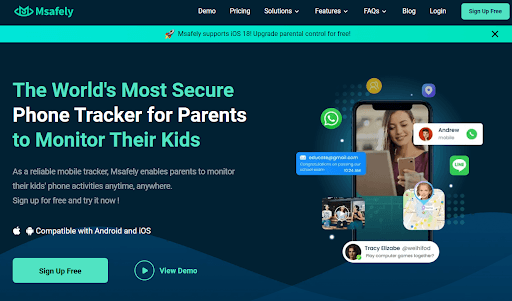
[alt: Msafely homepage screenshot.]
Key Features of Msafely
Here are some key features of Msafely that make it a top solution for monitoring your child’s iPhone.
- Live Location Tracking
- Social Media & Text Messaging Monitoring
- Call and Contact Monitoring
- Geofencing Alerts
- Browsing History & App Usage Tracking
- Photo & Video Monitoring
- Remote Access & Control
- Keyword Alerts & Real-Time Notifications
- Email Monitoring
How to Set Up Safely on Your Child’s iPhone (Without Them Knowing)
Setting up Msafely is quick and easy. Here’s what you need to do:
- Create an Account: Go to Msafely’s official website and sign up using your email address.
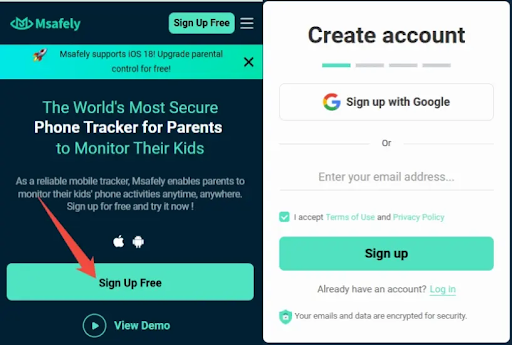
[alt: Click on the “Sign Up Free” button.]
- Choose the Target Device: Select iPhone when asked about the type of device you want to monitor.
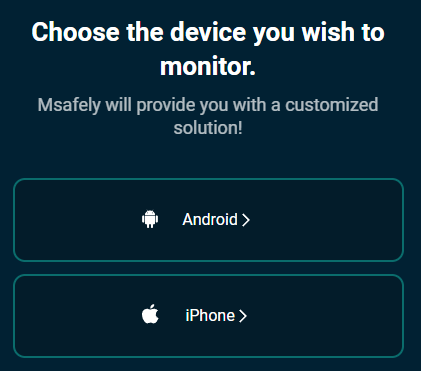
[alt: Choose the target device.]
- Pick a Subscription Plan: Msafely offers different plans. Choose one that fits your requirements.
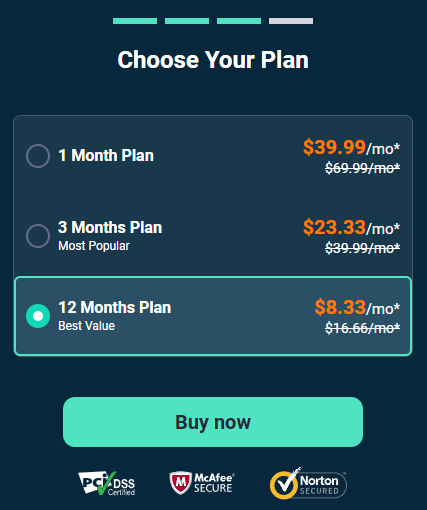
[alt: Msafely price plan.]
- Start Monitoring: Once your child’s iPhone is connected, log into your Msafely Control Panel from any device. You’ll be able to view all monitored data remotely and discreetly.

[alt: Msafely Android demo.]
Talking to Your Child About Online Safety – Must-Know Tips for Parents
As a parent, it is necessary to advise, educate, and assist your child to make safe online decisions. Rather than imposing rules alone, understanding how to monitor your child’s iPhone and initiating an open discussion with them will encourage them to use their iPhones in a responsible manner.
Follow these seven key tips for discussing online safety with your child:
- Create a Safe Space for Open Communication
Let them know they can always come to you if they encounter something that makes them feel uncomfortable or suspicious when they are online. Let them know your goal is to keep them safe, not take their devices away.
- Make Internet Safety a Daily Conversation
Instead of waiting for there to be an issue, discuss online safety on a regular basis during everyday conversations.
- Teach the Importance of Privacy
Most children are not aware of the amount of personal information they share online. Explain why privacy matters, how companies collect information, and how cybercriminals exploit personal information.
- Set Digital Boundaries as a Team
Instead of applying strict rules with no dialogue, make a family safety plan together. Discuss what is and is not acceptable, for example, screen time, safe websites, and how to handle strangers on the internet. By involving them, they are more likely to stick to the rules.
- Stay Engaged in Their Online World
Show genuine interest in what your child does online—whether it’s watching their favorite YouTuber, playing a game together, or learning about their latest social media trend. This builds trust and encourages them to share their experiences with you. It also helps you spot potential risks early.
- Be a Role Model for Healthy Online Habits
Children learn by example, so practice the online behavior you want them to follow. If you want them to limit screen time, don’t overuse your phone yourself. If you want them not to overshare, be mindful of what you share. Your actions will do the talking more than your words.
- Educate Them on How to Handle Internet Threats
Equip your child with the ability to deal with cyberbullying, online scams, and objectionable content.
Teach them to block and report abusers, recognize suspicious messages, and avoid clicking on unknown links. Let them know that they must always approach you if something doesn’t feel appropriate.
FAQs
Can I monitor my child’s iPhone without them knowing?
Yes, some parental control apps like Msafely work discreetly in the background without alerting your child.
Can I see my child’s text messages and call logs?
Yes, with the right parental control app, you can view their messages, call history, and even deleted texts.
Can I block certain apps on my child’s iPhone?
Yes, you can use Apple-built parental control or parental control apps like Msafely let you block apps, limit screen time, and restrict inappropriate content.
Can I track my child’s iPhone location in real time?
Yes, with parental control apps like Msafely, you can see their live location, set geofences, and get alerts if they go somewhere unsafe.
How can I monitor my child’s iPhone for free?
You can use iCloud tracking or built-in parental controls.
Conclusion
Protecting your kid online doesn’t need to cause anxiety. Free options like iCloud tracking, message syncing, and parental controls allow you to watch their activities and create healthy limits. But these choices have restrictions.
To gain complete access to your child’s iPhone location, messages, social media, and calls without their knowledge, Msafely stands out as the top pick. safely operates, needs no jailbreak, and provides up-to-the-minute updates via a protected dashboard.
MsaFely helps you maintain control while shielding your child from internet risks. Begin now and offer your child a more secure digital life with the most effective monitoring tool on the market.






































