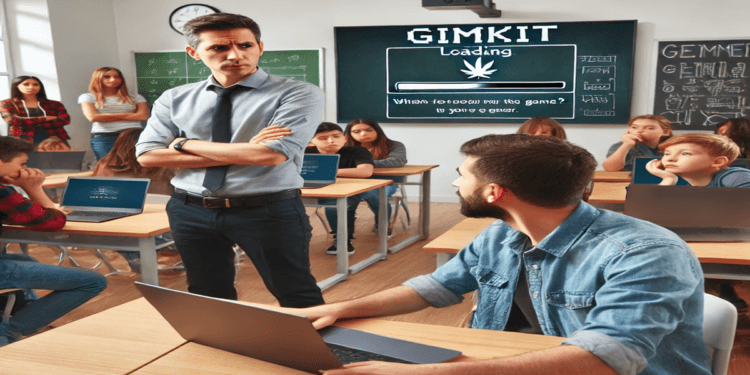Educators love to use Gimkit because it turns regular classroom lessons into interactive and exciting learning experiences. Gimkit experiences technical problems like other online devices. Nothing disrupts a lesson quite like Gimkit not loading when your students are ready to dive into a game. These issues can stem from various causes, ranging from internet troubles to browser compatibility.
This guide will help you troubleshoot and resolve Gimkit technical issues step by step. Whether you’re dealing with connection errors, server problems, or browser hiccups, you’ll find practical solutions to keep your lessons running smoothly. Let’s get started!
Common Causes of Gimkit Not Loading
To find solutions you need to know what causes your problem first. Here are some of the most common reasons why Gimkit isn’t working:
Internet Connection Issues

A strong internet connection is needed for Gimkit to work successfully.
- Why it matters: Gimkit’s interactive features require a consistent connection to avoid timeouts or loading errors. Even slight network instability can disrupt gameplay.
- Impact of slow networks: High latency or weak Wi-Fi signals can result in errors, forcing you to reload the page or restart the game. If you’re troubleshooting, you might also find our Gimkit Dashboard Guide helpful for navigating the platform when dealing with login issues or other technical errors.
Gimkit Server Problems

The problem often starts inside the Gimkit system.
- How it happens: Gimkit needs its digital systems to function properly while users engage with each other. Our services depend on server performance. When servers face problems or traffic overload users cannot access the platform.
- What to check: Use platforms like StatusGator or Gimkit’s official status page to confirm server status.
Browser Compatibility Problems
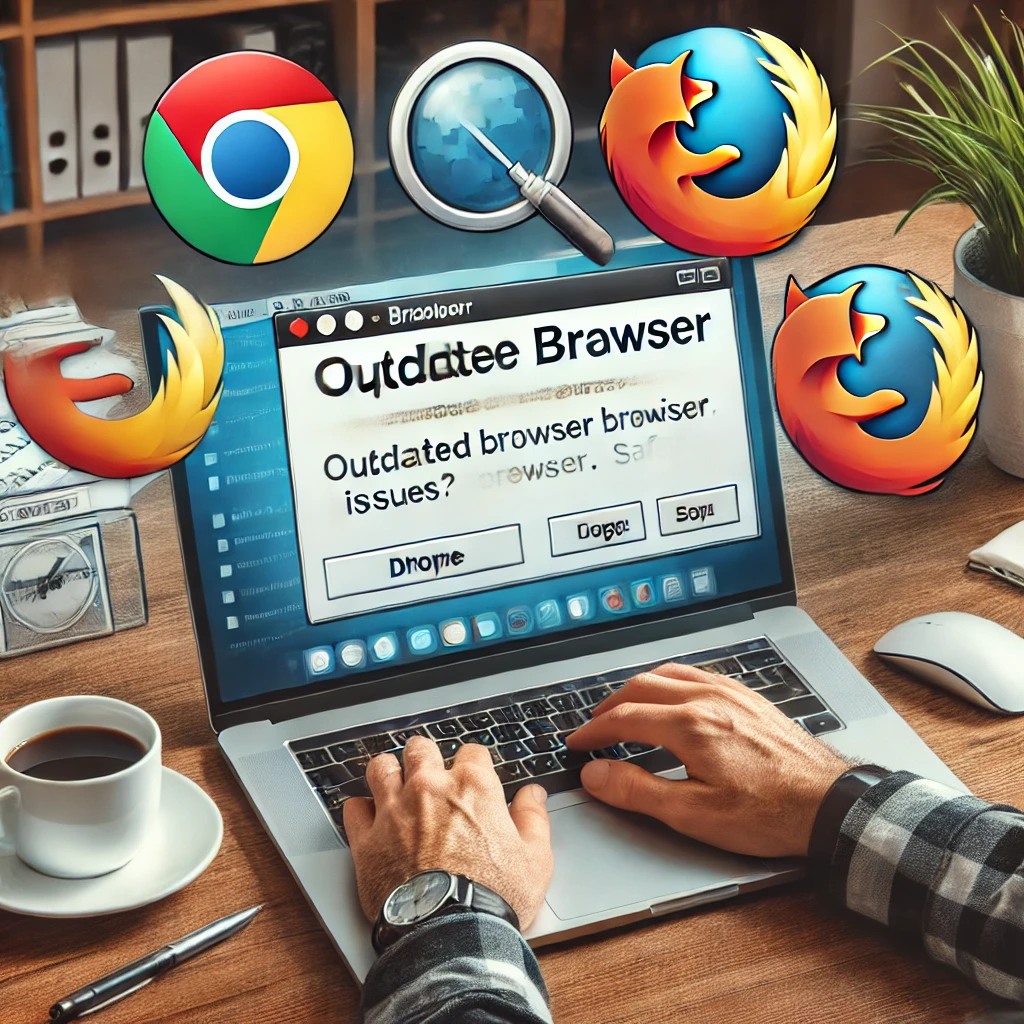
Your system fails when you use out-of-date web browsers that no longer receive support.
- Supported browsers: The number one browsers for running Gimkit are Chrome, Firefox, and Safari. Using outdated internet browser versions will create platform performance issues. If you’re unsure how to keep your browser updated, this guide on how to update your browser from WhatIsMyBrowser will help.
- Why it matters: Using outdated browsers makes your system unable to take full advantage of the latest security updates needed to run modern web tools effectively.
Device-Related Issues
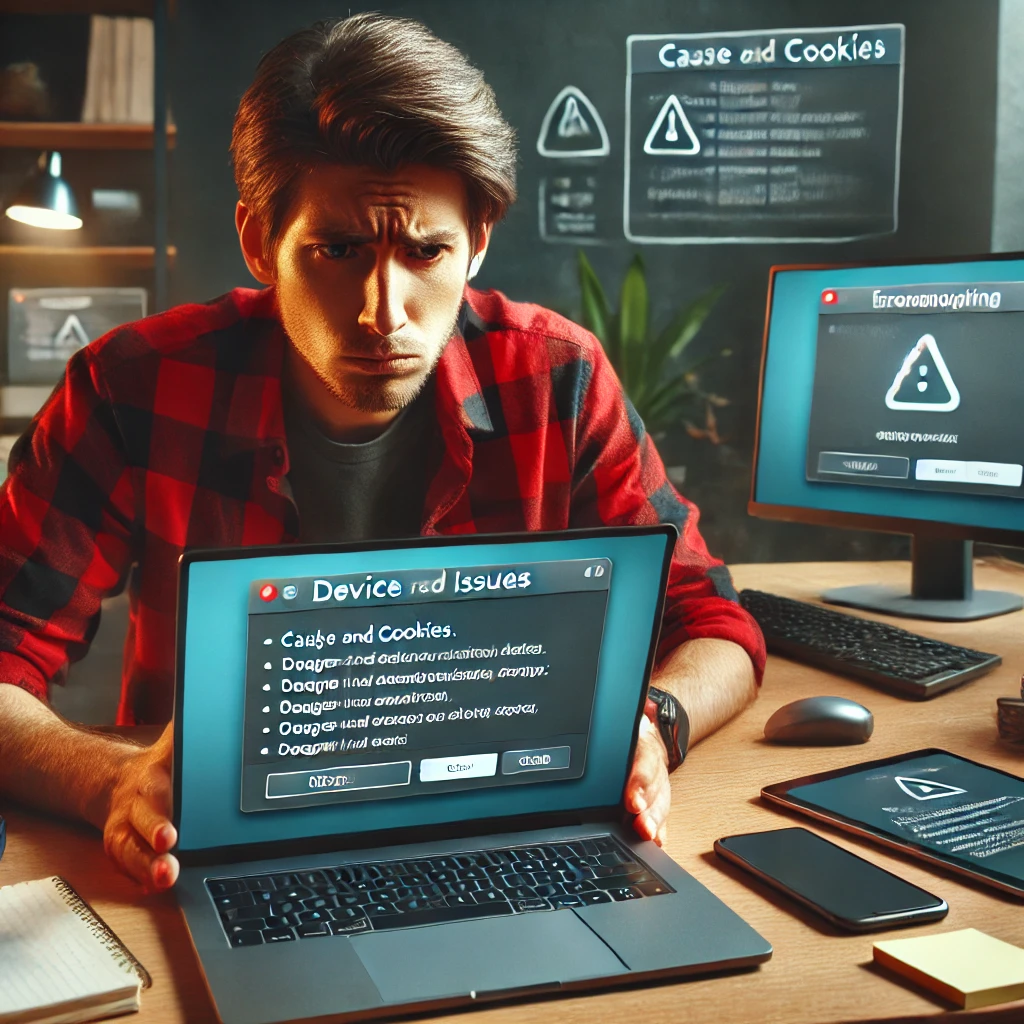
Sometimes, the problem is your device.
- Cache and cookies: Excessive cached data or outdated cookies can interfere with Gimkit’s loading process.
- Device-specific concerns: Older devices, whether desktops or mobile, might lack the processing power to support Gimkit’s interactive features.
Account Login Errors

When your Gimkit account faces problems it will keep you from using the platform.
- Common errors: If you enter a bad password or your account turns inactive these issues stop you from viewing your dashboard.
- Impact: The platform becomes unavailable when you cannot properly sign into your account.
Step-by-Step Troubleshooting Guide for Gimkit Not Loading
If Gimkit won’t load, here’s how you can fix it:
1. Check Your Internet Connection
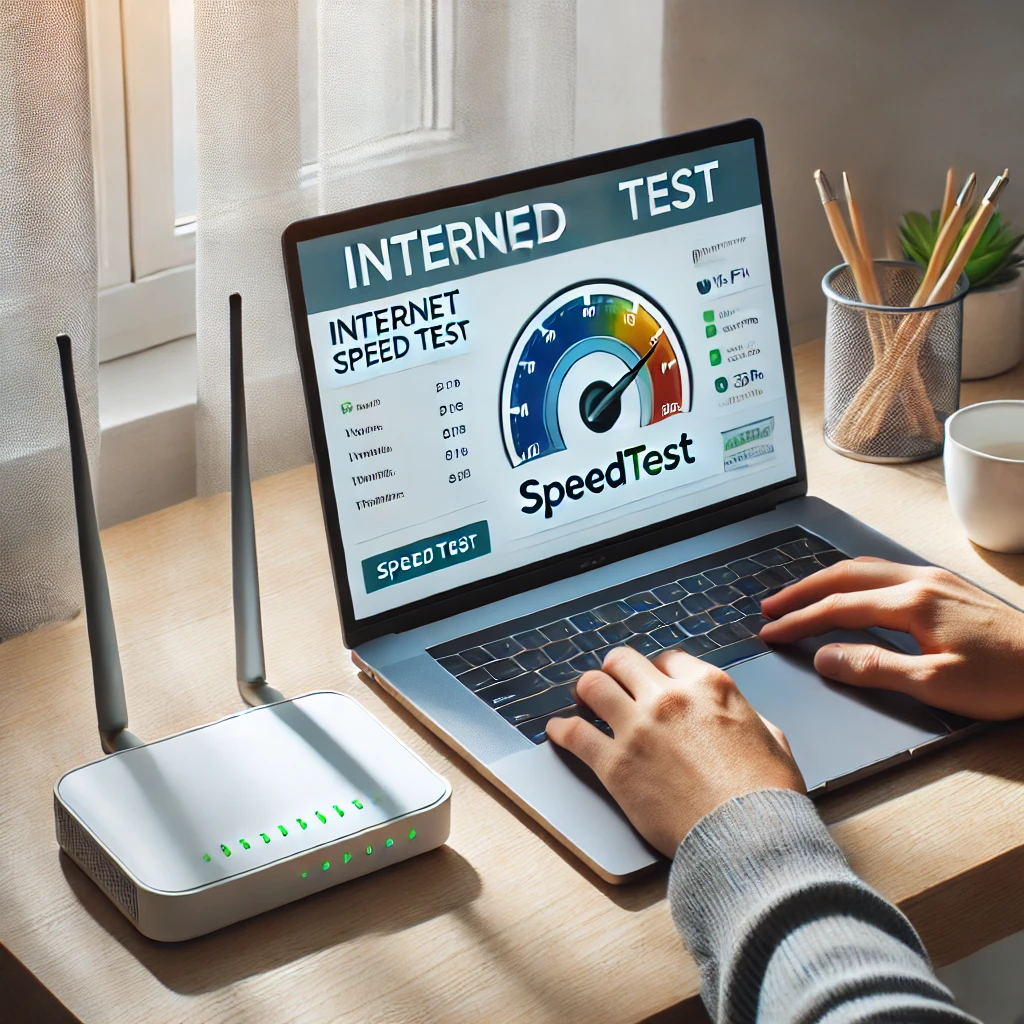
Ensure your Wi-Fi or Ethernet connection is stable.
- Test your connection: Use Speedtest.net to check your internet speed. If it’s too slow, consider restarting your router.
- Switch to wired: For better stability, connect directly to your router using an Ethernet cable.
Internet interruptions can disrupt gameplay. If this is the case, resetting your router often solves the problem. Keep track of how network problems impact your classroom activities by using Gimkit’s analytics, which you can learn more about in our Track Student Progress in Gimkit guide.
2. Verify Gimkit Server Status

Even with good internet, server issues can stop Gimkit from working.
- Where to check: Visit Gimkit’s official status page for updates.
- What to do: If the servers are down, you’ll need to wait for Gimkit to resolve the issue.
3. Update or Change Your Browser

Ensure you’re using a compatible and up-to-date browser.
- How to update: Check your browser settings for updates. If an update is available, install it and restart the browser.
- Try another browser: If updating doesn’t help, switch to Chrome, Firefox, or Safari for better compatibility.
4. Clear Browser Cache and Cookies

Cached files can conflict with Gimkit’s latest updates.
- Steps to clear cache: Go to your browser’s settings, locate “Privacy” or “History,” and click “Clear Browsing Data. If you’re not sure how to do this, follow this step-by-step guide to clearing cache and cookies from Google Support.
- Why it helps: This removes old, conflicting files that may be causing the loading issues.
5. Restart Your Device

A simple restart fixes small system problems.
- Why it works: When you restart your device it deletes temporary system files that may disrupt Gimkit’s performance.
- How to do it: Power off your device totally before you return to power it back on.
6. Try Incognito or Private Mode

When you enable incognito mode you limit how web applications can affect your browser behavior.
- How to access incognito: In Google Chrome press Ctrl+Shift+N on Windows or Command+Shift+N on Mac.
- Why it helps: Incognito mode prevents both stored temporary information and browser add-ons from running when a problem occurs.
7. Check for Firewall or VPN Restrictions

Your firewall or VPN will prevent you from reaching Gimkit.
- What to do: Test Gimkit loading while you disable your firewall or VPN for temporary access. To allow access put Gimkit in your firewall’s accepted entries.
If you need help, here’s a useful guide on whitelisting apps in your firewall from Lifewire. Alternatively, try disabling your VPN temporarily to see if it resolves the issue.
8. Reinstall the App or Refresh the Page

If you’re using the mobile app, a reinstall might fix the issue.
- Steps: Uninstall the app, download it again from your app store, and log in.
- Quick refresh: On browsers, hit Ctrl+R (Windows) or Command+R (Mac) to reload the page.
Advanced Solutions for Persistent Loading Issues
If the basic steps don’t resolve the problem, device-specific troubleshooting might be required. For those who are just starting with Gimkit or exploring its technical aspects, we recommend our detailed guide on How to Play Gimkit Yourself: Getting Started and Troubleshooting for additional insights.
Check for Device-Specific Issues

Ensure your device can handle Gimkit.
- Updates: Make sure your operating system is up to date.
- Memory management: Close unnecessary apps or tabs to free up RAM.
Update Your Gimkit Version (If Using the App)
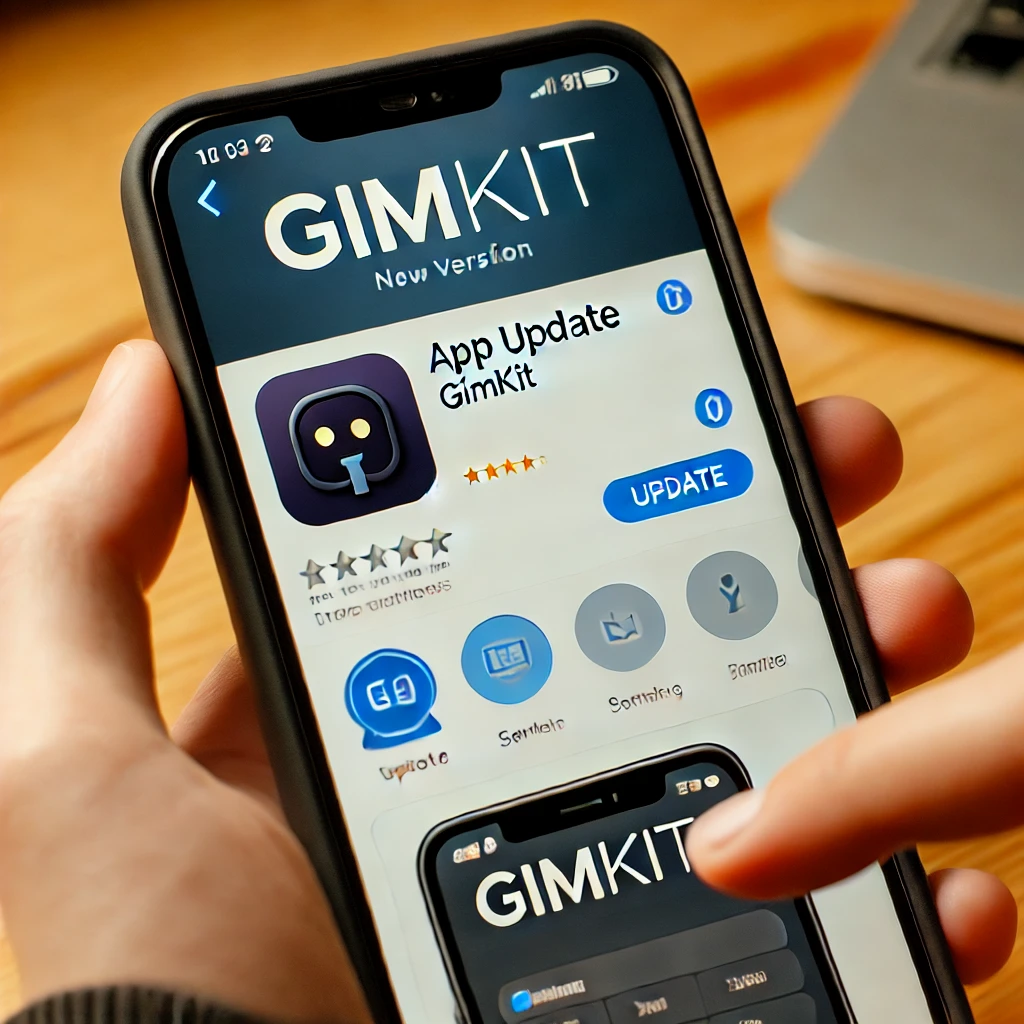
Using an outdated app can lead to glitches.
- How to update: Check for updates in the App Store (iOS) or Google Play Store (Android). Install the latest version for improved functionality.
Contacting Gimkit Support
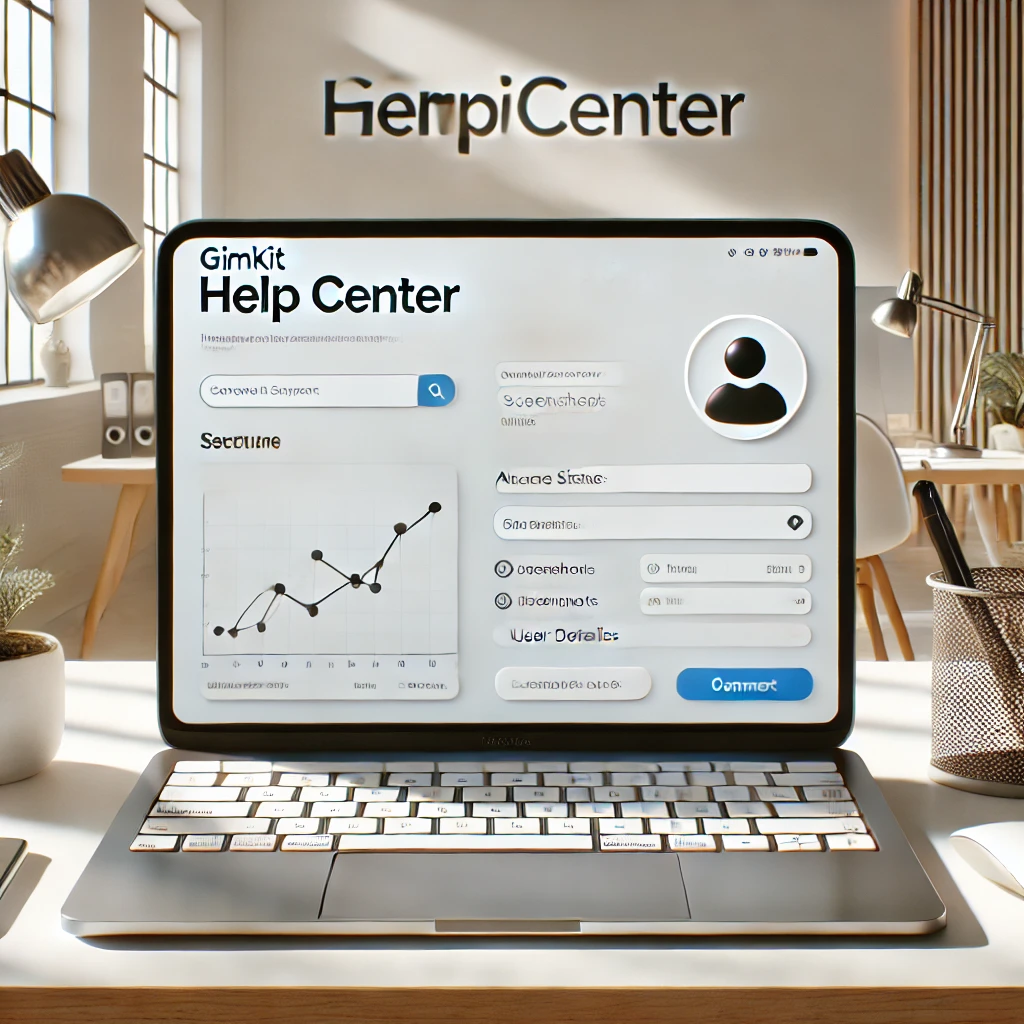
If nothing works, it’s time to reach out for help.
- Submit a ticket: Go to Gimkit’s Help Center and describe your issue in detail.
- What to include: Provide error messages, screenshots, and steps you’ve already tried.
Preventing Future Issues With Gimkit
Avoid technical problems by staying proactive.
Optimizing Your Setup for Gimkit

- Internet speed: Always ensure you have a fast, stable connection.
- Regular updates: Keep your browsers, apps, and devices updated to avoid compatibility issues.
Proactive Monitoring

- Check status pages: Regularly visit Gimkit’s server status page to anticipate downtime.
- Test connections: Before class, ensure Gimkit loads correctly on your device.
FAQs About Gimkit Not Loading
Why does Gimkit take so long to load sometimes?
Slow internet or overloaded servers are the main reasons.
How do I know if the issue is with Gimkit or my internet?
Check Gimkit’s status page. If the servers are fine, test your internet speed.
What devices work best with Gimkit?
Modern laptops, tablets, and smartphones with updated software perform best.
Does clearing my browser cache really fix loading issues?
Yes, it removes outdated files that can interfere with the platform.
Does Gimkit work on outdated devices and internet browsers?
Your device and browser need updating because older hardware has trouble running Gimkit.
Conclusion: Fix Gimkit Loading Issues Easily
Technical problems should not prevent you from conducting effective classroom activities. Whether it’s Gimkit not loading or connection errors, these solutions can help you troubleshoot effectively. Following these steps will help you set up Gimkit without trouble. By following this guide and exploring additional resources like our Gimkit’s Interactive Features post, you’ll be well-equipped to handle and prevent these challenges.
Stay proactive with regular updates and pre-class checks. When problems arise, use the resources and tips here to resolve them quickly. Ready to get back to gamified learning? Start troubleshooting and make the most of Gimkit today!